Keyboard Support
A critical requirement for software accessibility is keyboard support as a complete alternative to pointing devices (mouse, etc.). Keyboard support is comprised of command key, focus key, and keyboard navigation. RadTabStrip seamlessly switches between mouse and keyboard navigation.
Setting the control's KeyboardNavigationSettings (introduced in R2 2016 - ver.2016.2.504), allows you to associate an activation combination (CommandKey + FocusKey), which moves focus directly to the RadTabStrip and enables keyboard navigation. When there are multiple RadTabStrip controls on a given page, each of them may have a different activation combination.
Keyboard Navigation Settings
The KeyboardNavigationSettings exposes two properties to configure the keyboard combination that sets focus to the control:
-
FocusKey: An upper-case letter or number.
-
CommandKey: [Ctrl] , [Alt] or [Shift].
Pressing the keys set to these two properties at the same time places the focus on the RadTabStrip. The user can then use the arrow keys for navigation.
Note that in some browsers certain keyboard combinations are already occupied and used by the browser itself.

<telerik:RadTabStrip ID="RadTabStrip1" runat="server" SelectedIndex="0" RenderMode="Lightweight">
<KeyboardNavigationSettings CommandKey="Alt" FocusKey="T" />
<Tabs>
<telerik:RadTab Text="Examples">
</telerik:RadTab>
<telerik:RadTab Text="Configurator">
<Tabs>
<telerik:RadTab Text="Default"></telerik:RadTab>
<telerik:RadTab Text="Test"></telerik:RadTab>
<telerik:RadTab Text="Final"></telerik:RadTab>
</Tabs>
</telerik:RadTab>
<telerik:RadTab Text="Quick Start">
</telerik:RadTab>
<telerik:RadTab Text="Help">
<Tabs>
<telerik:RadTab Text="Search"></telerik:RadTab>
<telerik:RadTab Text="Topics"></telerik:RadTab>
<telerik:RadTab Text="Troubleshooting"></telerik:RadTab>
</Tabs>
</telerik:RadTab>
<telerik:RadTab Text="Purchase">
</telerik:RadTab>
</Tabs>
</telerik:RadTabStrip>Keyboard Navigation
Once the RadTabStrip is focused by pressing [CommandKey] + [FocusKey] keyboard navigation is supported by using the arrow keys:
-
Navigate among RadTabs using Left and Right arrows:
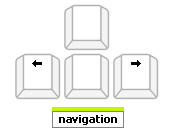 .
. -
Perform a click on the active RadTab and expand its children tabs (if any exist) by pressing Enter:
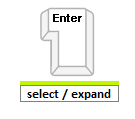 .
. -
Navigate from parent tab to its children using Down arrow:
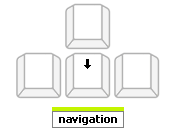 .
. -
Navigate back to the parent tab using Up arrow:
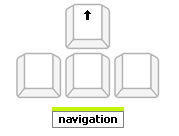 .
. -
Navigate among the children tabs using Left and Right arrows:
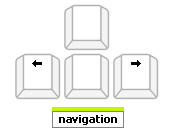 .
.