Expanding and Collapsing Items
The ExpandMode property affects the way the panel bar responds when users select panel items that have child items. ExpandMode has three possible settings:
-
MultipleExpandedItems (the default)
-
SingleExpandedItem
-
FullExpandedItem
MultipleExpandedItems
When ExpandMode is "MultipleExpandedItems", more than one item can be expanded at a time. The panel bar ignores the value of its Height property and resizes as needed to display all expanded items:
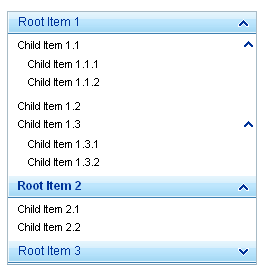
Expanding items
Clicking on an unexpanded item (or pressing [ENTER] when the item has focus) causes it to expand. The other panel items in the panel bar are unaffected.
Collapsing items
Clicking on an expanded item (or pressing [ESC] when the item has focus) causes it to collapse. To prevent an item from being collapsible, you can set its PreventCollapse property to True.
SingleExpandedItem
When ExpandMode is "SingleExpandedItem", only one item can be expanded at a time.
There is an exception to this rule. If a panel item has its PreventCollapse property set to True , then the user can expand another item at the same level, and the panel bar will allow both items to be expanded at the same time.
The panel bar ignores the value of its Height property and resizes as needed to display all expanded items:
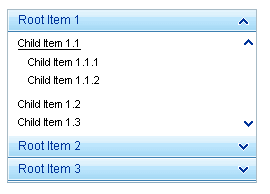
Expanding items
Clicking on an unexpanded item (or pressing [ENTER] when the item has focus) causes it to expand and any other panel item at the same level to collapse.
Collapsing items
By default, an expanded item can only be collapsed by expanding another item at the same level of the panel bar. (This is true even if another item is expanded because its PreventCollapse property has been set to True).
To allow users to collapse items by clicking on them when ExpandMode is "SingleExpandedItem", set the AllowCollapseAllItems property to True.
FullExpandedItem
When ExpandMode is "FullExpandedItem", only one item can be expanded at a time (just like "SingleExpandedItem"). However, in this mode, the panel bar always maintains the height specified by its Height property.
If the panel items are do not fill the entire height, the region for the Level 1 panel items expands to fill the entire height of the panel bar:
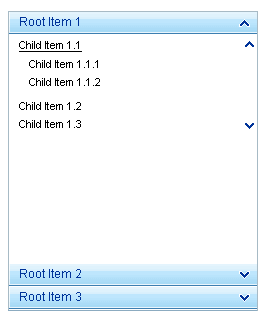
If the panel items do not fit within the height of the panel bar, the panel bar displays scroll bars:
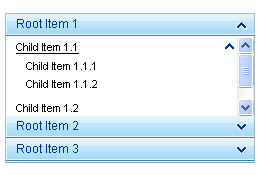
We strongly recommend the use of FullExpandedItem together with Height property.
Expanding items
Collapsing items
As with "SingleExpandedItem", an expanded item can only be collapsed by expanding another item at the same level of the panel bar unless the AllowCollapseAllItems property is True. When AllowCollapseAllItems is True, users can collapse expanded items by clicking on them (or pressing [ENTER] when they have focus).