Playlist
The Playlist feature of RadMediaPlayer provides a user-friendly functionality to arrange and play multiple files by assembling them in a scrollable container holding all the media files.
Users will be able to access the media files and choose the desired one.
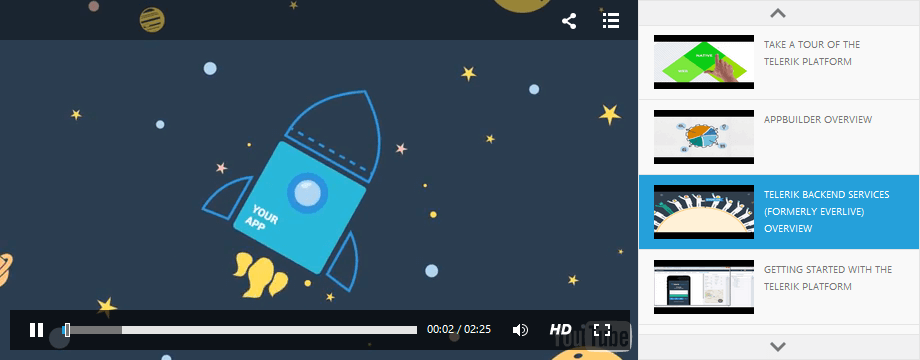
Creating the Playlist
You can define your own custom Playlist by filling the RadMediaPlayer Playlist collection. This collection may contain both Audio and Video files. Every media file has properties for setting up its paths, poster, title, start volume, autoplay, etc.
<telerik:RadMediaPlayer RenderMode="Lightweight" ID="RadMediaPlayer1" runat="server"
Height="360px" Width="640px" Source="">
<Playlist>
<telerik:MediaPlayerVideoFile Title="Icenium" Poster="icenium.png">
<Sources>
<telerik:MediaPlayerSource Path="Video/icenium.mp4" />
</Sources>
</telerik:MediaPlayerVideoFile>
<telerik:MediaPlayerVideoFile Title="JustCode" Poster="justCode.png">
<Sources>
<telerik:MediaPlayerSource Path="Video/justCode.mp4" />
</Sources>
</telerik:MediaPlayerVideoFile>
</Playlist>
</telerik:RadMediaPlayer>Another way of populating the Playlist collection is by using the YouTube Playlist functionality located under the RadMediaPlayer.PlaylistSettings. The only required step is to specify an ID of a YouTube Playlist.
<telerik:RadMediaPlayer RenderMode="Lightweight" ID="RadMediaPlayer1" runat="server"
Height="360px" Width="640px">
<PlaylistSettings YouTubePlaylist="PL2563A3577E5B6B9D" />
</telerik:RadMediaPlayer>Configuration Settings
You can find the Playlist settings within the RadMediaPlayer.PlaylistSettings collection. Short description for each of the settings is given below.
-
SelectedIndex: Gets or sets the index of the initially selected file in the Playlist.
-
Position: Gets or sets an enumeration that determines the position of the UI representation of the playlist.
-
Mode: Gets or sets an enumeration determining the mode of the Playlist. There are two modes available:
-
Scrollbar: Enables the scrolling of the Playlist area using the default browser scrollbar. This is the default option.
-
Buttons: The navigation of the Playlist area is done using two buttons on each side of the list, depending on its selected Position.
-
ButtonsTrigger Gets or sets a property determining when the Playlist buttons will trigger their scroll functionality. Note that the property is only applicable when the Mode of the Playlist is set to Buttons.
YouTube Playlist
RadMediaPlayer automatically generates its Playlist for a source from a third-party provider, namely the Google YouTube, when the YouTubePlaylist property is set.
<telerik:RadMediaPlayer RenderMode="Lightweight" ID="RadMediaPlayer1" runat="server" Width="640px" Height="360px">
<PlaylistSettings YouTubePlaylist="PL2HUH5okl73JFq_QDyqVq9GCZ0Dd9L0OH" />
</telerik:RadMediaPlayer>Playing a YouTube Playlist also requires a YouTube API Key in the Web.Config file.
<appSettings>
...
<add key ="YoutubeApiKey" value="YourKeyGoesHere"/>
</appSettings>If you have difficulties obtaining the key, you can generate your own key using the steps explained here by creating a new Google project: Obtaining authorization credentials
Expand the APIs & auth option in the application tree - there you can enable the YouTube API in the APIs subsection and Create your Public API access Server key in the Credentials subsection.