Frozen Columns
When scrolling is enabled and you are using static headers, you can make RadGrid columns static as well. This can be useful when you want to ensure that the data in one or more columns is visible at all times but still allow a horizontal scroll bar for navigation.
Static columns are not enabled unless the grid is using static headers.
To enable static columns, set the ClientSettings.Scrolling.FrozenColumnsCount property to a value greater than 0. The value of FrozenColumnsCount specifies the number of columns (starting with the leftmost column) that do not scroll when the of the user scrolls the grid horizontally, using the horizontal scroll bar. This feature is functional even when in hierarchical grids and grids that support grouping.
RadGrid has only a single horizontal scroll bar. When using frozen columns in a hierarchical grid, only the columns of the master table are frozen.
The following two screen shots show a grid with FrozenColumnsCount set to 2. Note that the first two columns do not scroll when the horizontal scroll bar is dragged:
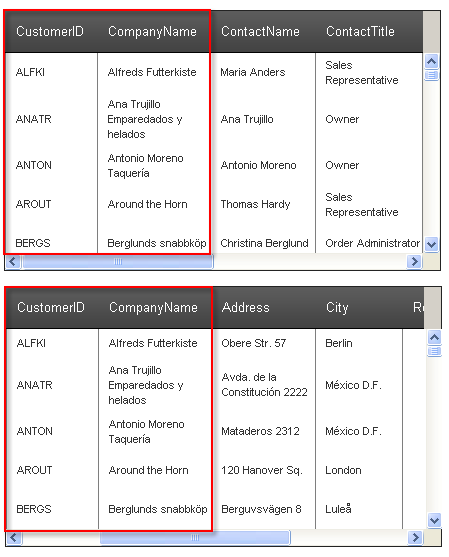
For a live example demonstrating the frozen columns feature, see Frozen columns.
When using a Mobile render mode you can navigate through the forzen columns only by using Next and Prev buttons.
Next and Prev Buttons
As an alternative to the horizontal scroll, RadGrid also provides Next and Prev buttons for the user to navigate through the columns with single clicks or tapping.
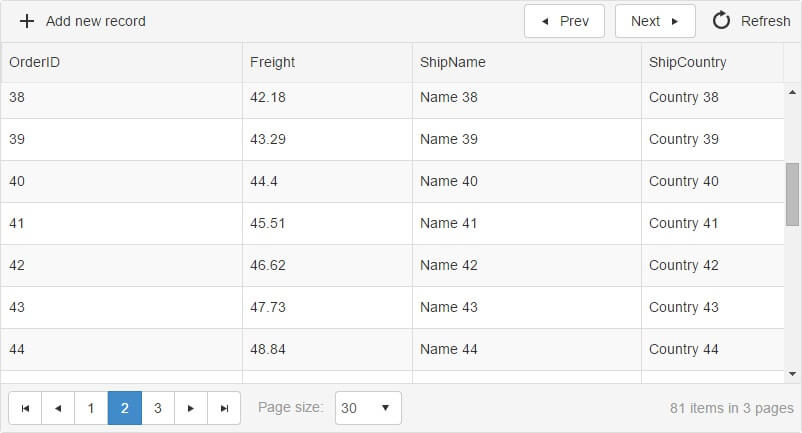
To enable the button mode, you need to set the EnableNextPrevFrozenColumns property to true. The buttons are contained in the GridCommandItem, which needs to be enabled explicitly in the corresponding GridTableView settings.
<ClientSettings>
<Scrolling AllowScroll="true" UseStaticHeaders="true"
FrozenColumnsCount="1" EnableNextPrevFrozenColumns="true" />
</ClientSettings>
<MasterTableView CommandItemDisplay="Top">Frozen columns with Grouping
When grouping is enabled in grid with frozen columns the first GridGroupSplitterColumn is counted as frozen. With Q3 2015 release a new ClientSettings.Scrolling.CountGroupSplitterColumnAsFrozen property is added which gives you the opportunity to count the GridGroupSplitterColumn or not. The default value of the property is true, which means the old behavior is preserved. If you want to exclude GridGroupSplitterColumn from FrozenColumns count you need to set this property to false as shown below:
<Scrolling CountGroupSplitterColumnAsFrozen="false" AllowScroll="true" UseStaticHeaders="true" FrozenColumnsCount="2"/>Unsupported Scenarios
- When frozen columns are used, tabbing between the textboxes in an inline edit form is not supported out-of-the-box, because the frozen columns will be scrolled together with the non-frozen. In selected scenarios, this functionality can be achieved if you subscribe to the textboxes' focus events and scroll a specific
<div>with Javascript. This<div>has a client ID of<RadGridInstance.ClientID>_Frozen. When doing this, you should take into account the current scroll position, and the width of the column that should be hidden/shown. - Frozen columns are not supported on mobile (touch) devices.