Edit Forms
To display the grid column editors in an auto-generated form when the grid switches into edit mode, set the table view's EditMode property to "EditForms" or "PopUp".
When EditMode is "EditForms", the edit form appears immediately below the item that is being edited:
<telerik:RadGrid RenderMode="Lightweight" ID="RadGrid1" runat="server" DataSourceID="SqlDataSource1">
<MasterTableView EditMode="EditForms" DataSourceID="SqlDataSource1">
<Columns>
<telerik:GridEditCommandColumn />
</Columns>
</MasterTableView>
</telerik:RadGrid>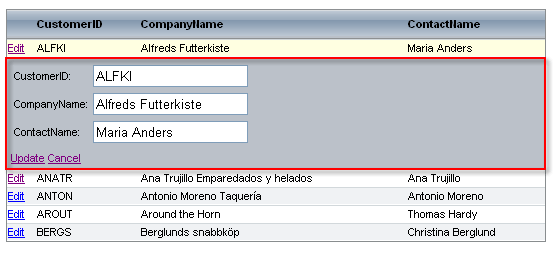
When EditMode is "PopUp", the edit form appears in a popup window above the grid:
<telerik:RadGrid RenderMode="Lightweight" ID="RadGrid1" runat="server" DataSourceID="SqlDataSource1">
<MasterTableView EditMode="PopUp" DataSourceID="SqlDataSource1">
<Columns>
<telerik:GridEditCommandColumn />
</Columns>
</MasterTableView>
</telerik:RadGrid>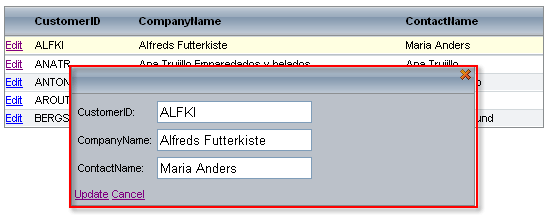
To limit the number of characters the user can enter in the text box editor of the edit form, set the MaxLength property of the column.
GridItem type for edit mode
When EditMode is "EditForms" or "PopUp", the grid row is of type GridDataItem in regular mode but not in edit mode. In event handlers such as the ItemCreated event (for example), you can cast the item to GridEditableItem (a base class of GridDataItem) when the item is in edit mode:
private void RadGrid1_ItemCreated(object sender, Telerik.Web.UI.GridItemEventArgs e)
{
if(e.Item is GridDataItem)
{
//the item is in regular mode
GridDataItem dataItem = e.Item as GridDataItem;
//do something here
}
else if (e.Item is GridEditableItem && e.Item.IsInEditMode)
{
//the item is in edit mode
GridEditableItem editedItem = e.Item as GridEditableItem;
//do something here
}
} When the item is edited, you can cast it to GridEditFormItem (a class that extends the GridEditableItem class) to reference the controls in it. The GridEditFormItem class has an EditFormCell property that provides access to the cell which wraps the controls inside the edit form.
You can also use the ParentItem property of GridEditFormItem to access the parent data item object from code inside an UpdateCommand, InsertCommand, or ItemCommand event handler:
if(e.Item is GridDataItem)
{
//find the edit form item
GridEditFormItem formItem = (e.Item as GridDataItem).EditFormItem as GridEditFormItem;
//get the cell which wraps the controls inside the edit form
TableCell cell = formItem.EditFormCell as TableCell;
}
if (e.Item is GridEditableItem)
{
//cast the item to GridEditFormItem
GridEditFormItem formItem = e.Item as GridEditFormItem;
//reference its parent data item
GridDataItem dataItem = formItem.ParentItem as GridDataItem;
} Further information about how to reference controls inside grid rows and edit forms, see Referencing controls in grid row/edit form.
Using the EditItems collection
The grid's EditItems collection contains the items (rows) of the grid that are currently being edited. When using InPlace edit mode, these items contain the edit controls. When using EditForms or PopUp however, the items in the collection are the items in their initial (unedited) form. To access the edit form for an item in the list, use its EditFormItem property.
To support all edit modes in an application, check the table view's EditMode property when traversing the EditItems collection:
foreach (GridDataItem item in RadGrid1.EditItems)
{
GridEditableItem itemToEdit =
(item.OwnerTableView.EditMode == GridEditMode.InPlace)
? item : (GridEditableItem) item.EditFormItem;
//perform further operations
}