CSS Styles
In this article you can learn about the usage and configuration of the Apply CSS Class tool.
RadEditor displays all classes defined in a stylesheet on the page or present in the external CSS files collection in he Apply CSS Class dropdown.
You can make the Apply CSS Class dropdown show only a subset of those classes by using the CssClasses collection. You can add items to the CssClasses collection declaratively, programmatically and by using the ToolsFile. The entries you add explicitly must be present in the page stylesheet or in one of the stylesheets defined in the CssFiles collection.
Classes that are also present in the ContentAreaCssFile will not be displayed in the Apply CSS Class dropdown because RadEditor removes all entries from the ContentAreaCssFile. The purpose of this stylesheet is to only style the content area and thus it may contain classes/rules that the end user must not see or use. If you have rules/classes that the end user has to see (i.e., ones that will be present where the content will be used), add them in the CssFiles collection and not in the ContentAreaCssFile stylesheet.
Figure 1: Apply CSS Class dropdown
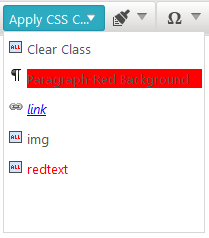
Using the CssClasses Collection Declaratively
As of Q3 2015, Apply CSS Class can apply classes to block elements. To instruct the tool to do so, you should add a CSS rule with a selector of this type—
[tag].[classname]. For example,p.red-background.
In the RadEditor declaration, add EditorCssClass elements to CssClasses. In the example below, all three CSS classes are listed along with a "Clear Class" entry. If the CssClasses tag is empty, all available classes will be listed.
If your page does not contain any css classes and you try set an item in the dropdown with the CssClasses.Add syntax, for example:
RadEditor1.CssClasses.Add("Links class ", "a.link")then the item will not be populated, because the a.link will not exist on the page.
In order for a class to appear in the dropdown it should present either on the page's CSS or in a CSS file added in the CssFiles collection.
Note that if you have CSS classes defined with the following syntax:
.Emphasis, p em{color: #A4CE3A; font-style: normal; }then the editor will parse and read only the
.Emphasisclass and will populate the Apply Css Class dropdown only with this class. If RadEditor starts to parse the strings after the comma, this will drastically decrease the editor performance and it will be loaded slower on the page.
Example 1: Configuring Apply CSS Class dropdown.
<style>
p.red-background {
background-color:red;
}
a.link
{
color: #0000ff;
font-weight: normal;
font-style: italic;
}
.img
{
border: none;
}
.redtext
{
color: red;
}
</style>
...
<telerik:RadEditor RenderMode="Lightweight" runat="server" ID="RadEditor1" Skin="WebBlue">
<CssClasses>
<telerik:EditorCssClass Name="Clear Class" Value="" />
<telerik:EditorCssClass Name="Paragraph-Red Background" Value="p.red-background" />
<telerik:EditorCssClass Name="link" Value="a.link" />
<telerik:EditorCssClass Name="img" Value=".img" />
<telerik:EditorCssClass Name="redtext" Value=".redtext" />
</CssClasses>
</telerik:RadEditor> Using CssClasses Programmatically
Use the Add() method to include classes in the CssClasses collection. In the example below, only the a.link and .img styles will be listed in the dropdown:
Example 2: Adding Classes programatically.
RadEditor1.CssClasses.Add("Links Class", "a.link");
RadEditor1.CssClasses.Add("Images Class", ".img");Make sure you specify the exact name of the class (i.e., " a.link " - not "a" or "link"; " .img " - not "img").
Using the Add() method resets the CssClasses dropdown, so the CssClasses you add will not be appended to the default set, but will rather create a new CssClasses set. If the CssClasses collection is left empty, all available classes will be listed.
| Default state | Programmatic population |
|---|---|
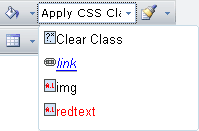 | 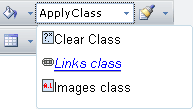 |
| (The CSS class dropdown contains all existing classes) | (The CSS class dropdown contains only the classes added using the Add() method) |
Using the ToolsFile
You can also populate the CSS class dropdown using the ToolsFile, as shown in the example below:
Example 3: Adding Classes via ToolsFile.xml file.
<root>
<tools name="MainToolbar" enabled="true">
<tool name="ApplyClass" />
</tools>
<classes>
<class name="Clear Class" value="" />
<class name="Links Class" value="a.link" />
<class name="Images Class" value=".img" />
<class name="My Red Text" value=".redText" />
</classes>
</root> Bear in mind that RadEditor will persist its state (including the CSS classes set) between post backs. In order to create a new set of CSS classes (e.g., for different users), you will need to clear it first. This can be done using Remove() and Clear() methods of the CssClasses collection.