Colors
The RadEditor Colors dropdown displays a predefined set of colors by default and displays for the Font and Fill color drop downs. All colors are held in the Colors collection. You can add to the Colors collection declaratively, programmatically and using the ToolsFile.
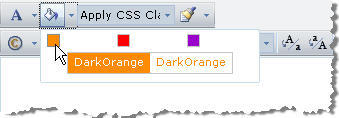
Using the ColorsCollection Declaratively
<telerik:RadEditor RenderMode="Lightweight" runat="server" ID="RadEditor1" Skin="WebBlue">
<Colors>
<telerik:EditorColor Title="Dark Orange" Value="#FF8C00" />
<telerik:EditorColor Title="Red" Value="red" />
<telerik:EditorColor Title="Purple" Value="#9900CC" />
</Colors>
</telerik:RadEditor>Using ColorsProgrammatically
Use the Colors collection Add() method to include new items in the list. Using the Add() method resets the Colors dropdown, so the colors you add will not be appended to the default set, but will rather create a new Colors set. See the example below:
RadEditor1.Colors.Add("#FF8C00");
RadEditor1.Colors.Add("red");
RadEditor1.Colors.Add("#9900CC");</pre> Bear in mind that RadEditor will persist its state (including the Colors set) between postbacks. In order to create a new set of Colors (e.g. for different users), you will need to clear it first. This can be done using the Remove() or Clear() methods for the Colors collection.
Using the ToolsFile
You can also populate the color dropdowns using the ToolsFile, as shown in the example below:
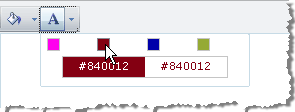
<root>
<tools name="MainToolbar" enabled="true">
<tool name="BackColor" />
<tool name="ForeColor" />
</tools>
<colors>
<color Title ="My color" value="#FF00EE" />
<color value="#840012" />
<color value="#0000AA" />
<color value="#95AA34" />
</colors>
</root>Here is the default set of colors:
"","#ffcccc","#ffcc99","#ffff99","#ffffcc","#99ff99","#99ffff","#ccffff","#ccccff","#ffccff","#cccccc","#ff6666","#ff9966", "#ffff66","#ffff33","#66ff99","#33ffff","#66ffff","#9999ff","#ff99ff","#c0c0c0","#ff0000","#ff9900","#ffcc66","#ffff00", "#33ff33","#66cccc","#33ccff","#6666cc","#cc66cc","#999999","#cc0000","#FF6600","#FFCC33","#FFCC00","#33CC00","#3366FF", "#00CCCC","#6633FF","#CC33CC","#666666","#990000","#cc6600","#cc9933","#999900","#009900","#339999","#3333ff","#6600cc", "#993399","#333333","#660000","#993300","#996633","#666600","#006600","#336666","#000099","#333399","#663366","#000000", "#330000","#663300","#663333","#333300","#003300","#003333","#000066","#330099","#330033"