Skins
To make customizing the appearance of RadDock and RadDockZone as easy as possible, the control uses skins. A skin is a set of images and a CSS stylesheet that are applied to the HTML elements which make up the RadDock controls, defining their look and feel.
To apply a skin, set the Skin property of the RadDockLayout control, the RadDockZone control, and/or the RadDock control. You can set the Skin property using the properties pane or the control's Smart Tag.
- The RadDockLayout control is not rendered on the client page. Therefore, setting the Skin property of RadDockLayout has no direct effect. Rather, this sets the default skin for any controls that you add to RadDockLayout at design time. If the RadDockZone controls and RadDock controls nested in the RadDockLayout control have no Skin property in the ASP.NET markup, they inherit the Skin property of the RadDockLayout control. Using this approach lets you change the skins of all the docking controls by a single property setting. For example, the RadDockZone and RadDock controls in the following declaration inherit the WebBlue skin from the parent RadDockLayout:
<telerik:RadDockLayout id="RadDockLayout1" runat="server" skin="WebBlue">
<telerik:RadDockZone ID="RadDockZone1" runat="server" >
<telerik:RadDock RenderMode="Lightweight" ID="RadDock1" runat="server" />
<telerik:RadDock RenderMode="Lightweight" ID="RadDock2" runat="server" />
</telerik:RadDockZone>
<telerik:RadDock RenderMode="Lightweight" ID="RadDock3" runat="server" />
</telerik:RadDockLayout>-
Setting the Skin property of RadDockZone changes the appearance of the RadDockZone control and overrides the Skin property of the RadDockLayout control that contains it.Any RadDock controls nested inside the RadDockZone at design time inherit the Skin property of the RadDockZone as their default skin, overriding any default supplied by the RadDockLayout that contains the RadDockZone.
-
Setting the Skin property of RadDock changes only the appearance of the RadDock control and overrides the Skin property of any parent RadDockZone or RadDockLayout.
The RadDock controls are installed with a number of preset skins: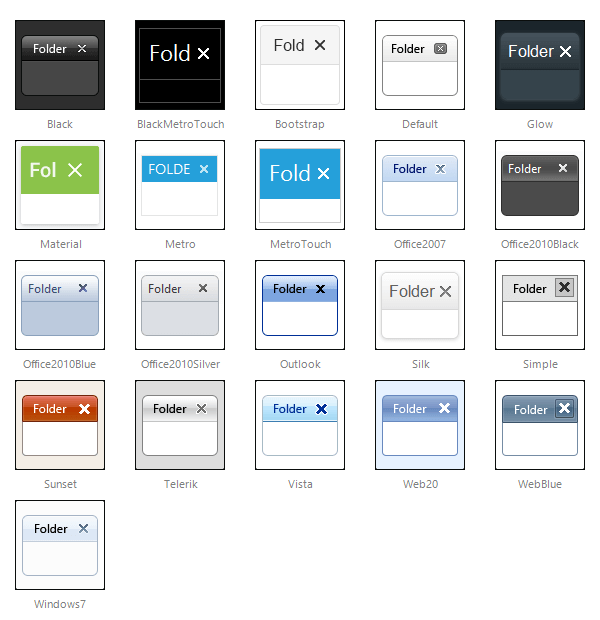
The Material skin is available for the Lightweight RenderMode only. If you experience visual issues with it, make sure your controls are not using the default Classic mode.
Customizing Skins
You can tweak the existing skins, or create your own. Each skin has two main elements: images and a stylesheet. When creating your own, it is a good idea to start with the stylesheet for an existing skin and alter that. See the Tutorial: Creating a Custom Classic Skin topic for a step-by-step walk through. To use your own skin
-
Add the new CSS file to your project.
-
Drag and drop the CSS file from the Project Explorer onto your Web page.
-
Set the EnableEmbeddedSkins property of the controls that use the skin to False.
The stylesheet for a RadDock skin has the name RadDock.[SkinName].css and can be found in the ...Skins/[SkinName] directory. The images are found in the ...Skins/[SkinName]/Dock directory. For example, the stylesheet for the "Black" skin is called Dock.Black.css and is located in the ...Skins/Black directory.The images are found in the ...Skins/Black/Dock directory. The images are referenced by name from within the stylesheet.
For information on the CSS File structure, see the Understanding the Skin CSS File topic.