How do I tell the button to fill the available width? I'd like this to be as wide as the other controls and it should adapt to width changes of the page. I have this definition:
As a bonus, the only way I can get the button to align to the bottom is to put in the white label. My attempts at aligning to the bottom have failed.
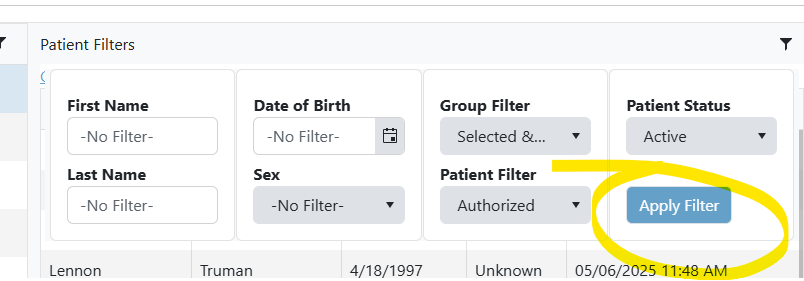
As a bonus, the only way I can get the button to align to the bottom is to put in the white label. My attempts at aligning to the bottom have failed.
<TelerikCard Width="25vh">
<CardBody>
<div class="form-group-short">
<label class="col-form-label">Patient Status</label><br />
<TelerikDropDownList @bind-Value="@IsActiveFilterIndex"
TextField="Name" ValueField="Id"
ReadOnly="@(!IsActiveFilterEnabled)"
Data="@IsActiveFilterOptions">
</TelerikDropDownList>
</div>
<div class="form-group-short align-bottom">
<label class="col-form-label gsi-color-white">Apply Filter</label><br />
<TelerikButton OnClick="OnFilter" Class="gsi-background-color gsi-color-white">
Apply Filter
</TelerikButton>
</div>
</CardBody>
</TelerikCard>




