Vue.js Best Practices: Tips and Tricks for Optimizing Your Code
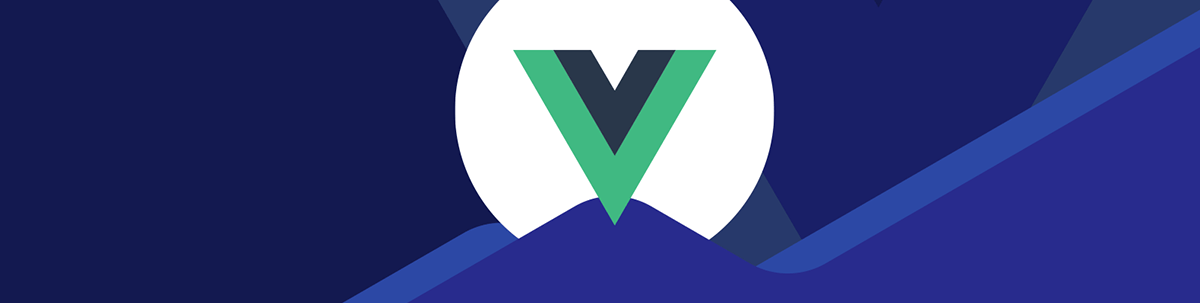
Learn techniques for optimizing your Vue.js projects and creating high-quality, efficient code that will serve your users well.
Vue.js is a powerful JavaScript framework for building web applications, and like any technology, it’s important to follow best practices to ensure that your code is efficient, maintainable and easy to work with.
In this article, we’ll discuss some tips and tricks for optimizing your Vue.js code and improving the overall performance of your application. We will cover a wide range of techniques for optimizing your Vue.js projects. Whether you’re a seasoned Vue.js developer or just getting started, these best practices will help you create high-quality, efficient code that will serve your users well.
At the end of this article, we will learn some best practices and tips that will aid us in creating quality and performant applications and preventing errors with Vue.
Introduction to Vue
Vue.js is a popular, performant, progressive JavaScript framework for building user interfaces. It is designed to be easy to pick up and integrate with other libraries or existing projects. Vue.js is lightweight and flexible, focusing on the declarative rendering of dynamic UI components. However, there are certain practices you must follow to keep your application highly performant.
Tips and Tricks for Optimizing Your Vue Code
If you’re building a Vue application, it’s important to monitor performance and ensure your code runs efficiently. Here are some tips and tricks to make this happen.
Install the Vue Devtool Extension
Using the Vue.js devtools browser extension can be very helpful for identifying and fixing performance issues in your Vue code.
It allows you to inspect the component tree, view the state of your data and the reactive dependencies, and track your application’s performance. You can use it to find components that are rendering slowly, track the flow of data through your application, and see how changes to your data affect the performance of your components.
Additionally, the devtools provide a console for debugging your code and a timeline for profiling the performance of your application. Overall, the Vue.js devtools can be a valuable tool for optimizing your Vue code and improving the performance of your applications.
Use Pascal Case in Template
The Pascal case (also known as the upper camel case) is a naming convention in which the first letter of each compound word is capitalized. In a Vue.js template, you should use Pascal case for component names because it helps to distinguish them from regular HTML tags and make them easier to read.
Here is an example of a Vue component with a Pascal-cased name:
<template>
<div>
<TheHeader />
</div>
</template>
<script>
import TheHeader from './TheHeader.vue'
export default {
components: {
TheHeader
}
}
</script>
Using Pascal case for component names is a convention in Vue.js, but it is not strictly required. However, following this convention can make your code easier to read and understand for other developers working on your project.
Lazy Loading Vue Components
Lazy loading Vue components can improve the initial load time of your application by loading components asynchronously, only when needed. This can be particularly useful for large applications with many components, as it allows you to split your code into smaller, more manageable chunks that can be loaded on demand.
Lazy loading can also reduce the memory footprint of your application, as it means that components are only loaded into memory when needed. This can improve the overall performance of your application, especially on devices with limited resources.
Overall, lazy loading is a good technique to use to improve the performance and scalability of your Vue.js application.
Validate Your Vue Forms
Validating the Vue form is crucial, as this will help prevent errors and improve your application’s user experience and security. It can also improve the performance of your application. By validating data on the client side, you can avoid unnecessary server requests and reduce the load on your server. It’s generally a good practice to validate forms in any web application to ensure that the submitted data is accurate and meets the application’s requirements.
Here are some libraries we can use to validate our Form:
- Vee-validate: Vee-validate provides a simple and easy-to-use API for validating form fields and displaying error messages.
- Vuelidate: This Vue library provides a simple, lightweight and flexible API for validating our form fields.
- Validator.js: This is a library for validating and sanitizing data in JavaScript applications. It can be used with Vue.js to validate form fields.
- Vue-formulate: A very straightforward and user-friendly form validation module, it creates a full form from JSON. You may render complicated forms from JSON using Vue Formulate’s schema, which includes groups and custom components. You can quickly add your own set of style classes either globally or individually.
Protect Your Vue Route
Protecting your Vue routes can improve the security and performance of your application. By restricting access to certain routes based on user permissions or other criteria, you can prevent unauthorized users from accessing sensitive areas of your app
and reduce the number of unnecessary requests being made to your server. This can reduce your server’s load and improve your application’s overall performance.
Additionally, by requiring authentication or other forms of authorization
before allowing access to certain routes, you can help to prevent security breaches and protect your users’ data.
Here is a simple example of what protecting your Vue route looks like
{
path: '/login',
name: 'login',
component: Login,
meta: {
requiresAuth: true
}
},
router.beforeEach((to, from, next) => {
})
Read more about How to Protect Your Vue Router.
Lazy Load Vue Route
Lazy loading route is the same as lazy loading your component. This pattern helps in increasing the performance of your application, as this will load the code for a specific page when the user navigates to that page. This means the pages will be split into separate chunks, making the initial page load faster.
import Vue from 'vue'
import Router from 'vue-router'
import Home from './views/Home.vue'
import Login from './views/Login.vue'
Vue.use(Router)
const router = new Router({
mode: 'history',
base: process.env.BASE_URL,
routes: [
{
path: '/',
name: 'home',
component: Home
},
{
path: '/login',
name: 'login',
component: Login
},
{
path: '/about',
name: 'about',
// route level code-splitting
// this generates a separate chunk (about.[hash].js) for this route
// which is lazy-loaded when the route is visited.
component: () => import(/* webpackChunkName: "about" */ './views/About.vue')
}
]
})
export default router
In the above code, the home page and the login page are imported, but the about page is not imported; instead, it is imported in the component property inside the arrow function. This is also known as “Dynamic import,” and this is all we need to lazy load our route.
You can learn more about lazy loading your route in the official docs.
Scope Component Styles
Scoping component styles can prevent conflicts between different parts of your application. If you have two components with the same class name, scoping the styles to the component can ensure that the styles only affect that specific component and not any other elements with the same class name elsewhere in your application.
Example of a scoped style:
<style scoped>
.form-input{
margin: 10px 15px;
border-radius: 0px;
padding: 10px 0px;
}
#submit-btn{
margin: 10px 0px;
padding: 10px 20px;
background-color: lightcoral;
}
</style>
When working with styles in different components, it is important to scope your styles using the scope attribute. This should only be for single file components for styles in a top component like App.vue shouldn’t be scoped as this is a global component.
Additionally, keeping all the styles for a certain component in one location and scoping component styles can make your code simpler to read and manage. This can be extremely useful when working on a large application with numerous components and a lot of CSS. It also improves the performance of your application by allowing the browser to apply styles to your component.
Component Name Should Be Multi-Word
When you use multi-word component names instead of single-word component names, your code will be simpler to read, comprehend and maintain. Since all HTML elements are composed of a single word, it also helps to prevent coding problems in current and future HTML elements.
Vue.component('user-profile', {
template: '<div>This is a multi-word component</div>'
})
<template>
<div>
<user-profile></user-profile>
</div>
</template>
Use the Key Attribute with V-for
The key attribute is generally a good idea. It plays an important role when rendering a list in Vue.js. It is used to determine which elements have been added, removed or moved when the list is updated.
Without the key attribute, Vue.js uses a slower algorithm to determine which elements have changed, which can impact your application’s performance. Additionally, when using the key attribute, you must set a unique value that identifies each element in the list, such as the id or index of the element.
<li v-for="item in items" :key="item.id" > {{ item }} </li>
Code Splitting
Code splitting enables you to divide your code into more manageable, smaller portions that may be loaded as needed. When the app loads first, it minimizes the number of JavaScript requests the browser must download and interpret. This approach is particularly helpful for large apps with numerous routes or components since it lets you simply load the code required for a specific route or component instead of loading the entire app simultaneously.
Use Lightweight Libraries
When building a smaller application or application with lesser features, we must go through the external libraries we intend to use for our application and check the size of the library before adding it to the project so that we do not congest our application size.
For example, Pinia is an extremely lightweight state management library we can use to manage your state. It weighs about 1.5kb. Using this library won’t disrupt the performance of your application.
Conclusion
You must follow certain practices to improve your application performance and user experience when building an application. In this article, we have learned the different practices and tips to help us build a performant website and prevent cyberthreats. Check out the Vue docs for more tips and techniques.

Ezekiel Lawson
Ezekiel Lawson is a technical writer and software developer. Aside from building web tools and applications, he enjoys educating people and simplifying complicated issues for their easy understanding by sharing resources that will guide developers through technical writing.

