Using Telerik NuGet with Single Sign-On
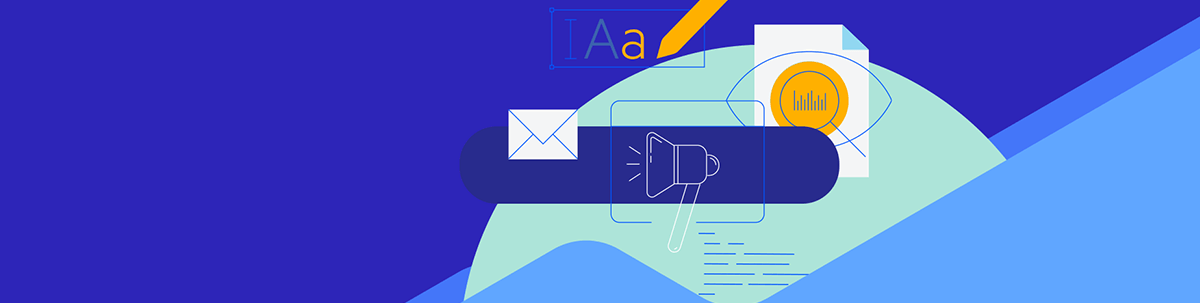
With expanded Progress Telerik account sign-up and login options, you can create a Telerik account through Google Authentication or custom SSO providers. Learn how to use Telerik NuGet and download & install the needed libraries with the new sign-in options.
Progress Telerik expanded the account sign-up and login options, and now you can create a Telerik account through Google Authentication or by using custom SSO providers. While that change aims to ease the accessibility and usage of the whole Telerik system, it also presents a challenge for those who want to use a NuGet library through the Telerik NuGet server.
Why and How to use a NuGet Key
Some Telerik products (like FiddlerCore or Kendo UI) are available through the Telerik NuGet server, which requires authentication. Until recently, you could only use your Telerik account credentials to authenticate with the Telerik NuGet server. However, a Telerik account that uses Google Authentication or custom SSO will notice no direct SSO login option to access the NuGet servers, and entering a username and password is a no-go. Luckily, the Progress Telerik team developed NuGet keys which can be used instead of the conventional username and password paradigm.
NuGet keys are helpful not only for Telerik users with Google Auth or SSO accounts but also for CI users and desktop developers. Learn more about the NuGet keys and how to use them by reading this excellent blog post by Lance McCarthy.
Generating a NuGet Key
Generating a key for the Telerik NuGet server is fast and easy:
- Open the NuGet keys management page. Alternatively, navigate to that page through Account Overview > Downloads > Manage NuGet Keys.
- Click the Generate Key button to create a new NuGet key.
- Copy and then store the value before replacing the contents of your clipboard. Note that this is the only time that you will see the key. Each generated key is valid for two years (or until explicitly deleted).
Using the NuGet Key for Authentication
Instead of entering a username and password through a Visual Studio prompt or a CLI command, the NuGet key must be provided through the NuGet.Config file.
You have the option to create a NuGet.Config file on the application level (it will overwrite any global NuGet.Config files and configuration will be applicable only for the specific application) or to use a global NuGet.Config file (it will be valid for all applications unless explicitly overwritten by an application NuGet.Config file). Learn more details about NuGet.Config configuration and location on each operating system here.
- Close all instances of Visual Studio.
- Navigate to the directory where the NuGet.Config file resides. Learn where is the location of NuGet.Config on each operating system here.
- Open the NuGet.Config file or create one if the file does not exist.
- Add the Telerik NuGet server in the package source section through a custom key (in the demo case, the key is named
MyTelerikFeed). - Add the generated Telerik NuGet key in the
packageSourceCredentialssection:
- Add a
Usernamekey with the valueapi-key. - Add a
ClearTextPasswordkey with the value of the generated Telerik NuGet key.
<?xml version="1.0" encoding="utf-8"?>
<configuration>
<packageSources>
<clear/>
<add key="nuget.org" value="https://api.nuget.org/v3/index.json" protocolVersion="3" />
<add key="MyTelerikFeed" value="https://nuget.telerik.com/v3/index.json" protocolVersion="3"/>
</packageSources>
<packageSourceCredentials>
<MyTelerikFeed>
<add key="Username" value="api-key" />
<add key="ClearTextPassword" value="%MY_API_KEY%" />
</MyTelerikFeed>
</packageSourceCredentials>
</configuration> Always use theClearTextPasswordoption (notPassword). Note that while you can directly copy/paste the Telerik NuGet key, it is not good practice in terms of security. You can learn how to protect your API key from Lance’s blog post on NuGet keys.
- Re-open your .NET application in Visual Studio and restore the NuGet packages.
That’s it! With the above configuration in place, you can now access the Telerik NuGet and download and install the needed libraries without entering credentials.

Nikolay Iliev
Nikolay Iliev is a senior technical support engineer and, as such, is a part of the Fiddler family. He joined the support team in 2016 and has been striving to deliver customer satisfaction ever since. Nick usually rests with a console game or a sci-fi book.

