Share to Telerik REPL
Progress Telerik REPL for Blazor is a browser-based playground for creating, saving, running, and sharing Blazor code snippets.
The Telerik UI for Blazor Productivity Tools for Visual Studio Code extension provides integration with Telerik REPL for Blazor. It allows you to export your code snippet and share the generated URL to social media, community forums, or with a team member.
Get the Extension
To use the Share to Telerik REPL for Blazor option, install the Telerik UI for Blazor Visual Studio Code Extension. You can get the extension from:
-
The Extensions tab in Visual Studio Code - search for Telerik UI for Blazor Productivity Tools, select the extension, and then click Install.
Share a Code Snippet
To share a code snippet to the Telerik REPL for Blazor you have the following options:
Share Using the Code Editor Context Menu
To share your code by using the code editor's context menu:
-
Open a
.razorfile in the code editor. -
Select code to share:
- To send the whole file, clear any existing selection.
- To send a part of the file, select the desired part of the code.
-
Right-click over the code editor.
-
In the context menu click Share to Telerik REPL for Blazor.

Share Using the Code Editor Command Palette
To share your code by using the command palette:
-
Open a
.razorfile or a Razor language in the code editor. -
Select code to share:
- To send the whole file, clear any existing selection.
- To send a part of the file, select the desired part of the code.
-
Open the Command Palette (Ctrl+Shift+P in Windows/Linux or Cmd+Shift+P on Mac) and type
Share to Telerik REPL for Blazor.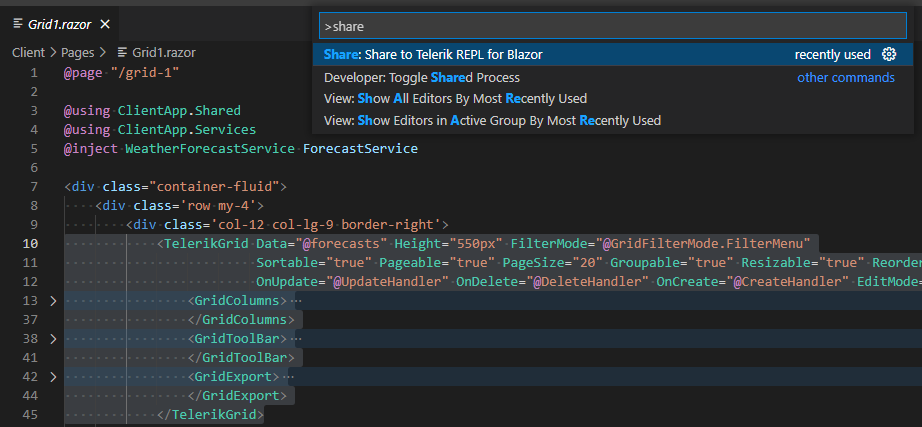
Share Using the File Explorer Context Menu
To share an entire file by using the VS Code file explorer context menu:
-
Right-click a
.razorfile in the files tree. -
Select the Share to Telerik REPL for Blazor.

Multiple selection is not supported when using the file explorer context menu. Only the file that you have right-clicked will be sent.