New to Telerik UI for ASP.NET AJAX? Start a free 30-day trial
Configure TimelineView of RadScheduler to behave and appear as WeekView
Updated over 6 months ago
How-to
Configure Timeline View of RadScheduler to behave and appear as WeekView.
Description
By configuring the TimelineView to look as the WeekView, you can use it as a table with tasks for various days, without the hour rows of the WeekView.
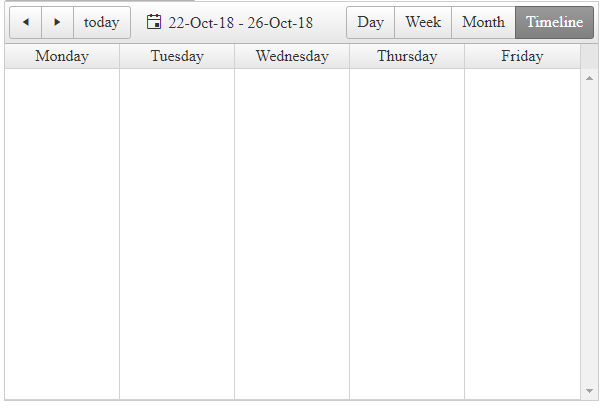
Solution
The solution is to set the NumberOfTimeslots for the TimelineView to 5, the duration of the timeslot to be the default 1 day and configure the following SelectedDate logic in the PreRender event:
ASPX
<telerik:RadScheduler RenderMode="Lightweight" runat="server" ID="RadScheduler1"
SelectedView="TimelineView">
<TimelineView NumberOfSlots="5" ColumnHeaderDateFormat="dddd" />
</telerik:RadScheduler>C#
protected void Page_Init(object sender, EventArgs e)
{
RadScheduler1.Provider = new Telerik.Web.UI.XmlSchedulerProvider(Server.MapPath("~/App_Data/Appointments.xml"), true); ;
}
protected void Page_PreRender(object sender, EventArgs e)
{
var selectedDate = RadScheduler1.SelectedDate;
if (selectedDate.DayOfWeek != DayOfWeek.Monday)
{
if ((int)selectedDate.DayOfWeek > 5)
{
RadScheduler1.SelectedDate = selectedDate.AddDays(7 + 1 - (int)selectedDate.DayOfWeek);
}
else
{
RadScheduler1.SelectedDate = selectedDate.AddDays(1 - (int)selectedDate.DayOfWeek);
}
}
}Appointments.xml
<?xml version="1.0" encoding="utf-8"?>
<Appointments>
<NextID>1</NextID>
<Resources>
<Room>
<Key>1</Key>
<Text>Meeting room 101</Text>
</Room>
<Room>
<Key>2</Key>
<Text>Meeting room 201</Text>
</Room>
<User>
<Key>1</Key>
<Text>Alex</Text>
</User>
<User>
<Key>2</Key>
<Text>Bob</Text>
</User>
<User>
<Key>3</Key>
<Text>Charlie</Text>
</User>
</Resources>
</Appointments>