Installing Telerik Web Parts for SharePoint
Telerik Web Parts for SharePoint 2010 last build was R1 2023 SP2 and is discontinued since then.
Automatic Installation, Upgrade and Removal
Telerik RadEditor & RadGrid Web Parts for SharePoint 2010 come in a common .wsp solution that contains all the necessary files and deployment information for the Web Parts to be successfully installed on your SharePoint application. In addition, the .wsp is accompanied by an installer that can automatically perform the installation for you. Just download and run the installer application:
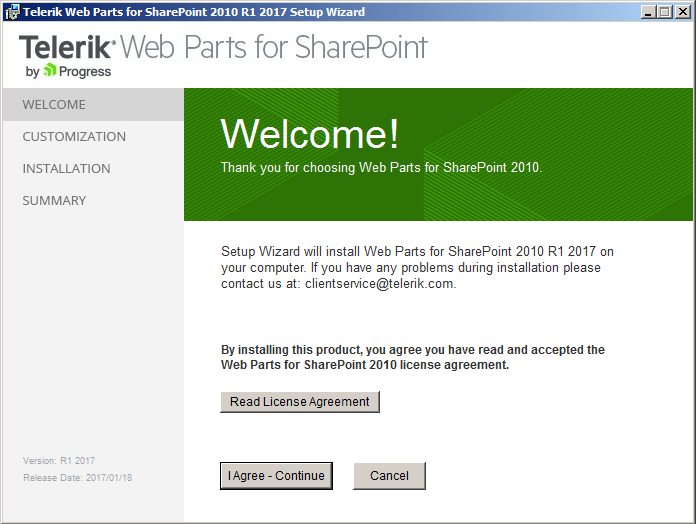
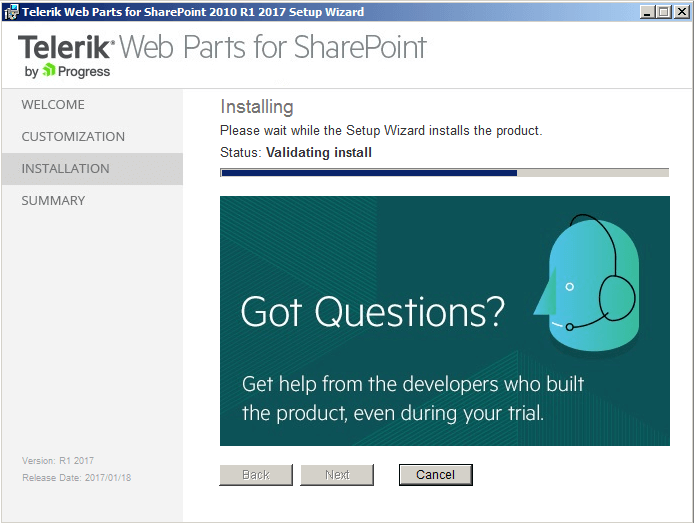
Behind the scene the installer runs the SP PowerShell deployment commands that automatically deploy the necessary dlls to the GAC, register the corresponding assemblies to the SafeControls section of the SP web.config and add the solution to the SP application. During the installation:
-
the following three assemblies are deployed to the GAC: Telerik.Web.UI.dll, Telerik.Ajax.SharePoint.dll and RadEditorSharePoint.dll.
-
the following entries are added to the SafeControls section of the SP web.config file:
XML<SafeControl Assembly="Telerik.Web.UI, Version=..., Culture=neutral, PublicKeyToken=121fae78165ba3d4" Namespace="Telerik.Web.UI" TypeName="*" Safe="True" SafeAgainstScript="False" /> <SafeControl Assembly="Telerik.Web.UI, Version=..., Culture=neutral, PublicKeyToken=121fae78165ba3d4" Namespace="Telerik.Web.UI.Editor" TypeName="*" Safe="True" SafeAgainstScript="False" /> <SafeControl Assembly="Telerik.Web.UI, Version=..., Culture=neutral, PublicKeyToken=121fae78165ba3d4" Namespace="Telerik.Web.UI.Widgets" TypeName="*" Safe="True" SafeAgainstScript="False" /> <SafeControl Assembly="Telerik.Web.UI, Version=..., Culture=neutral, PublicKeyToken=121fae78165ba3d4" Namespace="Telerik.Web.Design" TypeName="*" Safe="True" SafeAgainstScript="False" /> <SafeControl Assembly="Telerik.Web.UI.Skins, Version=..., Culture=neutral, PublicKeyToken=121fae78165ba3d4" Namespace="Telerik.Web.UI" TypeName="*" Safe="True" SafeAgainstScript="False" /> <SafeControl Assembly="RadEditorSharePoint, Version=6.0.0.0, Culture=neutral, PublicKeyToken=1f131a624888eeed" Namespace="Telerik.SharePoint" TypeName="*" Safe="True" SafeAgainstScript="False" /> <SafeControl Assembly="RadEditorSharePoint, Version=6.0.0.0, Culture=neutral, PublicKeyToken=1f131a624888eeed" Namespace="Telerik.SharePoint.FieldEditor" TypeName="*" Safe="True" SafeAgainstScript="False" /> <SafeControl Assembly="RadEditorSharePoint, Version=6.0.0.0, Culture=neutral, PublicKeyToken=1f131a624888eeed" Namespace="Telerik.SharePoint.ListFieldEditor" TypeName="*" Safe="True" SafeAgainstScript="False" /> <SafeControl Assembly="Telerik.Ajax.Sharepoint, Version=1.0.0.0, Culture=neutral, PublicKeyToken=aa9e5f693af67c7b" Namespace="Telerik.Ajax.SharePoint" TypeName="*" Safe="True" SafeAgainstScript="False" />
Once installed and deployed, the Telerik Web Parts can be easily upgraded/removed through the same installer application. The latter automatically detects if the controls have already been deployed and will give you the option to either Repair (Upgrade) or Remove them.
Manual Installation, Upgrade and Removal
If you prefer to manually perform the above-described process, you can easily do so through the SP PowerShell cmdlets.
-
Install the RadControlsSP solution as follows:
Add-SPSolution -LiteralPath <full path="" to="" the="" RadControlsSP.wsp="" file="">Install-SPSolution -Identity RadControlsSP.wsp -AllWebApplications -GACDeployment -Force -
Upgrade your RadControlsSP solution as follows:
Update-SPSolution –Identity RadControlsSP.wsp –LiteralPath <full path="" to="" the="" RadControlsSP.wsp="" file=""> –GACDeployment -
Removing the RadControlsSP solution is achieved through the following cmdlets. Just keep in mind that the retraction of the solution should be finished before executing the Remove-SPSolution cmdlet:
Uninstall-SPSolution -Identity RadControlsSP.wsp –AllWebApplicationsRemove-SPSolution -Identity RadControlsSP.wsp
Enabling SPRadGrid Feature
Telerik SPRadGrid, SPRadListView and SPRadScheduler Web Parts are deployed as a site collection feature. Therefore, after the addition and deployment of the web part you need to activate the feature associated with it. To do so, you can go to Site Actions -> Site Settings -> Site Collection Administration -> Site Collection Features and enable the SPRadGrid Feature, SPRadListView Feature and SPRadScheduler Feature. You can check Enable publishing features in SharePoint 2010 for additional information.

Alternatively you can run the following SP PowerShell command:
Enable-SPFeature TelerikSPRadGridWebPart_SPRadGridFeature -Url <url of your SP site>
Enable-SPFeature TelerikSPRadGridWebPart_SPRadListViewFeature -Url <url of your SP site>
Enable-SPFeature TelerikSPRadGridWebPart_SPRadSchedulerFeature -Url <url of your SP site>
For an online demonstration of Telerik controls for SharePoint 2010, please, visit out web site at: https://docs.telerik.com/devtools/aspnet-ajax/sharepoint/2010/installation-and-deployment/installing-telerik-web-parts