Skins
RadRadioButtonList uses skins to control its overall look-and-feel. A skin is a set of images and a CSS stylesheet that can be applied to the control elements and defines their look and feel.
To apply a skin to a RadRadioButtonList control, set its Skin property.
RadRadioButtonList is installed with a number of preset skins. These are shown below:
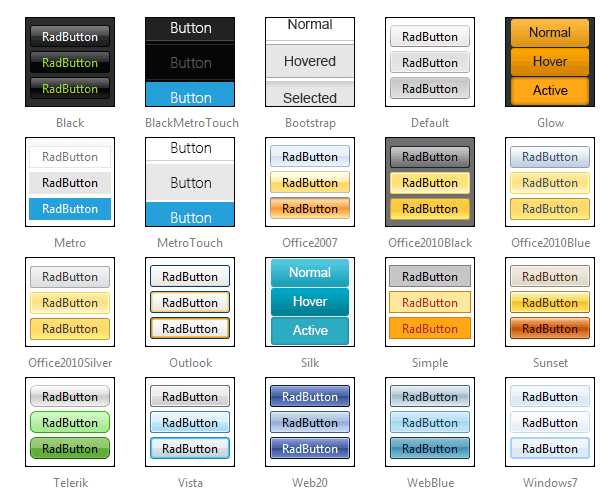
The Material skin is available for the Lightweight RenderMode only. If you experience visual issues with it, make sure your controls are not using the default Classic mode.
Customizing Skins
You can tweak the existing skins or create your own. See Create a Custom Skin For RadRadioButtonList for a step-by-step walkthrough. To use your own skin:
-
Add the new CSS file to your project.
-
Drag and drop the CSS file from the Project Explorer onto your Web page.
-
Set the EnableEmbeddedSkins property of the control to False.
The stylesheet for a RadRadioButtonList skin has the name Button.[SkinName].css and can be found in the ...Skins/[SkinName] directory. For example, the stylesheet for the "Black" skin is called Button.Black.css and is located in the ...Skins/Black directory.