Getting Started Overview
This tutorial will walk you through creating a Web page that uses RadDatePicker controls. It shows how to:
-
Apply skins to change the overall look and feel of the control
-
Apply styles to tweak the appearance of the controls
-
Add messages to appear when nothing is entered in the RadDatePicker control
-
Specify formats for display and editing.
Adding a RadDatePicker control
-
Drag a RadDatePicker control from the toolbox onto your Web Page.
-
In the RadDatePicker Smart Tag that appears automatically, choose "Outlook" from the drop-down list for the Skin property:
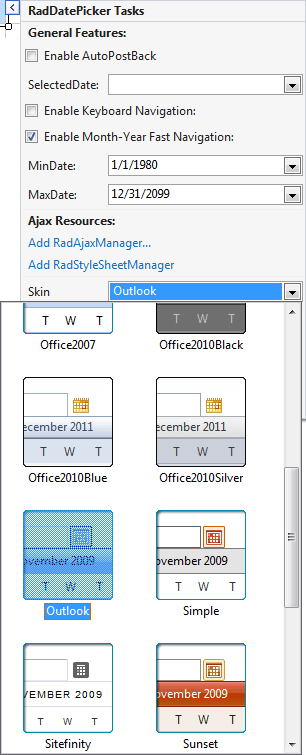
-
In the properties pane for the RadDatePicker control, locate the Calendar property. This lets you configure the embedded RadCalendar control that acts as a popup. Locate its CalendarTableStyle property and set theBackColor to #DDEEFF to match the RadCalendar control you added earlier.
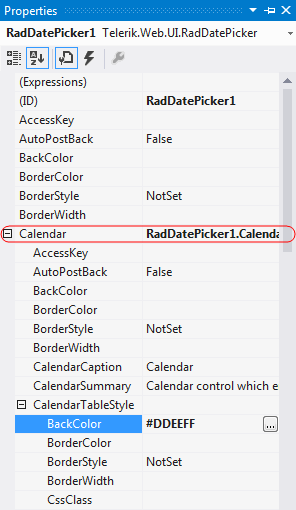
-
Also under the Calendar property, set the ShowOtherMonthDays property to False, so that the appearance matches the other RadCalendar control on the page.
-
Locate the DateInput property. This lets you configure the embedded RadDateInput control. Change the following properties for the embedded RadDateInput control:
- Set the value of the DisplayDateFormat property to "dddd, MMM d, yyyy".This tells the RadDateInput control how to format its value when it does not have input focus(when the user is not editing its value.)
- Set the EmptyMessage property to " Enter a Date ". This tells theRadDateInput control to display the specified prompt when its value has not been set.
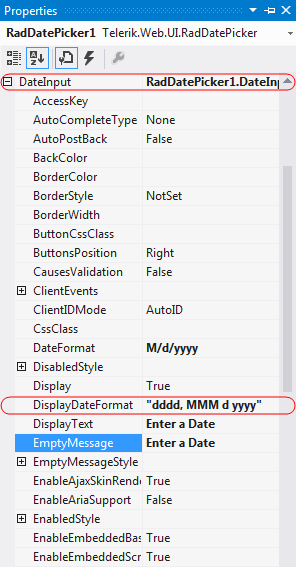
-
Set the MinDate and MaxDate properties to specify the range of valid dates that the user can enter into the RadDatePicker control**.
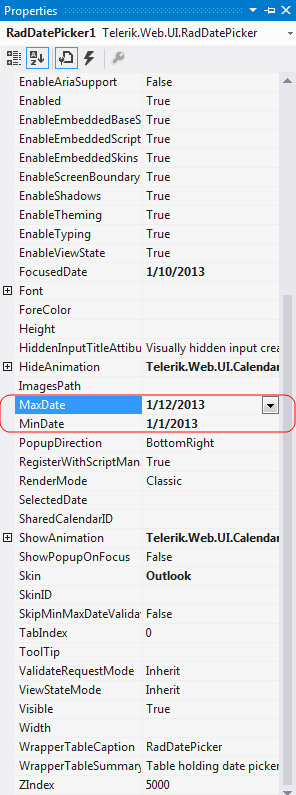
Running the application
-
Run the application. When it first starts up, the RadDatePicker control shows an empty message, because no value has been assigned yet. The control appears in the "Outlook" skin.

-
Scroll the popup calendar on the RadDatePicker control using the navigation controls in its title bar. Note that you cannot navigate before the minimum date you have specified or after the maximum date.
-
Select a date and time value for the control. Note the formatting changes depending on whether the control has focus.