Date Format Dialog
The Date Format Dialog lets you to create or edit the date format that the RadDateInput control uses to display its data. There are two ways to display the Date Format Dialog:
-
From the RadDateInput control's Smart Tag, choose the Set Display Date Format link. When you choose the Set Display Date Format link, the format string you create or modify is the value of the DisplayDateFormat property, which controls the appearance of the date value when the control does not have focus.
-
From the RadDateInput control's Smart Tag, choose the Set Date Format link. When you choose the Set Date Format link, the format string you create or modify is the value of the DateFormat property, which controls the appearance of the date value when the user can edit it.
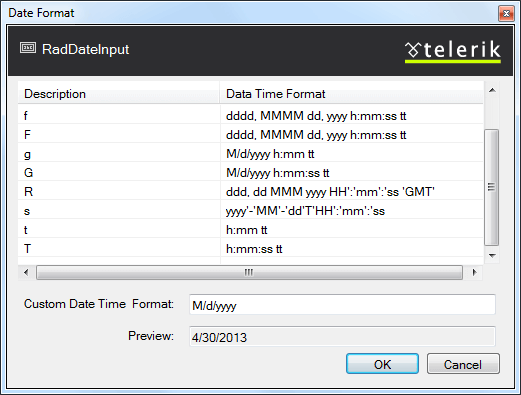
At the top of the dialog is a table of standard ASP.NET date format strings that you can choose, along with expanded date format strings to indicate their value given the current culture settings.
-
To choose a standard date-format string, select its row in the table. The expanded version of the format string automatically appears in the Custom Date Time Format text box, with a preview to show the appearance of the current date and time formatted using that format string.
-
To specify a format string that is not included in the standard choices, simply type the new format string in the Custom Date Time Format text box. The preview updates to reflect the effects of your new format string.