.NET MAUI SpeechToTextButton Custom Recognizer
The .NET MAUI SpeechToTextButton allows you to use a custom speech recognizer by implementing the IRadSpeechRecognizer interface. This enables you to integrate third-party speech recognition services or customize the behavior of the speech recognition process.
Implementation Steps
Follow these steps to implement a custom speech recognizer:
1. Define the SpeechToTextButton in XAML:
<Grid ColumnDefinitions="*, Auto"
RowDefinitions="Auto">
<Editor x:Name="editor"
AutoSize="TextChanges" />
<telerik:RadSpeechToTextButton x:Name="speechToTextButton"
SpeechRecognized="OnSpeechRecognized"
Grid.Column="1"
VerticalOptions="Start" />
</Grid>2. Add the telerik namespace:
xmlns:telerik="http://schemas.telerik.com/2022/xaml/maui"3. Create a class MyCustomSpeechRecognizer that implements the IRadSpeechRecognizer interface:
public class MyCustomSpeechRecognizer : IRadSpeechRecognizer
{
private const string MockText = "This is a mocked speech recognizer response for testing purposes and it will not really do a voice transcription in your system.";
private SpeechRecognizerState state;
private int reportingSessionId;
public SpeechRecognizerState State
{
get => this.state;
private set
{
if (this.state != value)
{
this.state = value;
this.StateChanged?.Invoke(this, EventArgs.Empty);
}
}
}
public event EventHandler StateChanged;
public event EventHandler<SpeechRecognizerErrorOccurredEventArgs> ErrorOccurred;
public event EventHandler<SpeechRecognizerSpeechRecognizedEventArgs> SpeechRecognized;
public Task Init(SpeechRecognizerInitializationContext context)
{
this.State = SpeechRecognizerState.Ready;
this.reportingSessionId++;
return Task.CompletedTask;
}
public Task StartListening()
{
this.State = SpeechRecognizerState.StartingListening;
this.reportingSessionId++;
int localSessionId = this.reportingSessionId;
Task.Run(() =>
{
this.State = SpeechRecognizerState.Listening;
int i = 0;
string[] words = MockText.Split(' ', StringSplitOptions.RemoveEmptyEntries);
string fullText = string.Empty;
while (true)
{
string word = words[i % words.Length];
fullText += $" {word}";
i++;
Thread.Sleep(333);
if (localSessionId != this.reportingSessionId)
{
break;
}
this.SpeechRecognized?.Invoke(this, new SpeechRecognizerSpeechRecognizedEventArgs(fullText));
}
});
return Task.CompletedTask;
}
public async Task StopListening()
{
this.State = SpeechRecognizerState.Ready;
this.reportingSessionId++;
await Task.Yield();
}
public Task Reset()
{
this.State = SpeechRecognizerState.NotInitialized;
this.reportingSessionId++;
return Task.CompletedTask;
}
public ValueTask DisposeAsync()
{
this.State = SpeechRecognizerState.Disposed;
this.reportingSessionId++;
return ValueTask.CompletedTask;
}
}4. Set the SpeechRecognizerCreator property of the RadSpeechToTextButton to an instance of your custom recognizer:
this.speechToTextButton.SpeechRecognizerCreator = () => new MyCustomSpeechRecognizer();5. Handle the SpeechRecognized event to process the recognition results:
private void OnSpeechRecognized(object sender, Telerik.Maui.SpeechRecognizer.SpeechRecognizerSpeechRecognizedEventArgs e)
{
this.editor.Text = e.FullText;
}This is the result on Android:
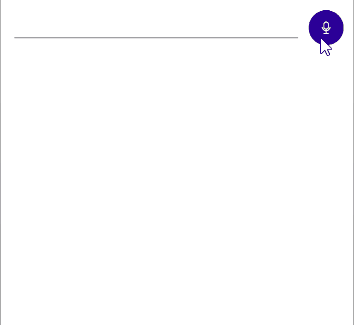
For a runnable example with the SpeechToTextButton Custom Recognizer scenario, see the SDKBrowser Demo Application and go to the SpeechToTextButton > Features category.