Adding the License Key to CI Services
This article describes how to set up and activate your Kendo UI for Angular license key across a few popular CI services by using environment variables or secrets.
The following general requirements apply to all CI/CD environments:
- Regardless of the CI/CD tool you use, the step that installs the project dependencies must be executed before the step that activates the license.
- The license activation step requires the
@progress/kendo-licensingpackage to be downloaded and set up in your local environment or CI/CD pipeline. - To activate the license, you need a securely stored license key, either in your environment variables or in the CI/CD tool's secret management. Hardcoding license keys into the build script is strictly discouraged.
- The CI pipeline configurations are not executable. They merely outline the specific sequence of steps.
For a runnable demo with setup pipelines for all CI services mentioned on this page, refer to the DevOps - Pipeline and Workflow GitHub repository.
Creating an Environment Variable
Each platform has a different process for setting environment variables. Some popular examples are listed below.
Starting with the 2025 Q1 release, the name of the environment variable changes from
KENDO_UI_LICENSEtoTELERIK_LICENSEand the downloaded file changes fromkendo-ui-license.txttotelerik-license.txt. This change is required as all Telerik UI and Kendo UI products now use the same licensing mechanism with a common license key. See the Handling License Key File Name and Environment Variable Name Changes in the 2025 Q1 Release knowledge base article for more details.
GitHub Actions
- Create a new Repository Secret or an Organization Secret. Set the name of the secret to
TELERIK_LICENSEand paste the content of the downloaded license file as a value. - After running
npm installoryarn, add a build step to activate the license.
steps:
# ... Install modules before activating the license.
- name: Install NPM modules
run: |
npm install -g @angular/cli
npm install
- name: Activate Kendo UI License
run: npx kendo-ui-license activate
# Set a working directory if the application is not in the repository root folder:
# working-directory: 'ClientApp'
env:
TELERIK_LICENSE: ${{ secrets.TELERIK_LICENSE }}
# ... Run an application build after the activation of the license.
- name: Build Application
run: npm run build --configuration productionGitLab CI/CD Pipelines
- Go to Settings > CI/CD > Variables in your GitLab project.
- Add a new
TELERIK_LICENSEvariable and paste the content of the downloaded license file as a value. - After running
npm installoryarn, add a build step to activate the license.
yaml# .gitlab-ci.yml file
variables:
NODE_ENV: production
setup_dependencies:
stage: setup
script:
- echo "Installing dependencies..."
- npm install
# ...
activate_license:
stage: activate
script:
- echo "Activating Kendo UI license..."
- npx kendo-ui-license activate
environment:
name: production
variables:
TELERIK_LICENSE: $TELERIK_LICENSE
# ...Azure Pipelines (YAML)
- Create a new Secret Variable named
TELERIK_LICENSE. - Paste the content of the downloaded license file as a value.
Always consider the Variable size limit—if you are using a Variable Group, the license key will typically exceed the character limit for the variable values. The only way to have a long value in the Variable Group is to link it from Azure Key Vault. If you cannot use a Key Vault, then use a normal pipeline variable instead (see above) or use the Secure files approach instead.
- Install project dependencies with
npm installoryarn. - Add a build step to activate the license using
npx kendo-ui-license activateoryarn run kendo-ui-license activatecommand.
The following example provides the syntax for Windows and Linux build agents.
pool:
vmImage: 'windows-latest'
steps:
# ... Install modules before activating the license.
- script: call npm install
displayName: 'Install NPM modules'
- script: call npx kendo-ui-license activate
displayName: 'Activate Kendo UI License'
# Set a working directory if the application is not in the repository root folder:
# workingDirectory: 'ClientApp'
env:
TELERIK_LICENSE: $(TELERIK_LICENSE)
# ... Run an application build after the activation of the license.
- script: call npm run build --configuration production
displayName: 'Build Application'Azure Pipelines (Classic)
-
Create a new Secret Variable named
TELERIK_LICENSE. -
Paste the content of the downloaded license file as a value.
Always consider the Variable size limit—if you are using a Variable Group, the license key will typically exceed the character limit for the variable values. The only way to have a long value in the Variable Group is to link it from Azure Key Vault. If you cannot use a Key Vault, then use a normal pipeline variable instead (see above) or use the Secure files approach instead.
-
Before the NPM build task, add a new Bash task to the Agent job.
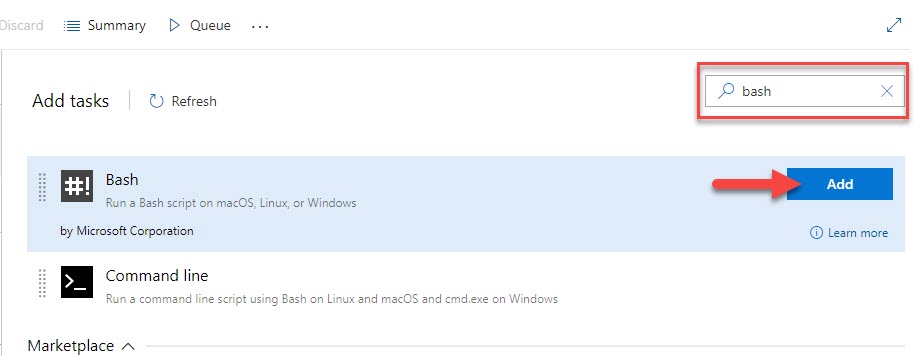
-
Change the step to inline and use the following command:
bash# Activate the license npx kendo-ui-license activate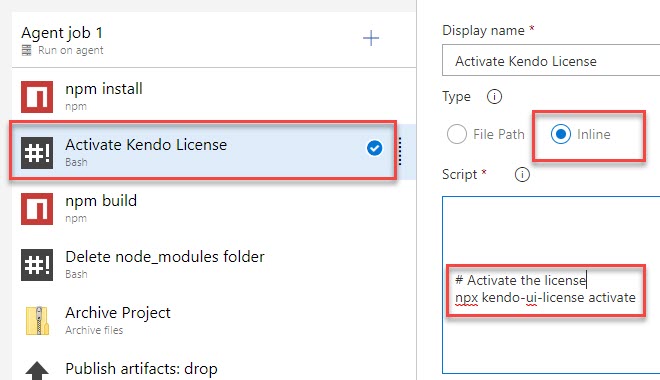
Using Secure Files on Azure DevOps
Secure files are an alternative approach for sharing the license key file in Azure Pipelines that does not have the size limitations of environment variables.
You have two options for a file-based approach:
- Set the
TELERIK_LICENSE_PATHvariable. - Add a file named
telerik-license.txtto the project directory or a parent directory.
Make sure you reference
@progress/kendo-licensingv1.5.0 or later.
With a YAML pipeline, you can use the DownloadSecureFile@1 task, then use $(name.secureFilePath) to reference it.
# ... Install modules before activating the license.
- script: call npm install
displayName: 'Install NPM modules'
- task: DownloadSecureFile@1
name: DownloadTelerikLicenseFile # defining the 'name' is important
displayName: 'Download Telerik License Key File'
inputs:
secureFile: 'telerik-license.txt'
- script: call npx kendo-ui-license activate
displayName: 'Activate Kendo UI License'
# Set a working directory if the application is not in the repository root folder:
# workingDirectory: 'ClientApp'
env:
# use the name.secureFilePath value to set TELERIK_LICENSE_PATH
TELERIK_LICENSE_PATH: $(DownloadTelerikLicenseFile.secureFilePath)With a classic pipeline, use the “Download secure file” task and a PowerShell script to set TELERIK_LICENSE_PATH to the secure file path.
-
Add a “Download secure file” task and set the output variable's name to
telerikLicense.
-
Add a PowerShell task that sets the
TELERIK_LICENSE_PATHvariable and activates the license.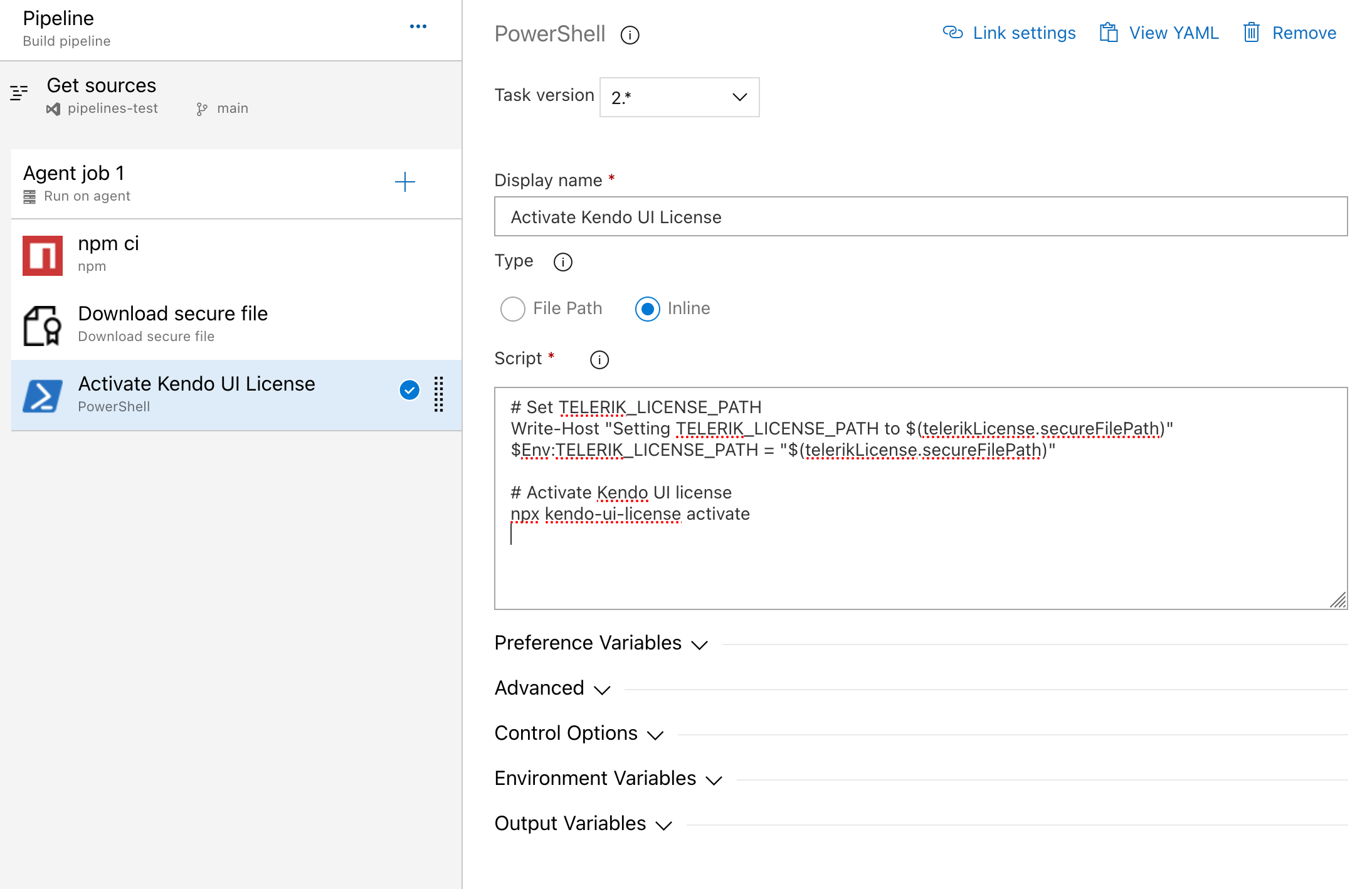
To set the environment variable and activate the license run the following script:
# Set TELERIK_LICENSE_PATH
Write-Host "Setting TELERIK_LICENSE_PATH to $(telerikLicense.secureFilePath)"
$Env:TELERIK_LICENSE_PATH = "$(telerikLicense.secureFilePath)"
# Activate Kendo UI license
npx kendo-ui-license activateAlternatively, copy the telerik-license.txt file into the repository directory:
# Copy telerik-license.txt from secure file
echo "Copying $(telerikLicense.secureFilePath) to $(Build.Repository.LocalPath)/telerik-license.txt"
Copy-Item -Path $(telerikLicense.secureFilePath) -Destination "$(Build.Repository.LocalPath)/telerik-license.txt" -Force
# Activate Kendo UI license
npx kendo-ui-license activateIf using Task Groups, change the file name from
$(telerikLicense.secureFilePath)to$(Agent.TempDirectory)\telerik-license.txtas output variables are not supported.