15 Dec to 22 Dec 2025: highlights of the new online resources that we published last week.
Article: https://www.telerik.com/kendo-angular-ui/components/charts/elements/markers
Summary: Learn how to configure markers in Kendo UI for Angular Charts to denote data points on supported series (Line, Area, Scatter, and related types), including enabling/disabling markers and setting type, size, background color, and border via series.markers and seriesDefaults.markers. The article shows how to render custom marker shapes with a markers.visual callback that returns Kendo Drawing elements and how to apply settings globally or per series. It also notes practical guidance like disabling markers for large datasets to improve performance.
Article: https://www.telerik.com/kendo-angular-ui/components/charts/accessibility/aria-support_chart
Summary: Learn how to configure ARIA for the Kendo UI for Angular Chart so screen readers can interpret your data. The article outlines the ARIA roles the Chart renders and shows you how to provide an accessible name and description by setting aria-label, aria-labelledby, or aria-describedby on the kendo-chart host element, including guidance on when to hide decorative visuals with aria-hidden.
Article: https://www.telerik.com/kendo-angular-ui/components/menus/contextmenu/accessibility/aria-support_contextmenu
Summary: This page shows you how the Angular ContextMenu implements the WAI-ARIA menu pattern and which roles and attributes it renders for screen readers. It specifies role=menu on the container, role=menuitem and role=separator on items, aria-haspopup/aria-expanded for submenus, and aria-disabled for disabled items, with guidance on labeling and preserving semantics when you customize templates.
Article: https://www.telerik.com/kendo-angular-ui/components/navigation/actionsheet/accessibility/aria-support_actionsheet
Summary: This article documents the Angular ActionSheet’s ARIA accessibility: dialog semantics (aria-modal plus aria-labelledby/aria-describedby via the title and description inputs), button roles for actions with disabled state handling, and screen reader labeling. It also specifies focus management and keyboard navigation—Tab/Shift+Tab to move between actions, Enter/Space to invoke, and Esc to close—so you can verify behavior against WAI-ARIA and WCAG requirements.
Article: https://www.telerik.com/kendo-angular-ui/components/knowledge-base/kb-security-angular-xsrf-token-leakage-cve-2025-66035
Summary: This article documents CVE-2025-66035, a vulnerability where certain Kendo UI for Angular workflows can leak Angular’s XSRF token (X-XSRF-TOKEN/cookie) to non-application endpoints in specific scenarios, outlining scope and impact. It enumerates affected package versions and the patched releases, and provides mitigations: upgrade to the fixed versions and, as a temporary workaround, strip the XSRF header on cross-origin/proxy requests (e.g., via an HttpInterceptor) or disable the relevant proxy/export features. It also shows how to check if you’re affected by inspecting network requests for X-XSRF-TOKEN being sent to external domains.
Article: https://www.telerik.com/kendo-angular-ui/components/knowledge-base/kb-security-angular-stored-xss-svg-mathml-cve-2025-66412
Summary: This article explains a stored cross-site scripting vulnerability in Kendo UI for Angular (CVE-2025-66412) where crafted SVG/MathML content can be persisted and executed in components that render HTML. You should upgrade the affected @progress/kendo-angular-* packages to the patched versions listed, audit and re-sanitize any stored user-generated content, and, if you cannot upgrade immediately, block SVG/MathML and enforce server-side sanitization. It also outlines affected scope, reproduction steps, and how to verify the fix after updating.
Blog: https://www.telerik.com/blogs/practical-guide-state-management-using-angular-services-signals
Summary: Learn how to implement state management in Angular using services and Signals by building a small signal-based store: encapsulate writable and computed signals in an injectable service, expose read-only state to components, update state immutably, and use effect() for side effects. You’ll see how to consume the service with inject(), interop with RxJS via toSignal/toObservable, persist state (e.g., localStorage), and when to prefer service-scoped Signals over global stores.
---------------------------------------------------------------------------------------------------------------------------------------------------------
01 Dec to 08 Dec 2025: highlights of the new online resources that we published last week.
Blog: https://www.telerik.com/blogs/angular-signals-essentials-you-need-know
Summary: Learn the essentials of Angular Signals (v16+): how to model state with signal(), derive values with computed(), and run side effects with effect(), including using set, update, and mutate for predictable, fine-grained reactivity in components and templates. You’ll see practical patterns, pitfalls, and best practices—such as avoiding mutations in computed, cleaning up effects, and when to use signals vs. Observables—plus interop with RxJS via toSignal() and toObservable().
---------------------------------------------------------------------------------------------------------------------------------------------------------
24 Nov to 01 Dec 2025: highlights of the new online resources that we published last week.
Blog: https://www.telerik.com/blogs/angular-21-my-favorite-new-features-quick-demo-look-whats-next
Summary: You’ll get a concise, code-first walkthrough of Angular 21 new features and how to enable and use them in a quick demo. The article also outlines upgrade steps, potential breaking changes, and what’s next on the Angular roadmap, helping you plan adoption in your projects.
---------------------------------------------------------------------------------------------------------------------------------------------------------
17 Nov to 24 Nov 2025: highlights of the new online resources that we published last week.
Article: https://www.telerik.com/kendo-angular-ui/components/ai-tools/ai-assistant/changelog
Summary: Use the Kendo UI for Angular AI Assistant changelog to track versioned release notes for the AI Tools > AI Assistant component, including new features, bug fixes, and breaking changes. It helps you verify Angular and Kendo package compatibility, identify deprecated or modified APIs and configuration, and plan code and template migrations per release.
Article: https://www.telerik.com/kendo-angular-ui/components/dateinputs/daterange/disabled-dates
Summary: Use the Kendo UI for Angular DateRangePicker [disabledDates] input to prevent selection of specific days, supplying either an array of Date objects or a predicate function (for example, disable weekends or holidays), and combine it with [min]/[max] for boundary constraints. Disabled dates are not selectable as range start/end and are validated for both calendar selection and typed input, keeping the start/end fields consistent.
Article: https://www.telerik.com/kendo-angular-ui/components/ai-tools/agentic-ui-generator/changelog
Summary: This changelog for the Kendo UI for Angular Agentic UI Generator lists versioned release notes, including new features, improvements, bug fixes, and breaking changes. Use it to track updates and compatibility, plan upgrades, and identify API or behavior changes to the AI tools and supported components in your Angular app.
Article: https://www.telerik.com/kendo-angular-ui/components/dateinputs/daterange/calendar-configuration
Summary: This article shows how to configure the two calendars inside the Kendo UI for Angular DateRange, including controlling the active/top/bottom views, setting the initial focused date, and toggling week numbers per calendar. You’ll learn how to apply per‑calendar settings so the start and end calendars can use different views and navigation, with concise examples to implement these options in your components.
Article: https://www.telerik.com/kendo-angular-ui/components/ai-tools/agentic-ui-generator/prompt-library
Summary: Use the Prompt Library in the Kendo UI for Angular Agentic UI Generator to browse and run predefined prompts for scaffolding components (Grid, Form, Chart) or to create and manage your own prompts. The article documents the prompt schema (metadata, categories, variables), editing/tagging workflows, and import/export options to keep prompts organized and outputs reproducible.
Article: https://www.telerik.com/kendo-angular-ui/components/ai-tools/agentic-ui-generator/getting-started
Summary: You will set up the Kendo UI for Angular Agentic UI Generator by installing the AI tools, configuring an LLM provider (OpenAI or Azure OpenAI), importing the module, and adding the generator component to your template. The article shows how to supply prompts and domain schema/metadata to generate Kendo UI forms and grids, and how to handle output and events to integrate the generated UI into your Angular application.
Blog: https://www.telerik.com/blogs/turn-prompts-pages-telerik-agentic-ui-generator
Summary: This article shows you how to use the Telerik Agentic UI Generator to turn a natural-language prompt into a UI page built with Kendo UI/Telerik components and export the generated markup and code to your project. It explains the agent workflow (planning, component selection, layout and configuration), prompt-writing tips to refine results, and considerations for supported frameworks and integration.
Blog: https://www.telerik.com/blogs/angular-signal-forms-vs-reactive-forms
Summary: This article helps you compare Angular Signal Forms and Angular Reactive Forms, focusing on the reactivity model (signals vs RxJS observables), change detection, typing, validation/async validation, and performance. It walks you through side-by-side code for creating controls, updating values, reading form state via computed signals/effects, and handling validators and errors. Use it to decide when to adopt signal-based forms, when to keep Reactive Forms, and how to integrate or migrate incrementally without a full rewrite.
---------------------------------------------------------------------------------------------------------------------------------------------------------
10 Nov to 17 Nov 2025: highlights of the new online resources that we published last week.
Article: https://www.telerik.com/kendo-angular-ui/components/up-to-date
Summary: This article explains how Kendo UI for Angular aligns with current Angular releases and documents version compatibility for Angular, TypeScript, RxJS, Node, and the CLI. It provides upgrade guidance—peer dependency ranges, recommended update steps, and commands (npm/ng update)—so you can safely update @progress/kendo-angular-* packages and keep your application consistent with supported versions.
Article: https://www.telerik.com/kendo-angular-ui/components/ai-components
Summary: Use Kendo UI for Angular AI components to build LLM features in your app: AIPrompt captures structured input (instructions, context, attachments, model parameters) and AIOutput renders streamed responses with markdown and code blocks. The article shows how to connect these components to OpenAI/Azure OpenAI or other LLM endpoints, manage history and streaming with Angular services/RxJS, and customize sections, templates, and events to fit your workflow.
Article: https://www.telerik.com/kendo-angular-ui/components/listbox/events
Summary: This article documents the Kendo UI for Angular ListBox events and how to handle them for selection changes, item transfers between lists, reordering, and drag-and-drop. It explains when each event fires, the event payload (affected items and indices, original DOM event), and shows how to subscribe via Angular event bindings to update application state and implement custom logic.
Article: https://www.telerik.com/kendo-angular-ui/components/diagrams/tooltips
Summary: Learn how to add and configure tooltips in the Kendo UI for Angular Diagram to display contextual information for shapes (nodes) and connections. You enable tooltips, define a template for the content, control show/hide behavior and positioning, and use the tooltip context to access the hovered item’s data for binding.
Article: https://www.telerik.com/kendo-angular-ui/components/listbox/selection
Summary: This article shows how to configure and use selection in the Kendo UI for Angular ListBox, including single and multiple selection with mouse, keyboard (Ctrl/Shift), and touch interactions. You’ll learn how to control selection programmatically and handle the selectionChange event to react to user actions, synchronize state, and drive transfer/reorder operations based on the selected items.
Article: https://www.telerik.com/kendo-angular-ui/components/assisted-migration
Summary: This article shows you how to use Kendo UI for Angular Assisted Migration to upgrade across major versions by automatically applying code transformations for breaking changes in Kendo Angular components and APIs. You’ll run the migration via the VS Code Productivity Tools or Angular schematics, review suggested edits, and finalize updates while handling any remaining manual changes in templates, TypeScript, and styles. It outlines prerequisites, supported versions and packages, and known limitations so you can verify the upgrade safely.
Article: https://www.telerik.com/kendo-angular-ui/components/available-codemods
Summary: This article catalogs the available Kendo UI for Angular codemods and describes the API changes each one automates, helping you handle breaking changes during Angular and Kendo UI upgrades. For every codemod, it outlines the affected packages and the transformations applied to Angular templates and TypeScript, so you can choose and run the correct automated refactor for your project.
Article: https://www.telerik.com/kendo-angular-ui/components/migrate-from-jquery
Summary: Migrate a Kendo UI for jQuery app to Kendo UI for Angular by replacing jQuery widgets with native Angular components and refactoring initialization, templates, events, and data binding into Angular patterns. The article explains key differences—no jQuery DataSource (use Angular services/Observables with @progress/kendo-data-query), component-specific changes for Grid and form inputs, and updated theming/localization—and outlines a practical, phased, component-by-component migration strategy to preserve behavior and performance.
Article: https://www.telerik.com/kendo-angular-ui/components/spreadsheet/globalization
Summary: Configure globalization for the Kendo UI for Angular Spreadsheet by loading CLDR locale data and setting the culture via IntlService to apply locale-specific number, date, and currency formats in cells. Localize the Spreadsheet UI by providing message translations through @progress/kendo-angular-l10n, with support for switching cultures at runtime.
Article: https://www.telerik.com/kendo-angular-ui/components/changelogs/rendering-changes
Summary: This article documents rendering changes in Kendo UI for Angular components, including updates to DOM structure, CSS class names, and markup that may introduce breaking changes. As you upgrade, use it to identify impacted components and apply the migration guidance to update custom CSS, selectors, and automated tests.
---------------------------------------------------------------------------------------------------------------------------------------------------------
05 Nov to 10 Nov 2025: highlights of the new online resources that we published last week.
Article: https://www.telerik.com/blogs/building-apps-angular-graphql-part-1
Summary: This article introduces GraphQL fundamentals for Angular developers and walks you through integrating Apollo Angular. You set up a GraphQL client, write and execute queries against a GraphQL API, and bind the results in a component—laying the groundwork for mutations, caching, and more advanced patterns in later parts.
---------------------------------------------------------------------------------------------------------------------------------------------------------
29 Oct to 05 Nov 2025: highlights of the new online resources that we published last week.
Article: https://www.telerik.com/blogs/clean-code-using-smart-dumb-components-angular
Summary: Apply the smart (container) vs dumb (presentational) component pattern to keep Angular code clean: put data fetching, state, and navigation in smart components via services and RxJS, and restrict dumb components to rendering and UI events with @Input and @Output. Refactor step by step to pass data down via Observables/async pipe, emit events up, and simplify testing by isolating side effects from the view.
Feel free to check them out and share your thoughts!
The Telerik Team
 Rank 1
Rank 1
 Iron
Iron


Is there any interactivity that can be used with Kendo Angular Map?
Like setting the "center" property after clicking on the map!
I also have troubles with scaling to width and height 100%!

Hi,
I am not sure if is a bug or something configuration specific, but I have the following behavior in the calendar app:
I am using base range selection configuration for my kendo ui angular calendar.
After I select first date, say 15.12.2025. and i want to scroll to say june 2026, to select second date, I scroll with mouse (mac os, Sequioa 15.7.2) or touchpad, around March, calendar jumps back to December.
If I scroll on the side wheel with months to June, moment I go to the calendar to select dates, it jumps, but if I click on the June, then it doesn't jump back.
The same behavior is visible at Kendo UI demo page
App is built in angular 20 and it is a standalone component.
Is this a bug or expected behavior?
Thank you.
Vedad

Hi,
I've implemented a <kendo-grid-column-group> in my Grid and discovered this lead to warnings being plotted into the browser developer console:
You can easily verify this by the official example:
https://www.telerik.com/kendo-angular-ui/components/grid/columns/headers
-> Edit in -> Stackblitz -> Open Console
I'm working with the latest Kendo version 21.2.0 and ng 21.0.2.
Is this a known issue? Thanks in advance!
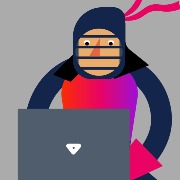

kendo 19.3.0, angular 19.2.17.
applying kendoGridToolbarFocusable to kendo-dropdownlist gives it the correct behavior to stay focused on click but this same behavior did not work for kendo-multiselect. it stays open so long as the click is held in but once released it closes. if the mouse is hovered over the dropdown that opens AND THEN released, the multiselect stays open and has intended behavior after selecting items.
kendoGridFocusable was also tried in this scenario and did not produce results.
<ng-template kendoGridToolbarTemplate><kendo-dropdownlist style="min-width:220px; margin-right:5px; margin-left:5px"
kendoGridToolbarFocusable
[data]="names"
(valueChange)="handleApplyAllValueChange()"
[defaultItem]="defaultApplyAllItem"
[textField]="'nm'"
[valueField]="'id'"
[(ngModel)]="applyAllItem"
[hidden]="isRevisedRadioButton()">
</kendo-dropdownlist>
<kendo-multiselect style="min-width:220px; max-width:220px; max-height: 140px; overflow-y: auto"
kendoGridToolbarFocusable
[data]="applyAllSecondaryList"
[textField]="'nm'"
[valueField]="'id'"
[disabled]="isApplyAllSecondaryDisabled()"
[autoClose]="false"
[(ngModel)]="applyAllSecondaryItem"
[placeholder]="'Select Secondary'"
[hidden]="isRevisedRadioButton()">
<ng-template kendoMultiSelectTagTemplate let-dataItem kendoGridToolbarFocusable>
{{ dataItem.deviationNm }}
</ng-template>
</kendo-multiselect></ng-template>


Steps to reproduce :
https://stackblitz.com/edit/angular-z9ufvcjg?file=src%2Fapp%2Fapp.component.ts
Add kendo-calendar component to page and set size to small
<kendo-calendar #calendarInfinite type="infinite" size="small"></kendo-calendar>Open page containing calendar componet
Click today
Press down arrow on keyboard serveral times.
When no scrolling is needed, the focussed date is displayed correctly:
When down arrow is pressed some more times, the callendar component scrolls to the wrong position, so that the focussed date is not, or only partilally visible:


I have an angular component with a grid that is group by three properties.
It is much like this basic kendo grouping example.
If I expand some groups and use page down. Then when i use arrow up/down fokus is still where i pressed page down.
The grid should set fokus on the next page when i press page down. This seem like a simple feature but I havent found a good simple way of doing this.


Hi,
The treeview filter does not seem to work with drag&drop functionality :
https://stackblitz.com/edit/angular-zskhyucj?file=src%2Fapp%2Fapp.component.ts
Regards,
Julie
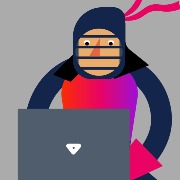

hi
i wanted to apply "zh-cn" intl in my angular project.
1) i ran ng add @progress/kendo-angular-intl
2) at my app.module.ts
import { IntlModule } from '@progress/kendo-angular-intl';
import '@progress/kendo-angular-intl/locales/zh';
i can't find zh-cn on my node_modules local folder.
i got the below error:
./src/app/app.module.ts:20:0-49 - Error: Module not found: Error: Can't resolve '@progress/kendo-angular-intl/locales/zh' in 'O:\_Hcsms\src\hcsms.solution-angular-client\src\app'
btw, i did the above stesp after reading the below web page:
https://www.telerik.com/kendo-angular-ui/components/globalization/internationalization/loading-data
can you please help?
thank you.







