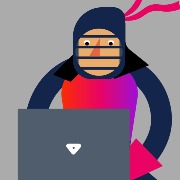npm view @progress/kendo-drawing
npm ERR! code E502
npm ERR! 502 Bad Gateway - GET https://registry.npmjs.org/@progress%2fkendo-drawing
I got a simple custom dialog created with a <kendo-dialog> inside a component. The overlay works great and fills all the screens, except the matSideNav with Menu. The width of the overlay = screen wide.;
I tried to change z-Index of the k-overlay, but nothing works.
The only thing that works is using the Kendo Dialog Service with the outside of the nav container
<div kendoDialogContainer></div>
Any ideas?

Hi,
Is there a way to customize or override that drag clue behavior?
In our setup, some columns are fixed (non-reorderable) while the rest can be reordered. What we’d like to achieve is that when users try to move a reorderable column next to or into a fixed column, the “+” drag clue icon should not appear to visually indicate that the action isn’t allowed.
Thanks!

We’re experiencing a performance slowdown in our Angular application whenever a tooltip is hovered. Upon inspection in Chrome DevTools, we observed multiple warnings such as
These violations appear only during tooltip hover events, causing noticeable UI lag.
Environment:
Framework: Angular 19.2.14
Browser: Chrome (140.0.7339.208)
Tooltip Version : (@progress/kendo-angular-tooltip": "18.5.2")
can you help with that? Thanks in advance.


Hi Team,
Just upgraded to Angular v19 and Kendo v19 and activated the license. When generated the minified JS files, the Kendo license secret/key is included as part of the minified JS file. Because of that we are not able to commit the changes to Azure DevOps/Git.
There is any suggestions/solution solve the issue? In Kendo v18, we never faced this issue.
Thanks
I'm working on an Angular 19 application. Based on the codebase with kendo 19.1.2,
i'm trying to Implement a user-configurable date format that can be changed at runtime (e.g., 'dd/MM/yyyy', 'yyyy-MM-dd', 'dd MMM yy').
The date format should be configurable per user.
All dates displayed throughout the application should use this custom format
Date parsing (when users input dates manually) should respect this format
Kendo DatePickers should continue using their internal 'c' or 'g' format for the picker UI, but display/parse the selected date using the user's custom format
I attempted to override the clrdIntlService but it didn't work correctly. The datepickers didn't respect the custom format.
Questions:
What's the correct approach to implement this? Should I:
* Create a custom IntlService for Kendo?
* Override date formatting globally?
How can I make Kendo DatePickers use the custom format for display/parsing while keeping their internal format?
Can you provide a complete working example with:
- Service/provider configuration
- Integration with Kendo DatePicker
- How to apply it across the entire application
Thank you in advance!


After v20.0.0 update and the removal of kendoGridGroupBinding directive, there is a new bug that was not there before.
If you are in group mode, and you programmatically change row data, the data does not reflect the changes visually, unless you collapse the groups and re-expand them again to see the new changes.
This problem only started after removing the kendoGridGroupBinding input or directive.
*Update: this problem only happens when virtual scroll is on.
I have also noticed that selecting a row is glitchy when the grid is grouped and sorted, especially when it is initially sorted and grouped.


We are using the @progress/kendo-angular-grid@^20 without the AI Prompt feature.
However it turns out @progress/kendo-angular-conversational-ui and it's peer dependencies are included in the final bundle.
We do not want these unused features to be included in the final bundle, as they're not required.
See related https://github.com/telerik/kendo-angular/issues/4700
How to deal with strict rules at Content security policy are.
Using Angular 20 and Kendo 20 Version.
Currently just importing "CheckBoxModule" (only) in NgModule of application got error in console
Uncaught TypeError: Failed to set the 'innerHTML' property on 'Element': This document requires 'TrustedHTML' assignment
When removing the error disappear and application works.

Hi,
The scolling to an item doesn't seem to be working when paging (and not on the correct page).
The demo also doesn't work (click the scroll to item 57 button):
https://www.telerik.com/kendo-angular-ui/components/grid/scroll-modes#scrolling-to-a-specific-item
It there a fix or workaround?
Kind regards