I'm currently using the <kendo-contextmenu> (@progress/kendo-angular-menu v15.3.0.) component in an Angular application, and I'm binding menu items dynamically using the [items] input.
I would like to conditionally disable a specific menu item based on a boolean variable. However, I’ve found that the disabled property on a MenuItem is not respected when using data-binding mode.
What I've tried so far:
Adding disabled: true and cssClass in the item definition
Using kendoContextMenuItemTemplate with custom ngClass to style the item
Preventing the (select) event manually
Styling with pointer-events: none
Injecting disabled attribute at runtime using requestAnimationFrame as a workaround
Problem:
None of the above approaches allow me to truly disable the menu item (i.e., prevent interaction at the <li> level) via a clean Angular-style directive or binding.
Question:
Is there an officially supported way (or recommended workaround) to disable items in a Kendo Angular ContextMenu when using the [items] binding?
If not currently supported, is this on the roadmap?
Any guidance or alternatives would be greatly appreciated.
Thank you!


Hi,
Can you please let me know the issue with my code using the css or theme? I have copied the code of building block of "Hero2" and I followed the below link to apply the theme
https://www.telerik.com/design-system/docs/themes/get-started/installation/#using-external-cdn-link
I have used the below code part in index.html.. the fonts and colors are not displaying the correct one and also there is no logo or image.
Please let me know the steps to proceed to use the building blocks in our portal
</html>
import { Component, input, Input } from '@angular/core';
import { CommonModule } from '@angular/common';
import { MenusModule } from '@progress/kendo-angular-menu';
import { ICON_SETTINGS, SVGIcon } from '@progress/kendo-angular-icons';
@Component({
selector: 'mnp-menu-item',
standalone: true,
imports: [CommonModule, MenusModule],
providers: [{ provide: ICON_SETTINGS, useValue: { type: 'font', size: 'medium' } }],
template: `
<link
rel="stylesheet"
href="https://unpkg.com/@progress/kendo-font-icons/dist/index.css"
/>
<kendo-menu [items]="items"
>
<ng-template kendoMenuItemTemplate let-item="item" >
<span class='item'>
<span class="icon-container">
<ng-container *ngIf="item.icon; else noIcon">
<span [ngClass]="item.icon" class="k-icon"></span>
</ng-container>
<ng-template #noIcon>
<span class="k-icon empty-icon"></span>
</ng-template>
</span>
{{ item.text }}
</span>
</ng-template>
</kendo-menu>
`,
styleUrl: './menu-item.component.scss',
})
export class MenuItemComponent {
@Input() items: MenuItem[] = [];
@Input() vertical: boolean = false;
}
interface MenuItem {
text?: string;
url?: string;
icon?: string; // Dynamic icon field
disabled?: boolean;
separator?: boolean;
svgIcon?: SVGIcon;
cssClass?: string;
items?: MenuItem[];
}
import { Component, input, Input } from '@angular/core';
import { CommonModule } from '@angular/common';
import { MenusModule } from '@progress/kendo-angular-menu';
import { ICON_SETTINGS, SVGIcon } from '@progress/kendo-angular-icons';
@Component({
selector: 'mnp-menu-item',
standalone: true,
imports: [CommonModule, MenusModule],
providers: [{ provide: ICON_SETTINGS, useValue: { type: 'font', size: 'medium' } }],
template: `
<link
rel="stylesheet"
href="https://unpkg.com/@progress/kendo-font-icons/dist/index.css"
/>
<kendo-menu [items]="items"
>
<ng-template kendoMenuItemTemplate let-item="item" >
<span class='item'>
<span class="icon-container">
<ng-container *ngIf="item.icon; else noIcon">
<span [ngClass]="item.icon" class="k-icon"></span>
</ng-container>
<ng-template #noIcon>
<span class="k-icon empty-icon"></span>
</ng-template>
</span>
{{ item.text }}
</span>
</ng-template>
</kendo-menu>
`,
styleUrl: './menu-item.component.scss',
})
export class MenuItemComponent {
@Input() items: MenuItem[] = [];
@Input() vertical: boolean = false;
}
interface MenuItem {
text?: string;
url?: string;
icon?: string; // Dynamic icon field
disabled?: boolean;
separator?: boolean;
svgIcon?: SVGIcon;
cssClass?: string;
items?: MenuItem[];
}
Hi,
I am trying to build angular 17 standalone component based on kendo ui menu for angular. Goal is to replace menu in old angularjs app built using kendo ui for jquery. I am trying to migrate little parts one by one.
I built component and added it to the old app, menu is rendered using default theme, but for some reason menu is dead - open or select events don't trigger. So i don't see submenus or cant select even anything on the root.
On the other side, if i put kendo ui button for angular in the same component, it works normally and triggers event on click.
Do you please have any ideas how to proceed next, because menu is one of crucial components I need for the further migration.
Thank you.
Regards,
Vedad
 Rank 3
Rank 3
 Bronze
Bronze
 Bronze
Bronze
custom-component.ts
export class CustomMultiSelectFilterComponent implements AfterViewInit {
@Output() public handleFilterChange = new EventEmitter<CompositeFilterDescriptor>()
@Input() public data: string[] = []
@Input() public textField: string = ""
@Input() public valueField: string = ""
@Input() public filter: CompositeFilterDescriptor = { logic: "or", filters: [] }
@Input() public preFilterValue: string | null = null
@Input() public filterService: FilterService
@Input() public currentFilter: CompositeFilterDescriptor = { logic: "or", filters: [] }
public constructor(
filterService: FilterService
) {
this.filterService = filterService
}
public filterChange(filter: CompositeFilterDescriptor): void {
this.filter = filter
this.data = filterBy(this.data , filter)
this.handleFilterChange.emit(filter)
}
public onChange(values: string[], filterService: FilterService): void {
filterService.filter({
filters: values.map((value) => ({
field: this.valueField,
operator: "contains",
value,
})),
logic: "or",
})
}
public ngAfterViewInit(): void {
if (this.filterService) {
this.filterService.changes.subscribe((filter: CompositeFilterDescriptor) => {
this.currentFilter = filter
console.log("Current Filters:", this.currentFilter)
})
}
}
}custom-filter.html
<kendo-multiselect
[data]="data"
[valuePrimitive]="true"
[textField]="textField"
[valueField]="valueField"
[value]="filter | filterValues"
(valueChange)="onChange($event, filterService)"
>
</kendo-multiselect>table.html
<kendo-grid
kendoGridSelectBy="id"
[kendoGridBinding]="users"
filterable="menu"
[sortable]="true"
[resizable]="true"
(selectionChange)="selectionChange($event)"
[selectable]="selectableSettings"
[selectedKeys]="[selectedKeyArray]"
(filterChange)="handleFilterChange($event)"
[filter]="filter"
>
<kendo-grid-column-group title="{{ 'literal:Users | Total:' | translate }} {{ users.length }}" [columnMenu]="true">
<kendo-grid-column field="roles" title="{{ 'literal:Roles' | translate }}" [width]="220" [headerStyle]="{ 'font-weight': 'bold' }">
<ng-template kendoGridFilterMenuTemplate let-filter="filter" let-filterService="filterService">
<app-custom-multiselect-filter
[data]="rolesToFilter"
textField="rolesToFilter"
valueField="filterRoles"
[preFilterValue]="preFilter"
[filterService]="filterService"
[currentFilter]="filter"
>
</app-custom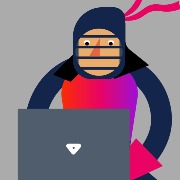

Howdy, I am trying to make a right click context menu when you right click on an scheduled event in the scheduler. I have gotten it mostly working however when I right click on an event the context menu appears about 25 pixels or so below the mouse cursor(see screenshot). I would prefer it to work like every other context menu which is aligned with the mouse cursor. The code below seems pretty basic. In testing I also removed all CSS to ensure there wasn't something causing issues there. Due to the nature of the context menu I can't inspect the element properly in Chrome's console. The target element is the scheduled event which I can confirm through console.
So how do I make the right click menu actually show up along the mouse when clicking an appt?
I have spent the past two days of stripping code and adding it back so in my code below there will be some things that aren't necessary but it shouldn't bog down any troubleshooting.
import { Component, ViewChild, ElementRef, ViewChildren, QueryList } from '@angular/core';
import { ApptDetail } from '../../interfaces/apptdetail.interface';
import { SchedulerEvent, } from '@progress/kendo-angular-scheduler';
import valueHelpers from '../../shared/value-helpers';
import { ApptService } from '../../interfaces/services/appt.service';
import { GenericPagedResponse } from '../../interfaces/pagedresponse.interface';
import { Client } from '../../interfaces/client.interface';
import { ClientService } from '../../interfaces/services/client.service';
import { ContextMenuComponent, ContextMenuSelectEvent, ContextMenuPopupEvent } from '@progress/kendo-angular-menu';
@Component({
selector: 'app-appointments',
templateUrl: './appointments.component.html',
styleUrls: ['./appointments.component.css']
})
export class AppointmentsComponent {
public appointments: ApptDetail[] = [];
selectedDate: Date = new Date();
public contextMenuEvent!: SchedulerEvent;
@ViewChild(ContextMenuComponent, { static: true }) apptContextMenu!: ContextMenuComponent;
@ViewChild('apptScheduler', { read: ElementRef }) apptScheduler!: ElementRef;
@ViewChildren('apptEvent', { read: ElementRef }) apptEventElements!: QueryList<ElementRef>;
apptContextMenuItems: any[] = [
{
text: "Cashout Appointment",
value: "cashout"
},
{
text: "Edit",
value: "edit",
},
{
text: "Delete",
value: "delete"
},
{
text: "Send SMS Reminder",
value: "sendSMS"
},
{
text: "Send Email Reminder",
value: "sendEmailReminder"
},
];
ngOnInit() {
this.loadApptData();
}
constructor(private apptService: ApptService) { }
loadApptData() {
console.log("Load appt data");
const fromDate = valueHelpers.getStartOfWeek(this.selectedDate);
const toDate = valueHelpers.getEndOfWeek(this.selectedDate);
this.apptService.getApptsForCalendar(fromDate, toDate).subscribe((data: GenericPagedResponse<ApptDetail>) => {
this.appointments = data.data;
// Update the schedulerEvents array with the new data
this.updateSchedulerEvents();
});
}
private updateSchedulerEvents() {
this.schedulerEvents = this.appointments.map(appointment => {
const startDateTime = new Date(appointment.startDateTime); // Convert to Date object
const endDateTime = new Date(appointment.endDateTime); // Convert to Date object
return {
id: appointment.apptDetailId.toString(),
start: startDateTime,
end: endDateTime,
title: appointment.clientName + ' <br> ' + appointment.itemName,
description: appointment.apptNote,
resourceId: appointment.employeeId
};
});
}
public schedulerEvents: SchedulerEvent[] = [];
onDateChange(event: any) {
console.log(event);
if (this.selectedDate != event.selectedDate)
this.selectedDate = event.selectedDate;
console.log('Selected Date:', this.selectedDate);
this.loadApptData();
}
public onApptContextMenuSelect(e: ContextMenuSelectEvent): void {
if (e.item.value == "edit") {
}
else if (e.item.value == "delete") {
}
else if (e.item.value == "cashout") {
}
else if (e.item.value == "sendSMS") {
}
else if (e.item.value == "sendEmailReminder") {
}
}
public onEventContextMenu(event: any): void {
this.contextMenuEvent = event; // Save the event for later use
const targetElement = event.target;
// Get the unique identifier from the custom attribute
// const apptId = targetElement.getAttribute('data-appt-id');
// Find the corresponding 'apptEvent' element based on the 'data-appt-id' attribute
// console.log(apptId)
if (targetElement) {
this.apptContextMenu.show(targetElement);
}
event.preventDefault();
}
}
<kendo-scheduler [events]="schedulerEvents" (dateChange)="onDateChange($event)" [selectedDate]="selectedDate"
(contextmenu)="onEventContextMenu($event)" #apptScheduler>
<kendo-scheduler-week-view> </kendo-scheduler-week-view>
</kendo-scheduler>
<kendo-contextmenu #apptContextMenu [items]="apptContextMenuItems" (select)="onApptContextMenuSelect($event)">
</kendo-contextmenu>
Hi,
i'm trying to order the items of the "columns" option of angular kendo grid columnMenu , like the jQuery version.
There is a way to do that?
Thanks.
cssClass not working in kendo-menu-item (cssStyle works)
HTML:
<kendo-menu>
<kendo-menu-item text="1" cssClass="x">
<kendo-menu-item text="1.1"></kendo-menu-item>
<kendo-menu-item text="1.2"></kendo-menu-item>
</kendo-menu-item>
</kendo-menu>LESS:
.x {
background-color: red;
}Module:
import { MenusModule } from '@progress/kendo-angular-menu';
const telerikModules = [
...
MenusModule,
...
];
@NgModule({
imports: telerikModules,
exports: telerikModules,
})
export class TelerikModule {
}
Hi,
I have a kendo-dropdownlist and I want to override the style of the kendo-popup. I want to change the font as well as change the style for the selected item (see attached file) like the background color, etc...
How do I go about doing this? I've tried styling using pseudo ::ng-deep, :host ::ng-deep to using the classes .k-popup, the li's .k-list-item, etc..
Thanks!
Jaime








