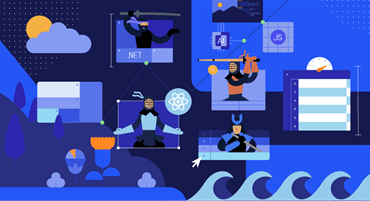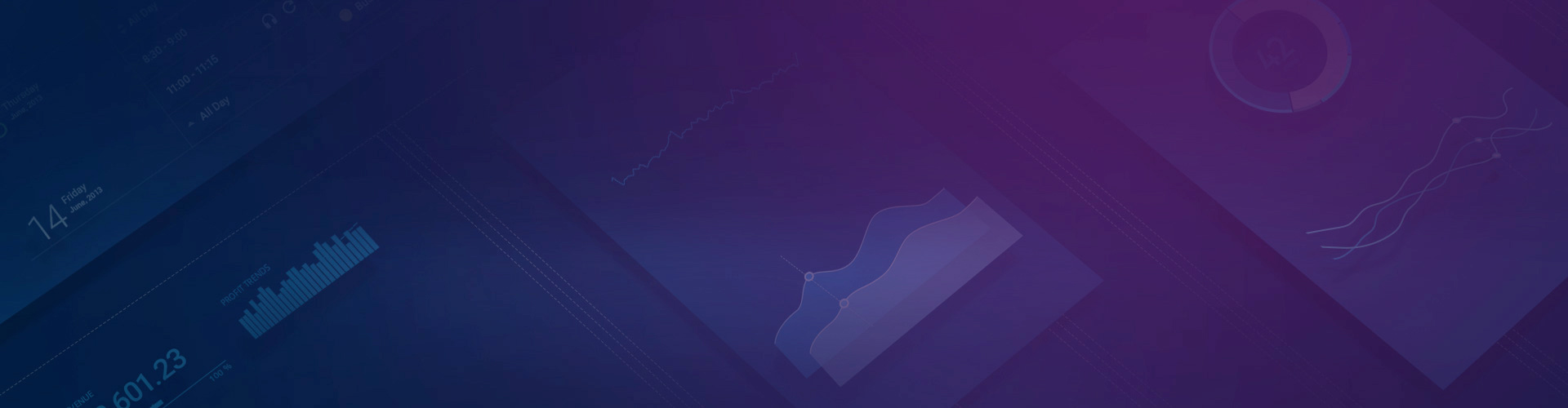
Kendo UI for jQuery
What's New 2025 Q4
What's New HistoryWhat's New 2025 Q4
Introducing our AI Coding Assistant for jQuery
The AI Coding Assistant for Kendo UI for jQuery boosts developer productivity by acting as a code generator that helps you quickly scaffold and configure components across your UI library. It is built into the MCP Server and provides a seamless experience when creating high quality examples using Kendo UI for jQuery components. You can use it for initial code generation, fine tuning component configuration, dummy data setup and preliminary troubleshooting, but you should always review its output before pushing to production. In summary with our AI Coding assistant you can:
- Automate mundane tasks like generating component code or configuring existing components.
- Find answers to questions from our Kendo UI API documentation and other Telerik knowledge repositories easily.
- Troubleshoots problems related to the component libraries.
Check out our Getting Started article or read about the Coding Assistant's Intended Use.
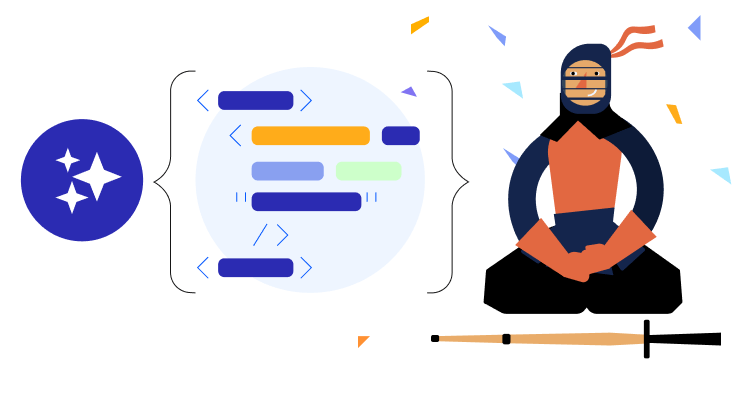
New Hub for AI Components & Features
We are excited to introduce a dedicated Kendo UI for jQuery AI Components & Features hub that brings all AI-powered demos for jQuery into a single entry point. From the jQuery AIPrompt component and the Inline AI Prompt component to AI-enabled jQuery Grid Smart Data features and AI Chat, the hub makes it easy to discover how to add natural language prompts, smart data operations and conversational UI to existing applications. It also highlights Editor AI integration so you can see how AIPrompt and inline prompt experiences elevate writing workflows directly inside the rich text component.
Use this hub as your starting point when planning your AI roadmap with Kendo UI for jQuery, then dive deeper into configuration, best practices and API details in the AI Components & Features documentation
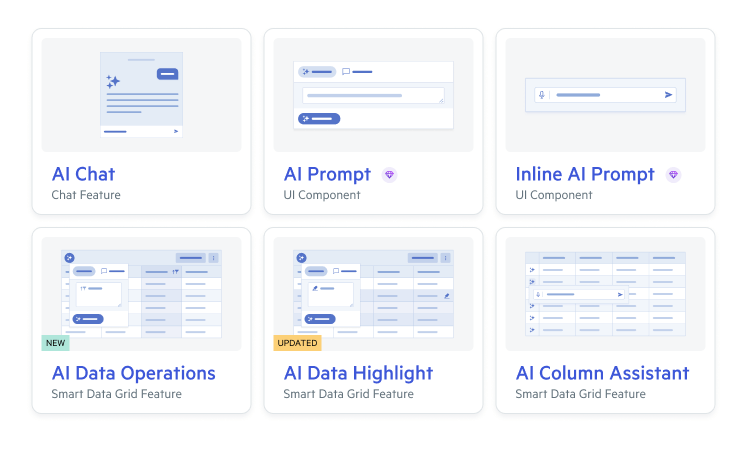
AI Toolbar Assistant for Kendo UI for jQuery Grid
Enable your users to sort, filter, group and highlight rows in the jQuery Grid by simply typing prompts with the built-in AI Toolbar, as shown in the AI Toolbar demo. The toolbar integrates the AIPrompt component and connects to your own AI endpoint via the ai.service configuration so you retain full control of model choice and security; see the ai property API. Once enabled, the assistant interprets requests and applies the corresponding Grid operations in real time without custom UI wiring, including visual row highlighting for pattern spotting. Explore setup guidance, toolbar options and extensibility in the AI Toolbar Assistant documentation.
What's New 2025 Q3
Talk to your data with the Kendo UI for jQuery Grid Smart Grid
Empower users to sort, filter, group and highlight data using natural language with the built-in AI Assistant toolbar that sits right on top of the Grid. Start with the AI Toolbar Tool demo, spotlight patterns with AI Toolbar Highlight and extend the experience with an AI Assistant Custom Column for contextual row actions. Integrate your AI endpoint through the Grid AI configuration using the documented AI Toolbar Assistant setup and keep all core Grid features ready for handoff to the AI for a smooth process.
See the Grid in context in the base Grid demo and consult the Grid documentation for complete capabilities.
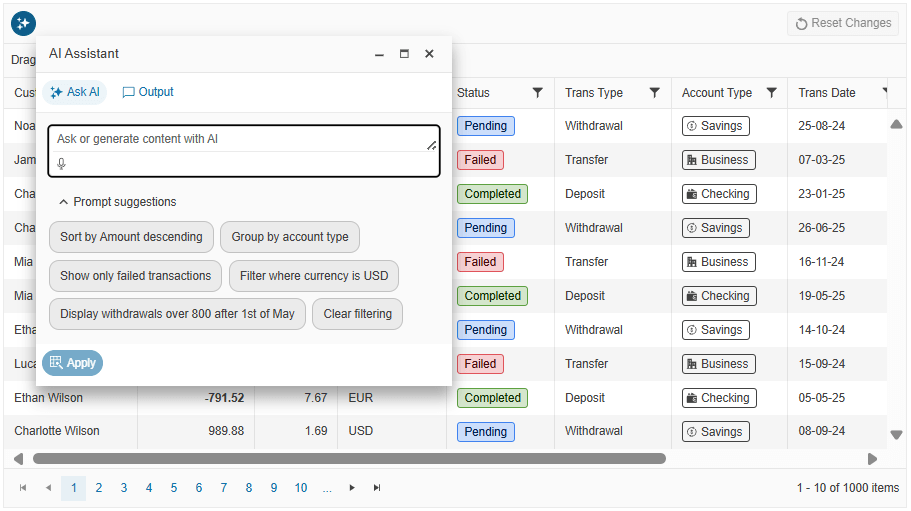
Capture voice input instantly with Kendo UI for jQuery SpeechToTextButton
Add voice dictation anywhere in your UI with a ready-to-use component that turns speech into text so users can speak instead of type. Start fast with the live demo and tailor the experience by configuring language and recognition behavior including options like lang, interimResults and icon. Choose your integration path with integrationMode to use the browser engine or wire up a custom speech service.
Explore the SpeechToTextButton
demo then dive into the jQuery docs to implement it quickly.
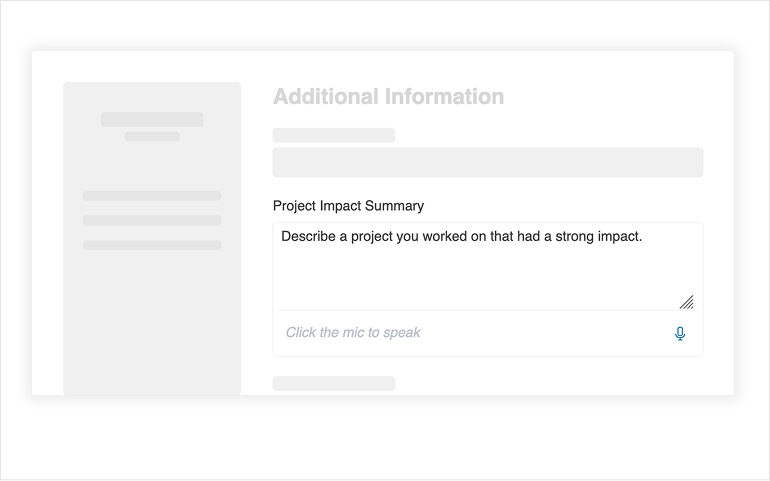
Put AI assistance where users work with Kendo UI for jQuery Inline AIPrompt
Deliver in-context AI actions directly inside editors and text areas so users can select content and apply AI commands without breaking flow. Define safe, repeatable behaviors with a configurable systemPrompt and custom commands, enable optional voice input through speechToText and provide a responsive experience with real-time streaming.
See it in action in the Inline AIPrompt
demo and follow the Getting
Started guide to add it to your app.

Turn AI responses into next steps with Kendo UI for jQuery AIPrompt Output Actions
Drive adoption by turning every AI result into an
immediate action directly from the Output view. Add built-in actions like Copy,
Retry
and Rating
on each output card or define custom
actions with command, icon, fillMode, rounded, themeColor, text and title
to fit your workflow. Control placement with the Spacer
element to align buttons and handle clicks through the outputAction
event which provides the output text, outputId and original prompt so you
can implement operations like export or share.
Explore the live demo
and then review the full AIPrompt
overview documentation.
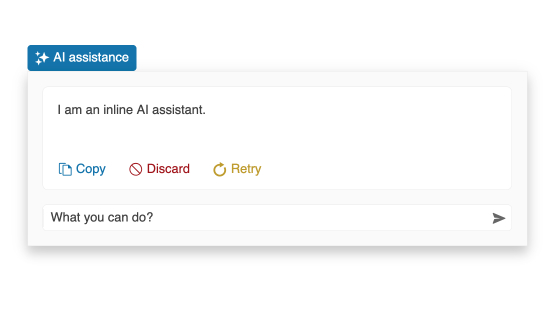
Guide AI-powered workflows with Kendo UI for jQuery AIPrompt
Offer a focused AI workspace with a standalone prompt view that organizes prebuilt commands, user options and rich output cards for predictable results. Customize the look and flow with Templates and Views and control what is sent to your LLM using the service configuration such as service.data. Support long answers that render progressively and can be stopped when needed with the startStreaming API.
Explore the AIPrompt
overview demo and review the AIPrompt
documentation.
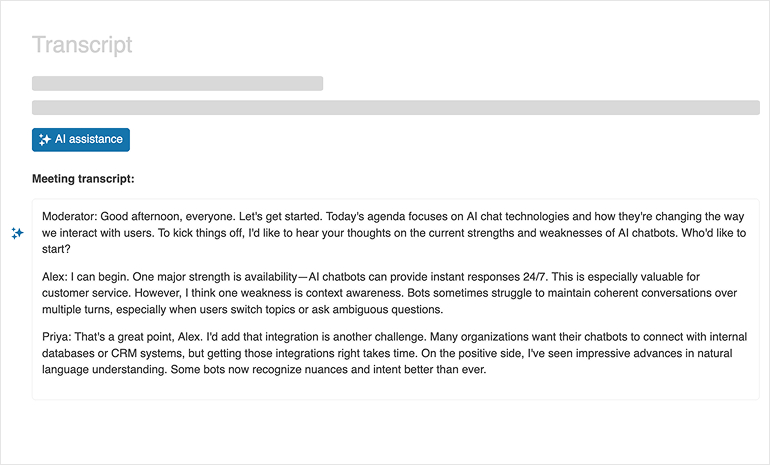
Map processes clearly with Kendo UI for jQuery Diagram Workflow
Showcase step-by-step processes with a ready workflow
setup in the Diagram component. Create shapes
and connectors for tasks and decisions, then apply automatic layout
to keep diagrams tidy. Bind to data or enable editing
so users can insert, drag and connect nodes with familiar handles.
Start with the base Diagram demo and the Workflow Diagram example, then build out your use case with the Diagram overview documentation.
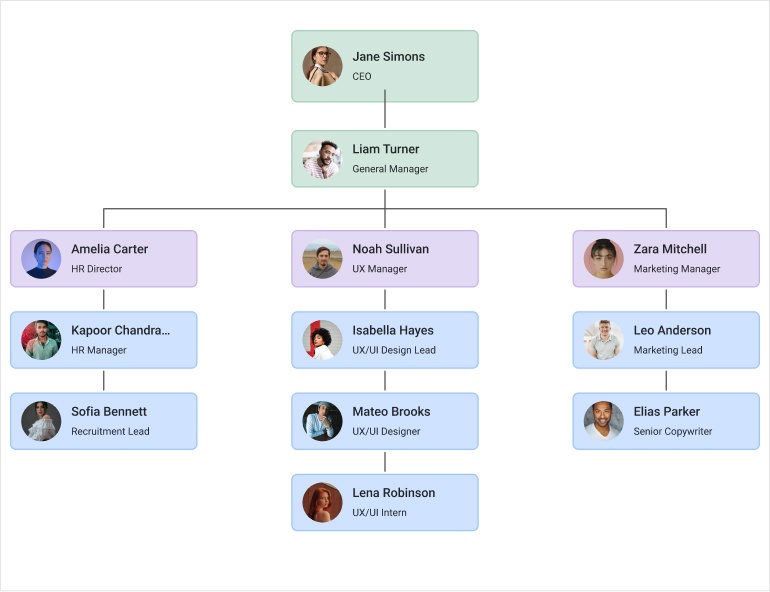
Build adaptive, mobile-ready forms with Kendo UI for jQuery Form
Give users a polished experience with the Form component’s responsive capabilities. The Responsive Form demo adapts layout at runtime so fields reflow, labels align and validation remains accessible on any screen. Use the built-in grid layout with up to 12 columns and per-field colSpan settings to control wrapping at breakpoints, then configure items and editors through the Form API.
Start from the base Form demo and review the Form overview to implement responsive patterns quickly.
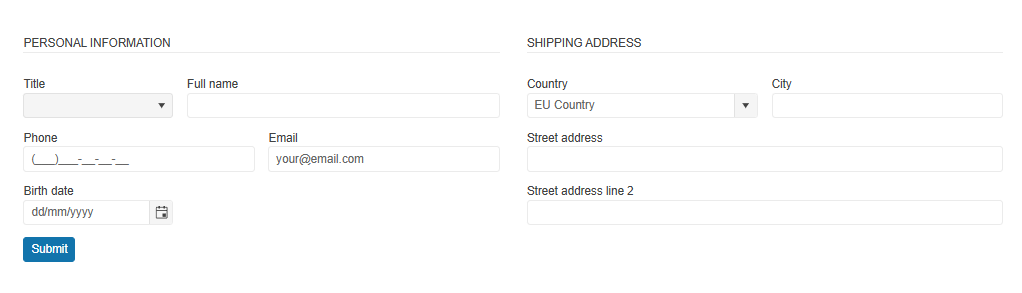
Kendo UI for jQuery - 2025 Q4
- What's New 2025 Q4
- Introducing our AI Coding Assistant for jQuery
- New Hub for AI Components & Features
- AI Toolbar Assistant for Kendo UI for jQuery Grid
- What's New 2025 Q3
- Talk to your data with the Kendo UI for jQuery Grid Smart Grid
- Capture voice input instantly with Kendo UI for jQuery SpeechToTextButton
- Put AI assistance where users work with Kendo UI for jQuery Inline AIPrompt
- Turn AI responses into next steps with Kendo UI for jQuery AIPrompt Output Actions
- Guide AI-powered workflows with Kendo UI for jQuery AIPrompt
- Map processes clearly with Kendo UI for jQuery Diagram Workflow
- Build adaptive, mobile-ready forms with Kendo UI for jQuery Form