Telerik WPF MCP Server (NuGet)
The Telerik WPF MCP (Model Context Protocol) Server is also available as a NuGet package. This NuGet distribution exposes the same AI Coding Assistant functionality as the npm package. Beginning with .NET 10 it can be executed directly via the dnx command. For .NET 8 and .NET 9 (where dnx is not available) you can install it as a local dotnet tool and invoke its executable.
Prerequisites
| Target Runtime | Required SDK | Invocation Method | Notes |
|---|---|---|---|
| .NET 8 / .NET 9 | .NET 8 or .NET 9 SDK | Local dotnet tool (telerik-wpf-assistant.exe) | dnx not supported; install tool manually |
| .NET 10 | .NET 10 SDK (Preview 6 or newer) | dnx dynamic execution | Simplest approach; no prior install step |
Common requirements:
- An MCP-compatible client that supports MCP tools (latest version recommended).
- A WPF project targeting
net8.0-windows,net9.0-windows, ornet10.0-windowsif you want local project context to be part of AI responses. - A valid Telerik license key.
Summary of Installation Approaches
| Aspect | .NET 8 / 9 | .NET 10 |
|---|---|---|
Availability of dnx | Not available | Available |
| Install Command | dotnet tool install --tool-path ./.tools Telerik.WPF.MCP | None (resolved on demand) |
| Executable Path | ./.tools/telerik-wpf-assistant.exe | Handled by dnx |
| .mcp.json Command | .\\.tools\\telerik-wpf-assistant.exe | dnx |
| .mcp.json Args | None | Telerik.WPF.MCP, --yes |
| Update Version | Re-run tool install with --version or tool update | Handled by latest package resolved by dnx |
| Offline Use | Requires prior tool install | Requires prior NuGet cache warm-up |
Server Installation
.NET 8 / .NET 9
Install the MCP server as a local tool in your solution root (or another chosen path):
dotnet tool install --tool-path ./.tools Telerik.WPF.MCPIf updating:
dotnet tool update --tool-path ./.tools Telerik.WPF.MCPThis creates the executable at ./.tools/telerik-wpf-assistant.exe.
.NET 10
No manual install step is needed. The dnx command will download and execute the NuGet package on demand.
Server Configuration
.NET 8 / .NET 9 Configuration (.mcp.json)
Add a .mcp.json file to your solution root (or to %USERPROFILE% for global usage):
{
"servers": {
"telerik-wpf-assistant": {
"type": "stdio",
"command": ".\\.tools\\telerik-wpf-assistant.exe",
"env": {
"TELERIK_LICENSE_PATH": "THE_PATH_TO_YOUR_LICENSE_FILE"
}
}
}
}If you prefer embedding the license string directly:
"env": {
"TELERIK_LICENSE": "YOUR_LICENSE_KEY"
}
.NET 10 Configuration (.mcp.json)
Use these settings when configuring the server in your MCP client:
| Setting | Value |
|---|---|
| Package Name | Telerik.WPF.MCP |
| Type | stdio |
| Command | dnx |
| Arguments | Telerik.WPF.MCP, --yes |
| Server Name | telerik-wpf-assistant (customizable) |
Workspace-Specific Setup
Add a .mcp.json file to your solution (root) folder. Choose the variant that matches your target .NET runtime:
.NET 8 / .NET 9 Example
{
"servers": {
"telerik-wpf-assistant": {
"type": "stdio",
"command": ".\\.tools\\telerik-wpf-assistant.exe",
"env": {
"TELERIK_LICENSE_PATH": "THE_PATH_TO_YOUR_LICENSE_FILE"
}
}
}
}
.NET 10 Example (using dnx)
{
"servers": {
"telerik-wpf-assistant": {
"type": "stdio",
"command": "dnx",
"args": ["Telerik.WPF.MCP", "--yes"],
"env": {
"TELERIK_LICENSE_PATH": "THE_PATH_TO_YOUR_LICENSE_FILE"
}
}
}
}You may substitute TELERIK_LICENSE instead of TELERIK_LICENSE_PATH (see License Configuration section below for details and recommendations). The inputs array is optional and not required for current functionality.
After saving the file, restart Visual Studio and enable the telerik-wpf-assistant tool in the Copilot Chat window's tool selection dropdown.
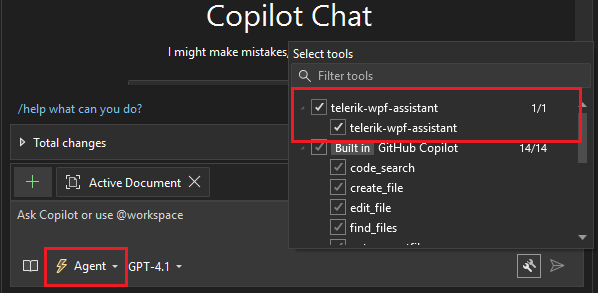
Global Setup
To enable the server globally for all projects, add the .mcp.json file to your user directory (%USERPROFILE%, e.g., C:\Users\YourName\.mcp.json). The same distinction applies: use the executable path for .NET 8/9, or dnx for .NET 10.
Telerik Visual Studio Extension Setup:
The .mcp.json file can be created and updated by using the Telerik Visual Studio Extension menu in Visual Studio.
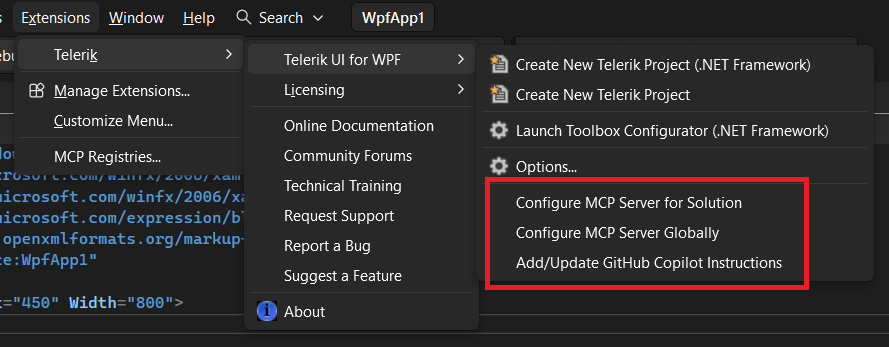
The Configure MCP Server Globally option creates (or updates if existing) the global %USERPROFILE%\.mcp.json file and adds the Telerik server entry.
The Configure MCP Server for Solution option is visible only if you have a project opened in Visual Studio. The option creates (or updates if existing) the .mcp.json file in the solution directory.
The Add/Update GitHub Copilot Instructions option is visible only if you have a project opened in Visual Studio. The option creates (or updates if existing) an copilot-instructions.md file in the .github\ folder of the solution (\SolutionDir\.github\copilot-instructions.md), which includes extra context that is automatically used with the prompt given to the Copilot chat in Visual Studio.
License Configuration
Add your Telerik license key using one of these options in the env section.
Option 1: License File Path (Recommended)
"env": {
"TELERIK_LICENSE_PATH": "THE_PATH_TO_YOUR_LICENSE_FILE"
}The THE_PATH_TO_YOUR_LICENSE_FILE should point to the telerik-license.txt file, usually in the AppData folder. Often it will look like:
"TELERIK_LICENSE_PATH": "%appdata%/Telerik/telerik-license.txt"
Option 2: Direct License Key
"env": {
"TELERIK_LICENSE": "YOUR_LICENSE_KEY_HERE"
}Option 1 is recommended unless you're sharing settings across different systems. Remember to update your license key when necessary.
Visual Studio Usage
After configuration and restart:
-
Open Copilot Chat.
-
Enable the
telerik-wpf-assistanttool. -
Grant permissions when prompted (per session, workspace, or always).
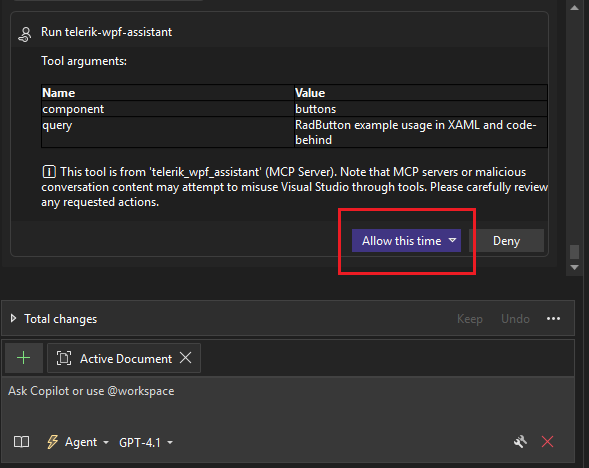
Start fresh sessions for unrelated prompts to avoid context pollution. You can check the Output pane of Visual Studio for diagnostics (select output from GitHub Copilot).

Usage
Begin prompts with any of these triggers to explicitly invoke the server:
/telerik/@telerik/#telerik/telerikwpf/@telerikwpf/#telerikwpf#telerik-wpf-assistant
Sample Prompts
Examples you can try:
/telerik Give me an example of binding an ObservableCollection<Customer> to a RadGridView, including sorting and grouping./telerikWPF Create a RadComboBox bound to a list of countries in MVVM, displaying country names but binding the SelectedValue to a CountryCode property./telerik Show XAML and ViewModel code for a RadTreeView bound to a hierarchical ObservableCollection<Category> where each category contains products. Expand all categories by default.
Number of Requests
A Telerik Subscription license is recommended in order to use the Telerik WPF AI Coding Assistant without restrictions. Perpetual license holders and trial users can make a limited number of requests per year.