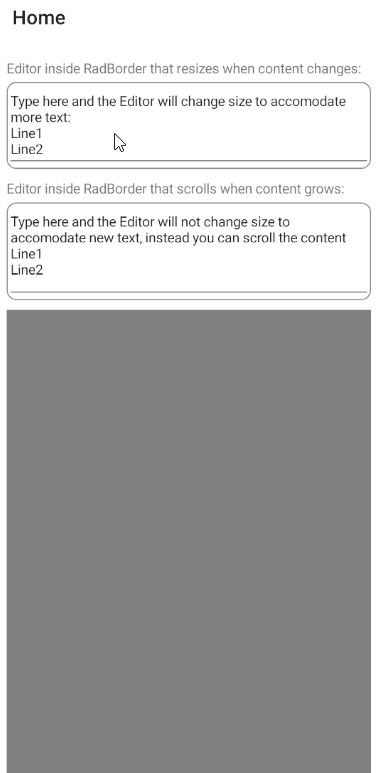New to Telerik UI for .NET MAUI? Start a free 30-day trial
.NET MAUI Editor Inside ScrollView
Updated over 6 months ago
Environment
| Product | Author |
|---|---|
| Editor for .NET MAUI | Dobrinka Yordanova |
Description
I want the Editor for .NET MAUI to scroll on Android when added inside a ScrollView.
This KB article also answers the following questions:
- How to use the .NET MAUI Editor, so the Editor scrolls when having more input elements on the page?
- How to use the .NET MAUI Editor, so the Editor resizes to accommodate new input?
- How to make the scenarios described above work correctly when wrapping the .NET MAUI Editor inside a border?
Solution
To scroll the .NET MAUI Editor on Android when the Editor is inside a ScrollView:
- Use the Editor handler to access the native Android control.
- Call the
RequestDisallowInterceptTouchEventwith parameterfalseto the parent view where the Editor is placed.
To scroll the .NET MAUI Editor on iOS and on Android when the Editor is inside a ScrollView and wrapped in a border:
- Use the Telerik .NET MAUI
RadBorderwith a nested Editor to enable the Editor to resize when the content changes. - Use the Telerik .NET MAUI
RadBorderwith a nested Editor to enable the Editor to scroll when the content grows.
Here is an example that implements the suggested solution:
1. Define the custom Editor in C#:
C#
public class CustomEditor : Editor
{
}2. Define the Editor handler:
C#
public class CustomEditorHandler : EditorHandler
{
#if ANDROID
protected override AppCompatEditText CreatePlatformView()
{
var platfromView = base.CreatePlatformView();
platfromView.SetOnTouchListener(new CustomTouchListener());
return platfromView;
}
class CustomTouchListener : Java.Lang.Object, IOnTouchListener
{
public bool OnTouch(Android.Views.View? v, MotionEvent? e)
{
v?.Parent?.RequestDisallowInterceptTouchEvent(true);
if ((e.Action & MotionEventActions.Up) != 0 &&
(e.ActionMasked & MotionEventActions.Up) != 0)
{
v?.Parent?.RequestDisallowInterceptTouchEvent(false);
}
return false;
}
}
#endif
}
3. To resize the Editor to accommodate new input, set its AutoSize property to TextChanges.
XAML
<local:CustomEditor AutoSize="TextChanges" />4. Wrap the .NET MAUI Editor in a RadBorder control and place the border inside ScrollView:
XAML
<ScrollView>
<Grid RowDefinitions="Auto, Auto, *" Padding="10,5">
<Label Text="Editor inside RadBorder that resizes when content changes:"/>
<telerik:RadBorder x:Name="border"
Grid.Row="1"
BorderColor="Gray"
CornerRadius="10"
BorderThickness="1">
<local:CustomEditor AutoSize="TextChanges"
Text="Type here and the Editor will change size to accomodate more text: 
Line1
Line2" />
</telerik:RadBorder>
<VerticalStackLayout Grid.Row="2">
<Label Text="Editor inside RadBorder that scrolls when content grows:"/>
<telerik:RadBorder BorderColor="Gray"
BorderThickness="1"
CornerRadius="10"
HeightRequest="100">
<local:CustomEditor Text="Type here and the Editor will not change size to accomodate new text, instead you can scroll the content
Line1
Line2" />
</telerik:RadBorder>
<BoxView Margin="0,10,0,0" Color="Gray" HeightRequest="1000"/>
</VerticalStackLayout>
</Grid>
</ScrollView>This is the result: