Consuming Data from Amazon DynamoDB
This tutorial demonstrates how to create a table in Amazon DynamoDB and configure the Kendo UI Grid for Angular to retrieve, create, update, and destroy items in that table.
Prerequisites
- Amazon AWS account
- Basic knowledge on using the AWS Console
Creating Users to Access and Manipulate the Amazon DynamoDB Table
The following instructions demonstrate how to create a user identity and use that identity directly on the client to access a DynamoDB table.
Exposing user credentials directly on the client is not recommended. That is why, before sharing the client implementation with third parties or users, switch to the Amazon Cognito authentication.
-
In the AWS Console, search for
"iam"(Identity and Access Management). -
In the IAM console, select Users and then Add User.
-
Type a user name and check the Programmatic access option—for example,
kendo_grid_user. Click Next: Permissions.Image 1: Adding a new user
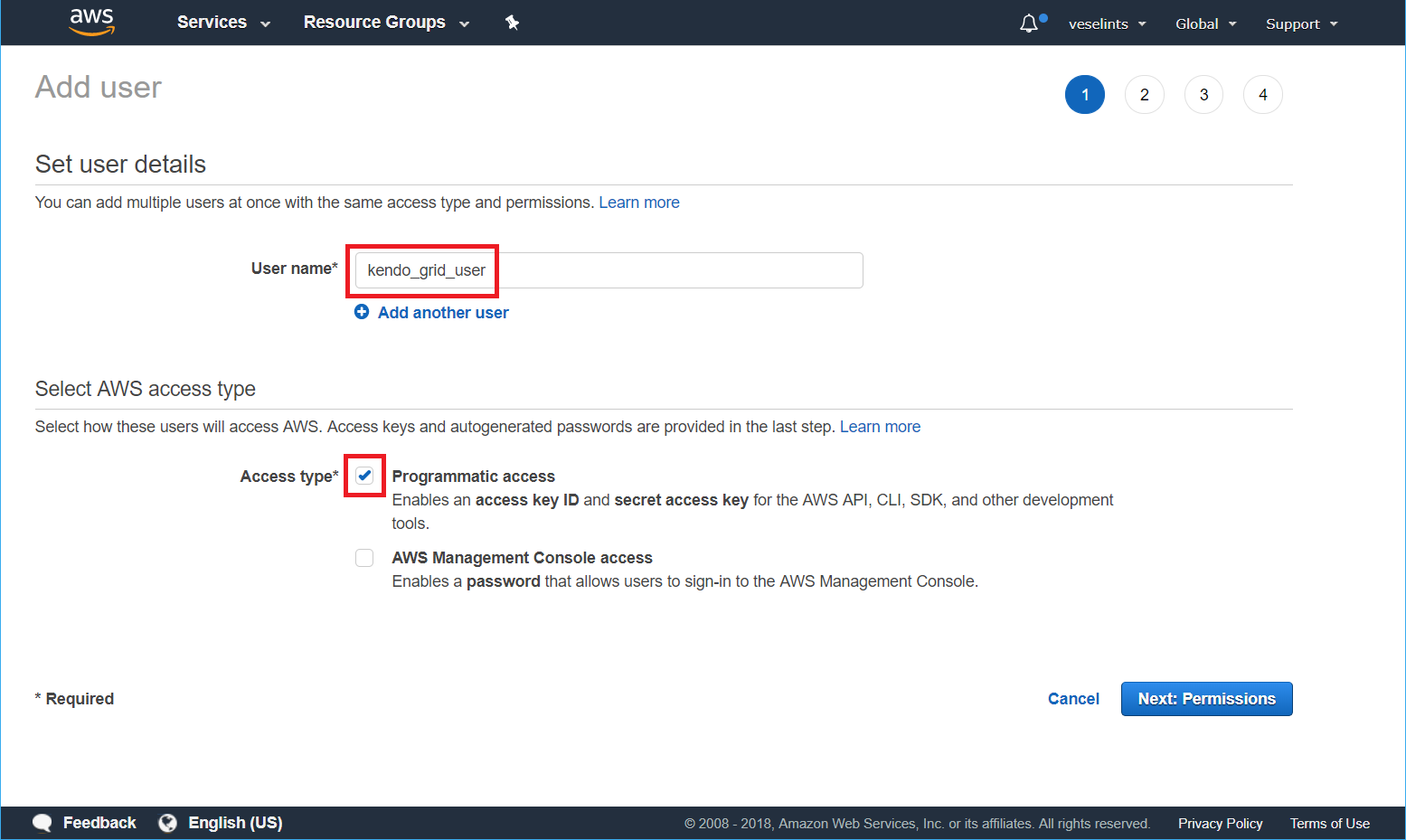
-
Select Attach existing policies directly. In the search field, type
dynamodband check the AmazonDynamoDBFullAccess option in the table. Click Next: Review > Create userImage 2: Configuring the user permissions
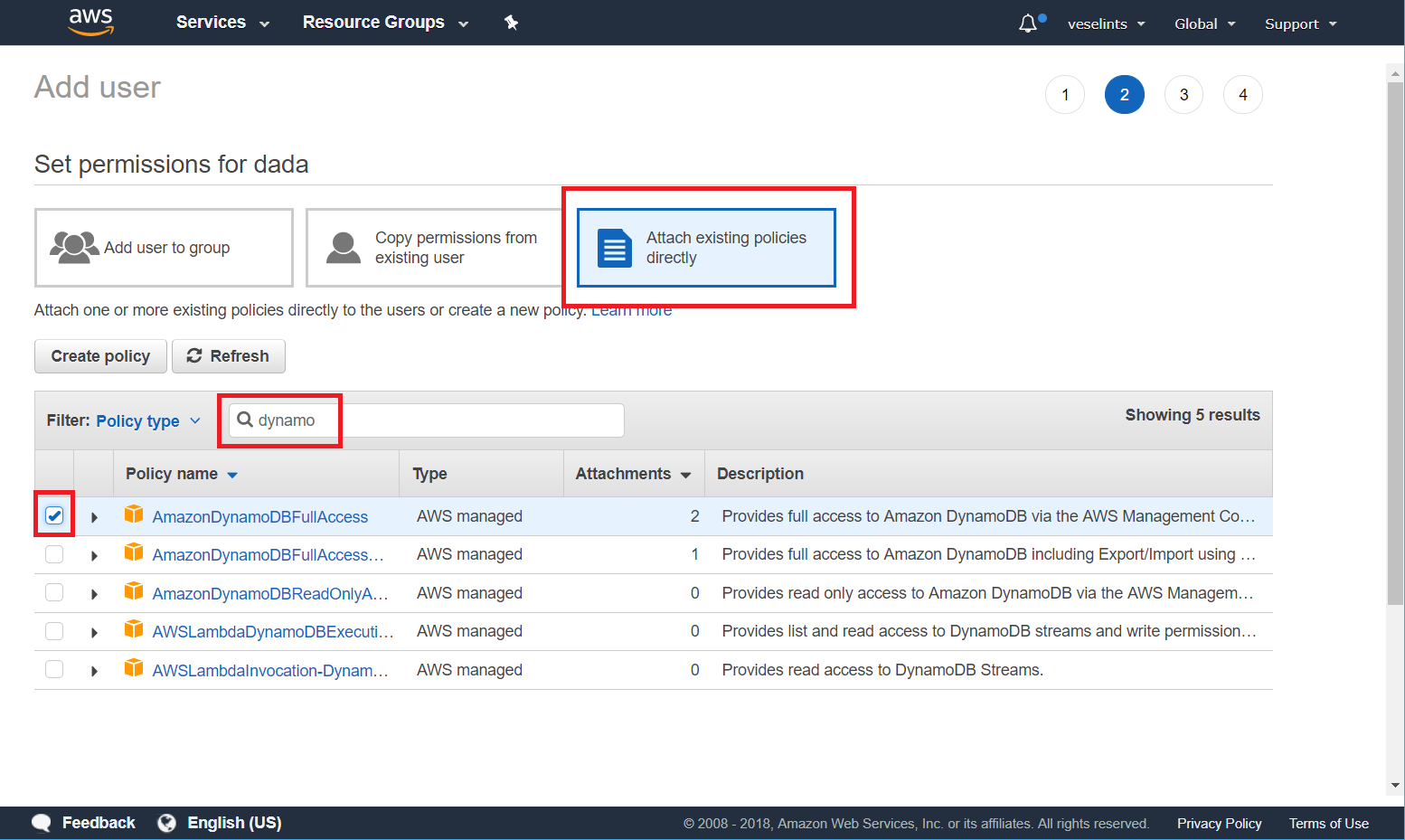
-
From the summary view of the newly created user, copy the Access key ID and the Secret access key.
Image 3: Getting the user credentials
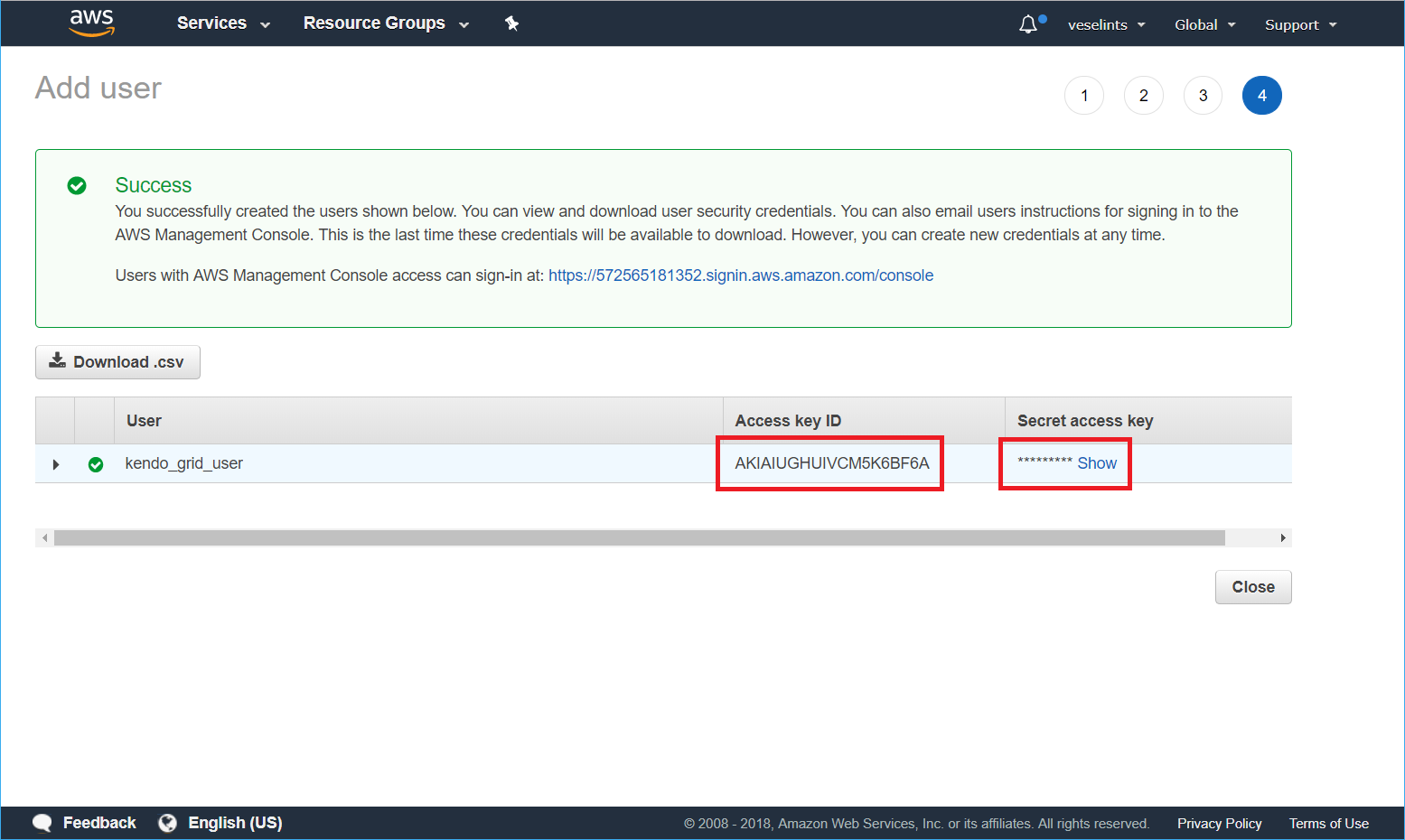
Configuring the Grid for Consuming and Manipulating Available DynamoDB Data
-
To create the Angular service, install and configure the AWS SDK by following the guidelines for using it with TypeScript and integrating it in the Angular application.
-
Import and use the AWS SDK for creating the service methods which are related to the CRUD operations.
tsimport { Injectable } from '@angular/core'; import * as AWS from 'aws-sdk'; import { Observable } from 'rxjs'; import { UUID } from 'angular2-uuid'; // use a third-party library or custom logic for generating the GUIDs of the newly created items @Injectable({ providedIn: 'root' }) export class DataService { private dynamodb; private docClient; private params = { TableName: 'Movies' }; private readObs = Observable.create(observer => { this.docClient.scan(this.params, (err, data) => { if (err) { observer.error(err); } else { observer.next(data.Items.map(item => { item.release_date = new Date(item.release_date); return item; })); } }); }); constructor() { // provide your access key and secret access key as obtained in the previous step AWS.config.credentials = new AWS.Credentials('accessKeyId', 'secretAccessKey', null); AWS.config.update({ region: 'us-east-1' }); this.dynamodb = new AWS.DynamoDB(); this.docClient = new AWS.DynamoDB.DocumentClient(); } public getItems(): Observable<any[]> { return this.readObs; } public create(item) { item.id = UUID.UUID(); const params = { TableName: 'Movies', Item: Object.assign({}, item, { release_date: item.release_date.toISOString() }) }; return Observable.create(observer => { this.docClient.put(params, (err, data) => { if (err) { observer.error(err); } else { observer.next(item); } }); }); } public save(item, isNew) { if (isNew) { return this.create(item); } return this.update(item); } private update(item) { const updateArray = []; const updateArrtibutes = {}; const updated = Object.assign({}, item, { release_date: item.release_date.toISOString() }); // serialize the JavaScript Date Object for (const property in updated) { if (updated.hasOwnProperty(property) && property !== 'id') { updateArray.push(`${property} = :${property}`); updateArrtibutes[`:${property}`] = updated[property]; } } const updateExpression = `set ${updateArray.join(',')}`; const params = { TableName: 'Movies', Key: { id: updated.id }, UpdateExpression: updateExpression, ExpressionAttributeValues: updateArrtibutes, ReturnValues: 'ALL_NEW' }; return Observable.create(observer => { this.docClient.update(params, (err, data) => { if (err) { observer.error(err); } else { observer.next(item); } }); }); } public remove(item) { const params = { TableName: 'Movies', Key: { id: item.id }, ReturnValues: 'ALL_OLD' }; return Observable.create(observer => { this.docClient.delete(params, (err, data) => { if (err) { observer.error(err); } else { observer.next(200); } }); }); } } -
Bind the Grid and consume the service endpoints in the editing-related event handlers.
The following example demonstrates the code for the component.
tsimport { Component } from '@angular/core'; import { DataService } from './data.service'; import { FormGroup, FormControl, Validators } from '@angular/forms'; @Component({ selector: 'app-root', templateUrl: './app.component.html', styleUrls: ['./app.component.scss'] }) export class AppComponent { public gridData; public formGroup: FormGroup; public editedRowIndex: number; public state = { skip: 0, sort: [{ field: 'release_date', dir: 'desc' }], take: 10 }; constructor(private dataService: DataService) { dataService.getItems().subscribe(res => this.gridData = res); } public addHandler({ sender }) { this.closeEditor(sender); this.formGroup = new FormGroup({ 'title': new FormControl('', Validators.required), 'release_date': new FormControl(), 'directors': new FormControl(), 'actors': new FormControl(), 'plot': new FormControl() }); sender.addRow(this.formGroup); } public editHandler({ sender, rowIndex, dataItem }) { this.closeEditor(sender); this.formGroup = new FormGroup({ 'title': new FormControl(dataItem.title, Validators.required), 'release_date': new FormControl(dataItem.release_date), 'directors': new FormControl(dataItem.directors), 'actors': new FormControl(dataItem.actors), 'plot': new FormControl(dataItem.plot) }); this.editedRowIndex = rowIndex; sender.editRow(rowIndex, this.formGroup); } public cancelHandler({ sender, rowIndex }) { this.closeEditor(sender, rowIndex); } public saveHandler({ sender, rowIndex, formGroup, dataItem, isNew }) { const updated = Object.assign({}, dataItem, formGroup.value); const itemIndex = this.gridData.findIndex(pr => pr.id === dataItem.id); this.dataService.save(updated, isNew).subscribe(result => { if (isNew) { this.gridData = [...this.gridData, result]; } else { Object.assign(dataItem, result); } }); sender.closeRow(rowIndex); } public removeHandler({ dataItem }) { const itemIndex = this.gridData.findIndex(pr => pr.id === dataItem.id); this.dataService.remove(dataItem).subscribe(() => { this.gridData = [...this.gridData.slice(0, itemIndex), ...this.gridData.slice(itemIndex + 1)]; }); } private closeEditor(grid, rowIndex = this.editedRowIndex) { grid.closeRow(rowIndex); this.editedRowIndex = undefined; this.formGroup = undefined; } }The following example demonstrates the template.
html<kendo-grid [kendoGridBinding]="gridData" [sortable]="true" [sort]="state.sort" [pageable]="true" [pageSize]="state.take" [height]="410" (edit)="editHandler($event)" (cancel)="cancelHandler($event)" (save)="saveHandler($event)" (remove)="removeHandler($event)" (add)="addHandler($event)"> <ng-template kendoGridToolbarTemplate> <button kendoGridAddCommand>Add new</button> </ng-template> <kendo-grid-column field="title" title="Title" width="200"></kendo-grid-column> <kendo-grid-column field="release_date" title="Release Date" width="100" format="{0:d}" editor="date"></kendo-grid-column> <kendo-grid-column field="directors" title="Directors" width="200"></kendo-grid-column> <kendo-grid-column field="actors" title="Actors" width="200"></kendo-grid-column> <kendo-grid-column field="plot" title="Plot" width="400"></kendo-grid-column> <kendo-grid-command-column width="200"> <ng-template kendoGridCellTemplate let-isNew="isNew"> <button kendoGridEditCommand [primary]="true">Edit</button> <button kendoGridRemoveCommand>Remove</button> <button kendoGridSaveCommand [disabled]="formGroup?.invalid">{{ isNew ? 'Add' : 'Update' }}</button> <button kendoGridCancelCommand>{{ isNew ? 'Discard changes' : 'Cancel' }}</button> </ng-template> </kendo-grid-command-column> </kendo-grid>