Expected:
When a scrollable grid has loaderType = 'skeleton', and when a user clicks sort on a column, the scroll bar will not move.
Actual:
The scrollbar resets to the beginning.
Code:
<!DOCTYPE html>
<html>
<head>
<meta charset="utf-8"/>
<title>Kendo UI Snippet</title>
<script src="https://code.jquery.com/jquery-3.4.1.min.js"></script>
<script src="https://kendo.cdn.telerik.com/2025.1.227/js/kendo.all.min.js"></script>
<link rel="stylesheet" href="https://kendo.cdn.telerik.com/themes/10.2.0/default/default-ocean-blue.css">
<script src="https://unpkg.com/jszip/dist/jszip.min.js"></script>
</head>
<body>
<div id="grid"></div>
<script>
// The dataSource is initialized as a stand-alone widget that can be bound to the Grid.
var dataSource = new kendo.data.DataSource({
transport: {
read: {
// The remote endpoint from which the data is retrieved.
url: "https://demos.telerik.com/kendo-ui/service/products",
dataType: "jsonp"
}
},
pageSize: 10
});
$("#grid").kendoGrid({
// The dataSource configuration is set to an existing DataSource instance.
dataSource: dataSource,
pageable: true,
columns: [
{width: 500, field: 'ProductID' },
{width: 500, field: 'ProductName' },
{width: 500, field: 'UnitPrice' },
{width: 500, field: 'UnitsInStock' },
{width: 500, field: 'Discontinued' },
{width: 500, field: 'test' }
],
scrollable: true,
sortable: true,
loaderType: "skeleton",
});
</script>
</body>
</html>Dojo: https://dojo.telerik.com/gmdqkCcS
Is there a fix/workaround for this?


When focused in the HTML editor, I set the default font and font size and add a p tag to the outermost.
Then when I try to get the editor value with editor.value() it automatically gets a space ' ' is being added, but when I read it with editor.body.innerHTML there is no space.
This does not allow you to check whether the space was added by the user.
If from now on I get the editor value with editor.body.innerHTML, could problems occur?
Or what can I do so editor.value() doesn't automatically add spaces?
Thanks
<textarea id="editor"></textarea>
<script>
$("#editor").kendoEditor({ tools: [
"bold", "italic", "underline", "fontName", "fontSize"
]});
var editor = $("#editor").data("kendoEditor");
$(editor.body).focus(function (e) {
editor.exec("fontName", { value: "Tahoma" });
editor.exec("fontSize", { value: "10pt" });
var content = editor.value();
if (content.indexOf('<p') !== 0)
editor.value('<p>'+ content +'</p>');
console.log(editor.value());
console.log(editor.body.innerHTML);
});
</script>Result:
editor.value(): <p><span style="font-family:Tahoma;font-size:10pt;"> </span></p>
editor.body.innerHTML: <p><span style="font-family:Tahoma;font-size:10pt;"></span></p>

npm warn deprecated inflight@1.0.6: This module is not supported, and leaks memory. Do not use it. Check out lru-cache if you want a good and tested way to coalesce async requests by a key value, which is much more comprehensive and powerful.
npm warn deprecated npmlog@5.0.1: This package is no longer supported.
npm warn deprecated rimraf@3.0.2: Rimraf versions prior to v4 are no longer supported
npm warn deprecated glob@7.2.3: Glob versions prior to v9 are no longer supported
npm warn deprecated are-we-there-yet@2.0.0: This package is no longer supported.
npm warn deprecated gauge@3.0.2: This package is no longer supported.
added 82 packages, and audited 86 packages in 34s
16 packages are looking for funding
run `npm fund` for details
found 0 vulnerabilities

Hello,
I'm trying to export a grid into a excel file with images but it's not working in 2024 version.
I had a 2022 version before and it was working, but upgrading for 2024.4.1112 it no longer works. It shows an error "The file wasn't available on site"
The example from https://dojo.telerik.com/RWscVNYF doesn't work.
Can you please help?
Thank you.

I'm using Kendo UI for jquery to show a grid in a bootstrap modal window.
The grid has column header filters, but the user cannot input text in the filter.
You can test this issue using this example:
https://dojo.telerik.com/ESmbjbbT/4
The full example code is:
<!DOCTYPE html>
<html>
<head>
<base href="https://demos.telerik.com/kendo-ui/grid/filter-row">
<style>html { font-size: 14px; font-family: Arial, Helvetica, sans-serif; }</style>
<title></title>
<link href="https://kendo.cdn.telerik.com/themes/10.2.0/default/default-main.css" rel="stylesheet" />
<script src="https://code.jquery.com/jquery-3.7.0.min.js"></script>
<script src="https://kendo.cdn.telerik.com/2025.1.227/js/kendo.all.min.js"></script>
<link href="https://cdn.jsdelivr.net/npm/bootstrap@5.3.5/dist/css/bootstrap.min.css" rel="stylesheet" integrity="sha384-SgOJa3DmI69IUzQ2PVdRZhwQ+dy64/BUtbMJw1MZ8t5HZApcHrRKUc4W0kG879m7" crossorigin="anonymous">
<script src="https://cdn.jsdelivr.net/npm/bootstrap@5.3.5/dist/js/bootstrap.bundle.min.js" integrity="sha384-k6d4wzSIapyDyv1kpU366/PK5hCdSbCRGRCMv+eplOQJWyd1fbcAu9OCUj5zNLiq" crossorigin="anonymous"></script>
</head>
<body>
<div id="example">
<!-- Button trigger modal -->
<button type="button" class="btn btn-primary" data-bs-toggle="modal" data-bs-target="#exampleModal">
Launch demo modal
</button>
<!-- Modal -->
<div class="modal fade" id="exampleModal" aria-labelledby="exampleModalLabel" aria-hidden="true">
<div class="modal-dialog">
<div class="modal-content">
<div class="modal-header">
<h5 class="modal-title" id="exampleModalLabel">Modal title</h5>
<button type="button" class="btn-close" data-bs-dismiss="modal" aria-label="Close"></button>
</div>
<div class="modal-body">
<div id="grid" />
</div>
<div class="modal-footer">
<button type="button" class="btn btn-secondary" data-bs-dismiss="modal">Close</button>
<button type="button" class="btn btn-primary">Save changes</button>
</div>
</div>
</div>
</div>
<script>
$(document).ready(function() {
$("#grid").kendoGrid({
dataSource: {
type: "odata",
transport: {
read: "https://demos.telerik.com/kendo-ui/service/Northwind.svc/Orders"
},
schema: {
model: {
fields: {
OrderID: { type: "number" },
Freight: { type: "number" },
ShipName: { type: "string" },
OrderDate: { type: "date" },
ShipCity: { type: "string" }
}
}
},
pageSize: 20,
serverPaging: true,
serverFiltering: true,
},
height: 550,
filterable: true,
pageable: true,
columns:
[{
field: "OrderID",
width: 80,
filterable: {
cell: {
showOperators: false
}
}
},
{
field: "ShipName",
width: 180,
title: "Ship Name",
filterable: {
cell: {
operator: "contains",
suggestionOperator: "contains"
}
}
},{
field: "Freight",
width: 80,
filterable: {
cell: {
operator: "gte"
}
}
},{
field: "OrderDate",
width: 95,
title: "Order Date",
format: "{0:MM/dd/yyyy}"
}]
});
});
</script>
</div>
</body>
</html>


I would like to check if it is possible to create a chart similar to the image
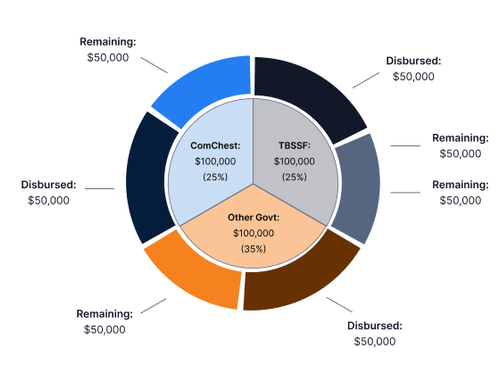

Hello.
We own a license for an older version of Kendo UI for jQuery, and we are now testing the latest release (demo version) to decide if we should upgrade.
We have a chart showing the datapoints from a datasource, where category is a date (rounded to minute) and value is a number. Series is set to show a gap if data point is missing.
The attached picture shows the chart on the left, and the content of the datasource._view array as logged in the browser's JavaScript console. As you can see after datapoint at 15.57 there's a big gap, even if the datapoints actually exist in the datasource.
The chart is updated by creating a new datasource when new data is available every 5 minutes.
What could be the reason if such behavior? Are we doing something wrong? Maybe we should reset the chart in some way before passing the updated datasource?
Thank you.

Hello.
We own a license for an older version of Kendo UI for jQuery, and we are now testing the latest release (demo version) to decide if we should upgrade.
We have implemented a light/dark/auto mode switch for our application. For Kendo theme, this is achieved by changing the name of the css loaded by the page.
Everything works fine for all widgets except charts. When mode is changed, for example switching from light to dark, all axis labels, lines, background, etc stay the same (light theme). If the page is reloaded (and chart recreated), then the correct mode is applied.
Attached you will find three images showing the behavior: initial light mode, after switch to dark mode, after page reload.
Given for our application reloading the page is not an option, is there a fix or workaround for this behavior?
Calling the redraw method doesn't help.
Thank you.










