I was previously setting primary, secondary, and error colors and then importing the all.scss from kendo-theme-material - it worked great.
Now, I'm trying to import the material-2.scss and most of the controls have styling issues, almost like it is still trying to render Material 3 styles which take up a lot more space.
If I want to import like this, am I doing something wrong, or is the material-2 scss simply not working yet?

We want to use "kendo-angular-pdfviewer" package with 13.0.0 version only as we have other exiting kendo packages with "11.6.0" version. If we use latest "kendo-angular-pdfviewer" packages ( which has able to customize pdf toolbar) then we need to change all other packages also which we are not willing to change now. In pdf viewer component, we want to display download button based on some conditions.
Please let us know if there is any way to acheive our requirement to display download button based on conditions and with out impacting other kendo packages.
<kendo-grid [selectable]="true" [kendoGridBinding]="[{name: 'bill', age: 55}]">
<kendo-grid-column field="name" title="Name"></kendo-grid-column>
<kendo-grid-column field="age" title="Age"></kendo-grid-column>
<ng-template kendoGridDetailTemplate>
<textarea rows="3"></textarea>
</ng-template>
</kendo-grid>

Angular v20 introduced the ability to go zonless with "provideZonelessChangeDetection" but the popup placement of kendoTooltip with zoneless is offset. If I add back the zone.js dependency then it works fine, but of course that's not ideal.
Code to reproduce is very simple:
<button kendoTooltip title="test tooltip">
hi there
</button>or here's a code sandbox sample forked from the tooltip overview example
Would you please modify this to work with zoneless?
Thank You.
Hi,
We are using the kendo-combbox to display the list of item that is retrieved from the backend server.
Please see an example in https://stackblitz.com/edit/angular-wb3zbjqs?file=src%2Fapp%2Fapp.component.ts
When we enter Pah it defaults to PAH (all uppercase). Is there anyway to achieve this?
Here is the data passed to the combobox.
Regards,
Jyothi
Hi,
we are using Kendo UI for Angular. We failed our external accessibility review because the Kendo UI ComboBox is not usable using Apple VoiceOver with iOS 15, although this page says ComboBox is accissble by screen readers.
Repro:
- Swipe until VoiceOver selects the dropdown button
- Double tap to open the the options popup of the ComboBox (so far so good)
- Swipe right to navigate trough the options => Failure: VoiceOver navigates to the next input field of the form
Expectation: We would expect VoiceOver to navigate trough the options by swiping left or right when the ComboBox popup is opened. Double tap should then set the currently selected option as value and close the popup.
We found this issue in the GitHub Repo, which describes the same issue aswell but unfortunately there is no further information in the ticket.
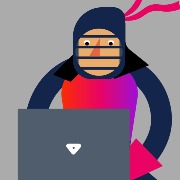

https://www.telerik.com/kendo-angular-ui/components/licensing
I get the success message (have replaced actual values with 'X' below)
[INFO][Telerik and Kendo UI Licensing] Telerik and Kendo UI License Key found at: ****/****/**/telerik-license.txt
License issued at X/XX/2025, X:XX:XX PM to x*******.x****.x***@x**.com
But, I also get the below error message
[WARN][Telerik and Kendo UI Licensing] TKL101: Kendo UI for Angular is not listed in your current license file.
Learn more about Kendo UI for Angular licensing at https://www.telerik.com/kendo-angular-ui/my-license/
On the purchasing page, all the license types show 'Kendo UI for Angular' included. So, I don't understand if the issue is with my license key or am I missing anything while applying the license.
I have the 'DevCraft UI' package
I have gone through the link:
https://www.telerik.com/kendo-angular-ui/components/licensing/license-errors-and-warnings


Hi Team,
We are using the Kendo grid and getting below warnings for Aria role with accessibility check. the code is simply to display the data from DB and non editable & Sortable.
Please help to resolve the below 4 warnings for single Kendo grid.
Using the Kendo grid version 18.0.0
1.
Title: WCAG 1.3.1: Ensure elements with an ARIA role that require child roles contain them (thead)
Tags: Accessibility, WCAG 1.3.1, aria-required-children
Issue: Ensure elements with an ARIA role that require child roles contain them (aria-required-children - https://accessibilityinsights.io/info-examples/web/aria-required-children)
Target application: ***************
Element path: #k-8d34ce03-5f96-4632-b56a-ea5497e2d1e5 > .k-grid-header[role="presentation"] > .k-grid-header-wrap[data-scrollable=""][role="presentation"] > .k-grid-header-table > thead
Snippet: <thead kendogridheader="" role="rowgroup" class="k-table-thead">
How to fix:
Fix any of the following:
Element has children which are not allowed: [role=columnheader]
Environment: Microsoft Edge version 136.0.0.0
Title: WCAG 1.3.1: Ensure elements with an ARIA role that require child roles contain them (#k-8d34ce03-5f96-4632-b56a-ea5497e2d1e5)
Tags: Accessibility, WCAG 1.3.1, aria-required-children
Issue: Ensure elements with an ARIA role that require child roles contain them (aria-required-children - https://accessibilityinsights.io/info-examples/web/aria-required-children)
Target application: **********
Element path: #k-8d34ce03-5f96-4632-b56a-ea5497e2d1e5
Snippet: <div role="grid" kendodragtargetcontainer="" kendodroptargetcontainer="" mode="manual" class="k-grid-aria-root" id="k-8d34ce03-5f96-4632-b56a-ea5497e2d1e5" aria-label="Data table" aria-rowcount="2" aria-colcount="22">
How to fix:
Fix any of the following:
Element has children which are not allowed: [role=presentation], [role=columnheader], [role=gridcell]
Environment: Microsoft Edge version 136.0.0.0
Title: WCAG 2.1.1: Ensure elements that have scrollable content are accessible by keyboard (.k-grid-content.k-virtual-content)
Tags: Accessibility, WCAG 2.1.1, scrollable-region-focusable
Issue: Ensure elements that have scrollable content are accessible by keyboard (scrollable-region-focusable - https://accessibilityinsights.io/info-examples/web/scrollable-region-focusable)
Target application: *****************
Element path: #k-8d34ce03-5f96-4632-b56a-ea5497e2d1e5 > kendo-grid-list > .k-grid-content.k-virtual-content
Snippet: <div class="k-grid-content k-virtual-content" style="width: 1588px;">
How to fix:
Fix any of the following:
Element should have focusable content
Element should be focusable
Environment: Microsoft Edge version 136.0.0.0
Title: WCAG 1.3.1: Ensure elements with an ARIA role that require child roles contain them (tbody)
Tags: Accessibility, WCAG 1.3.1, aria-required-children
Issue: Ensure elements with an ARIA role that require child roles contain them (aria-required-children - https://accessibilityinsights.io/info-examples/web/aria-required-children)
Target application: ***************
Element path: #k-8d34ce03-5f96-4632-b56a-ea5497e2d1e5 > kendo-grid-list > .k-grid-content.k-virtual-content > div[role="presentation"] > .k-grid-table > tbody
Snippet: <tbody kendogridtablebody="" role="rowgroup" class="k-table-tbody">
How to fix:
Fix any of the following:
Element has children which are not allowed: [role=gridcell]
Environment: Microsoft Edge version 136.0.0.0








