Analytics dashboards available in the platform
The Analytics dashboards are now available on the app level of the platform. This will enable you to create a dashboard that compares key metrics from one or more applications. The dashboard is available from your toolbar:
 You can add new widgets to the dashboard by clicking the Add Widget button.
You can add new widgets to the dashboard by clicking the Add Widget button.
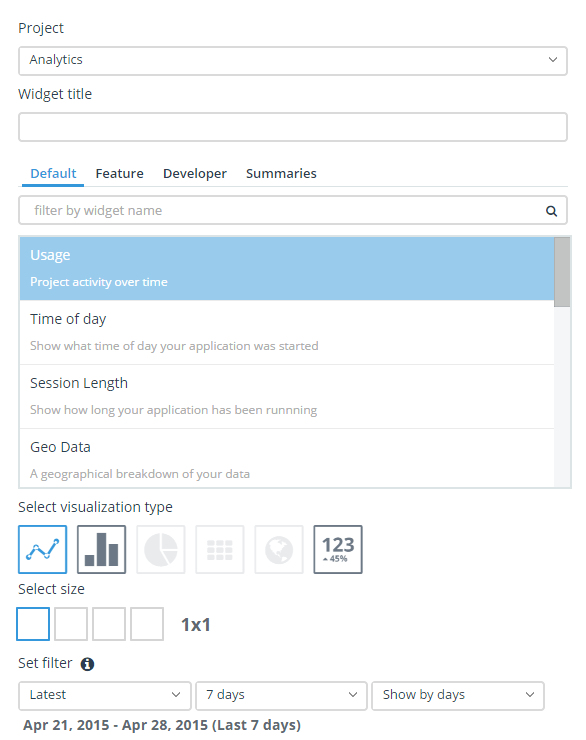
First select the application you want metrics from in the Projects dropdown. The list below will then be populated with the available items. Select the metric you want and chose how you want it visualized.
You select the period you want to see from the Set filter section. The filters available are Latest and Previous
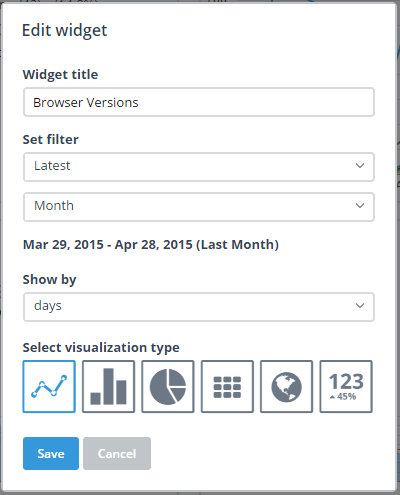
From this dialog you are able to change the selections you made when adding the widget. You are not able to change what data the widget is showing. To do that you need to add a new widget and delete the old one.
Adding, editing and deleting widgets
First select the application you want metrics from in the Projects dropdown. The list below will then be populated with the available items. Select the metric you want and chose how you want it visualized.
You select the period you want to see from the Set filter section. The filters available are Latest and Previous
- Latest will select the chosen time period ending with today
- Previous will select the chosen time period ending with today - (the chosen period). This will enable you to do side by side comparison of two consecutive periods
From this dialog you are able to change the selections you made when adding the widget. You are not able to change what data the widget is showing. To do that you need to add a new widget and delete the old one.
Rearranging widgets
You can arrange the widgets on your dashboard any way you like. To rearrange your widgets click on the Rearrange button. To move a widget to a new position grab it with your mouse and move it. If you want to change the size of the widget then grab the bottom right corner and drag. Widgets support different sizes depending on the type. So if you can drag any longer it is because the widget can't get smaller or larger.Comments
Comments are disabled in preview mode.
