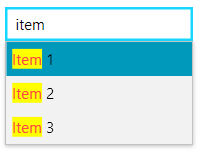New to Telerik UI for WPF? Start a free 30-day trial
RadHighlightTextBlock in an RadAutoCompleteBox
Updated on Sep 15, 2025
Environment
| Product Version | 2023.3.1011 |
| Product | RadHighlightTextBlock for WPF |
Description
How to use RadHighlightTextBlock in an RadAutoCompleteBox.
Solution
Define a new DataTemplate that contains a RadHighlightTextBlock instance and set it to the DropDownItemTemplate property of RadAutoCompleteBox. Bind the Text property of the RadHighlightTextBlock to the property from the items' model that will be displayed in the RadAutoCompleteBox instance. Bind the HighlightText property to the SearchText property of RadAutoCompleteBox.
Define the items' model and the view model
C#
public class ItemInfo
{
public string Content { get; set; }
}
public class MainViewModel
{
public MainViewModel()
{
this.ItemInfos = new ObservableCollection<ItemInfo>()
{
new ItemInfo() { Content = "Item 1" },
new ItemInfo() { Content = "Item 2" },
new ItemInfo() { Content = "Item 3" },
};
}
public ObservableCollection<ItemInfo> ItemInfos { get; set; }
}Creating a DataTemplate with a RadHighlightTextBlock
XAML
<DataTemplate x:Key="HighlightTextBlockDataTemplate">
<telerik:RadHighlightTextBlock Text="{Binding Content}"
HighlightText="{Binding RelativeSource={RelativeSource AncestorType=telerik:RadAutoCompleteBox}, Path=SearchText}"/>
</DataTemplate>Set the custom DataTemplate to the DropDownItemTemplate property of RadAutoCompleteBox
XAML
<telerik:RadAutoCompleteBox
ItemsSource="{Binding ItemInfos}"
HorizontalAlignment="Center"
Width="150"
VerticalAlignment="Center"
AutoCompleteMode="Suggest"
TextSearchMode="Contains"
TextSearchPath="Content"
DropDownItemTemplate="{StaticResource HighlightTextBlockDataTemplate}"/>RadAutoCompleteBox with RadHighlightTextBlock