WPF SyntaxEditor Overview
RadSyntaxEditor is a useful text editor control which provides built-in syntax highlighting and code editing experience for popular languages. It allows users to create custom syntax highlighting of keywords and operators of their own language.
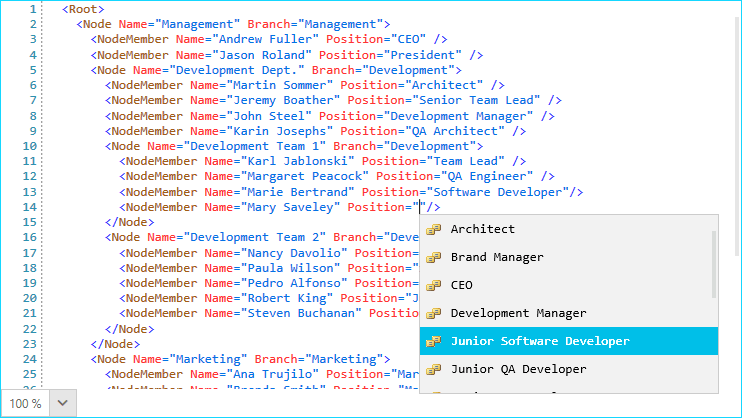
Key Features
-
Syntax highlighting: Provides syntax highlighting for procedural programming and markup languages. Also allows users to customize built-in languages or create highlighting for their own custom language.
-
Code outlining: Displays code blocks in tree structure and allows users to expand and collapse the code blocks interactively for readability. RadSyntaxEditor automatically chooses where to create outlines for built-in languages. It also allows users to create outlining for their own syntax highlighting.
-
Undo and redo: Includes support for undo and redo operations that erase the last change in a document and reinsert it.
-
IntelliPrompts: RadSyntaxEditor can show IntelliPrompts for code completion and method overloading to speed up coding by reducing typos and other common mistakes.
-
Find and replace: Users can replace the specified text with the replacement text as per the conditions specified. Includes options to replace the first occurrence or all occurrences of the search text.
-
Zooming: Allows users to zoom in and out of the control up to 4 times the original font size.
-
Line numbers: Displays the line number at the start of a line for the users to identify the current number.
-
Palettes: The control comes with 4 different palettes from which you can choose from and allows for custom palettes to be created.
-
Keyboard Shortcuts: RadSyntaxEditor supports the most widely-spread keyboard hotkeys which can also be found in other text editors.
Get started with the control with its Getting Started help article that shows how to use it in a basic scenario.
Check out the online demos at demos.telerik.com.
Telerik UI for WPF Support and Learning Resources
- Telerik UI for WPF SyntaxEditor Homepage
- Get Started with the Telerik UI for WPF SyntaxEditor
- Telerik UI for WPF API Reference
- Getting Started with Telerik UI for WPF Components
- Telerik UI for WPF Virtual Classroom (Training Courses for Registered Users)
- Telerik UI for WPF SyntaxEditor Forums
- Telerik UI for WPF Knowledge Base