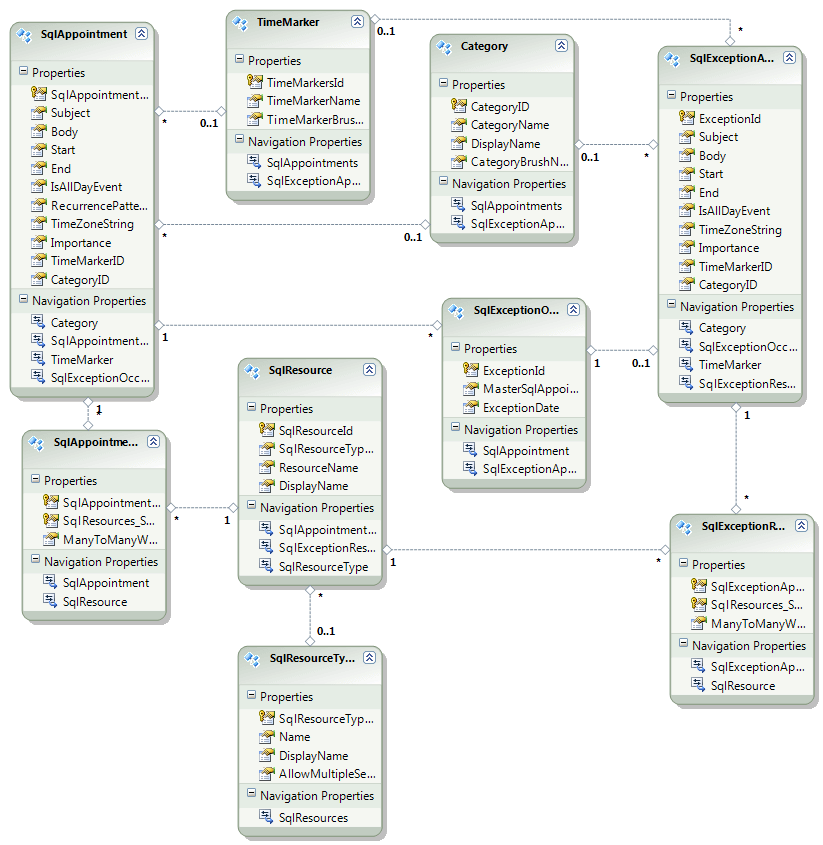New to Telerik UI for WPF? Start a free 30-day trial
Entity Model
Updated over 6 months ago
Now, when we have the table definitions that match the types in the RadScheduleView control in a very common way, we can continue with generating the Entity Model:
-
Select the project and select Add -> New item -> ADO.NET Entity Data Model
-
Enter a name and select Add
-
From the Entity Data Model Wizard select Generate from database model and click next
-
Set a connection string to the database and click next
-
Select the tables from the database that will be used.
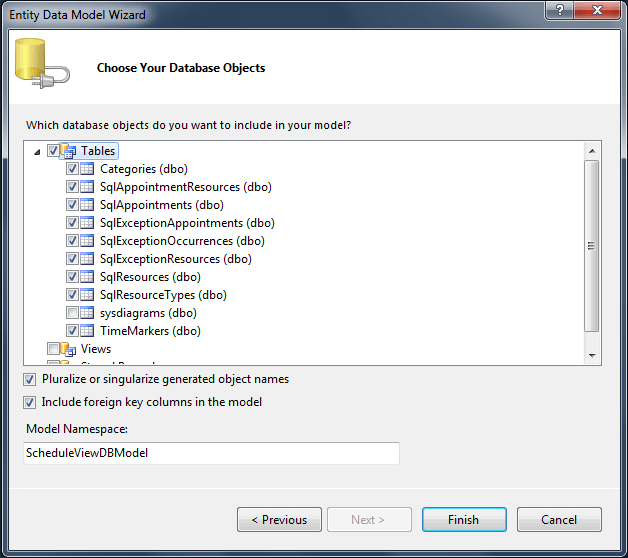
-
Click Finish. The generated model looks like the following diagram: