New to Telerik UI for WPF? Start a free 30-day trial
Protect Document Dialogs
Updated on Sep 15, 2025
These dialogs allow you to protect the document by adding a password or change the edit restrictions.
Protect and Unprotect Document Dialogs
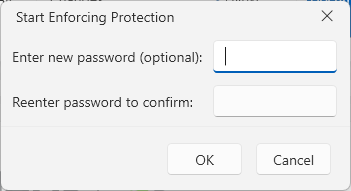
The protect document dialog can be opened from the Protect Document button in the Review tab of the RadRichTextBoxRibbonUI.
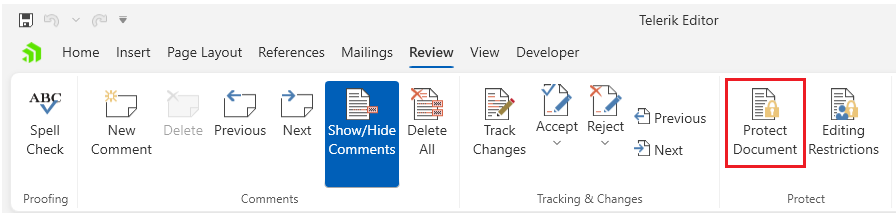
If the document is protected with a password, the Protect Document button will open the Unprotect Document dialog.
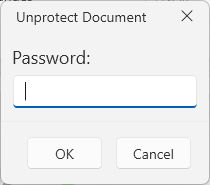
Editing Restrictions Dialog
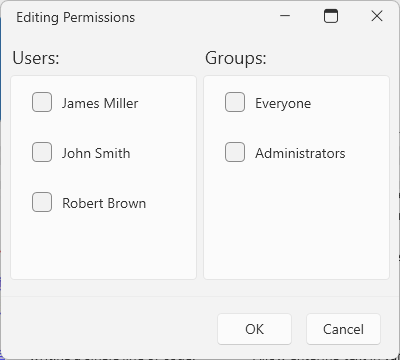
This dialog can be opened from the Editing Restrictions button in the Review tab of the RadRichTextBoxRibbonUI.
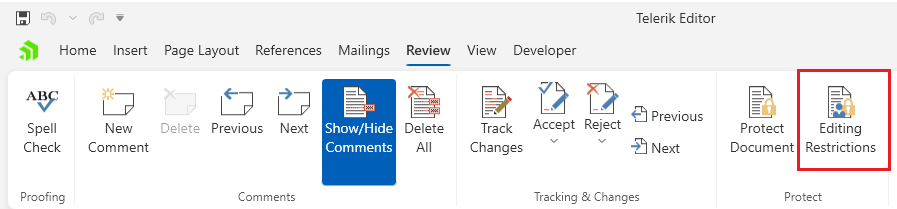
Showing the Dialogs Manually
The dialog can be shown by executing the following commands:
ToggleDocumentProtectionCommandShowChangeEditingPermissionsDialogCommand
See how to bind the commands to external buttons in the Commands article.
Executing the show dialog command
C#
this.richTextBox.Commands.ToggleDocumentProtectionCommand.Execute();
this.richTextBox.Commands.ShowChangeEditingPermissionsDialogCommand.Execute(null);Alternatively, you can use the following methods of RadRichTextBox:
ShowProtectDocumentDialogShowUnprotectDocumentDialogShowChangeEditingPermissionsDialog
Using the show dialog method
C#
this.richTextBox.ShowProtectDocumentDialog();
this.richTextBox.ShowChangeEditingPermissionsDialog();