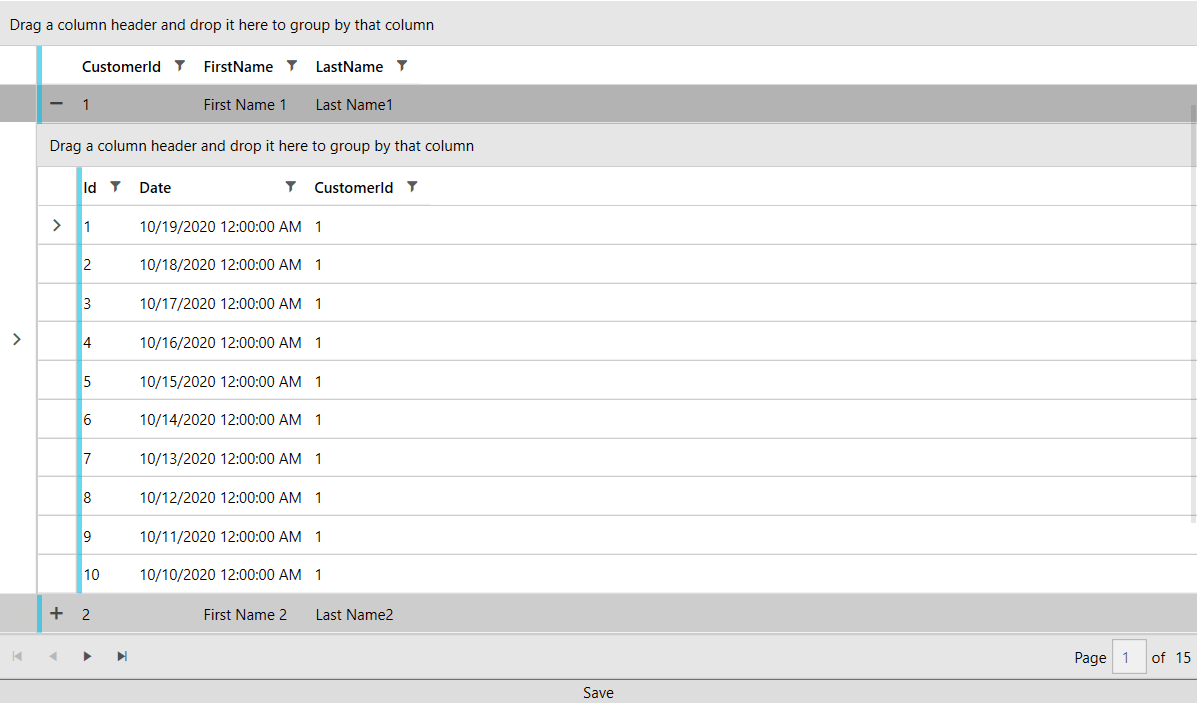MVVM Usage
This article shows how to create a database using the code-first approach and display data with the help of RadEntityFrameworkDataSource and RadGridView.
Before proceeding with this tutorial, you should follow the "Entity Framework" MSDN articles including the Code First to a New Database one.
Creating the Application and Adding References
In order to get started, you can create a new project and add the EntityFramework NuGet.
Figure 1: EntityFramework NuGet
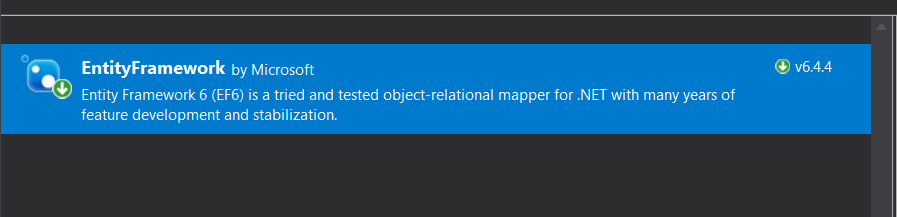
Then you can add the needed Telerik references.
- Telerik.Windows.Controls
- Telerik.Windows.Controls.Data
- Telerik.Windows.Controls.EntityFramework60
- Telerik.Windows.Controls.GridView
- Telerik.Windows.Controls.Input
- Telerik.Windows.Data
Adding the Models and DbContext
We will create two classes, which will serve as our models: Customer and Order, where each customer will have a collection of orders. We will also define a DbContext that will hold the entities.
Example 1: Defining the Models, DbContext and ViewModel
public class Customer
{
[Key]
[DatabaseGenerated(DatabaseGeneratedOption.Identity)]
public int CustomerId { get; set; }
public string FirstName { get; set; }
public string LastName { get; set; }
public virtual List<Order> Orders { get; set; }
}
public class Order
{
[Key]
[DatabaseGenerated(DatabaseGeneratedOption.Identity)]
public int Id { get; set; }
public DateTime Date { get; set; }
public int CustomerId { get; set; }
[ForeignKey("CustomerId")]
public virtual Customer Customer { get; set; }
}
public class MyContext : DbContext
{
public MyContext(string connString) : base(connString)
{
}
public DbSet<Customer> Customers { get; set; }
public DbSet<Order> Orders { get; set; }
}
Populating the Database
We will create a viewmodel that will populate our database and also hold an instance of a QueryableEntityCollectionView that will be the bridge between the RadGridView and our database. We will also introduce a command that will execute the SaveChanges method of the DbContext on a button's click.
Example 2: Defining the ViewModel
public class ViewModel : ViewModelBase
{
private QueryableEntityCollectionView<Customer> entityCollectionView;
private MyContext context;
public ViewModel()
{
// You might need to update the connection string to suit the setup on your machine
this.context = new MyContext(@"Data Source=.\SQLEXPRESS;Initial Catalog=CustomerDB;Integrated security=true");
this.SaveCommand = new DelegateCommand(Save);
this.AddData(context);
this.EntityCollectionView = new QueryableEntityCollectionView<Customer>(((IObjectContextAdapter)context).ObjectContext, "Customers", new Collection<string>() { "Orders" });
}
public DelegateCommand SaveCommand { get; }
public QueryableEntityCollectionView<Customer> EntityCollectionView
{
get { return entityCollectionView; }
set
{
this.entityCollectionView = value;
this.OnPropertyChanged(() => this.EntityCollectionView);
}
}
private void AddData(MyContext context)
{
for (int i = 1; i <= 25; i++)
{
var customer = new Customer() { FirstName = "First Name " + i, LastName = "Last Name" + i };
for (int j = 1; j <= 10; j++)
{
var order = new Order() { CustomerId = i, Customer = customer, Date = DateTime.Today.AddDays(-j) };
context.Orders.Add(order);
}
context.Customers.Add(customer);
}
context.SaveChanges();
}
public void Save(object obj)
{
this.context.SaveChanges();
}
}Displaying the Data
All that is left is to declare our XAML and wire up the viewmodel. We will display the data in a RadGridView with a Row Details Template and use a RadDataPager to add paging functionality.
Example 3: Seting up the XAML
<Grid>
<Grid.DataContext>
<local:ViewModel />
</Grid.DataContext>
<Grid.RowDefinitions>
<RowDefinition />
<RowDefinition Height="Auto"/>
<RowDefinition Height="Auto"/>
</Grid.RowDefinitions>
<telerik:RadGridView GroupRenderMode="Flat" ItemsSource="{Binding PagedSource, ElementName=pager}" AutoGenerateColumns="False">
<telerik:RadGridView.Columns>
<telerik:GridViewToggleRowDetailsColumn />
<telerik:GridViewDataColumn DataMemberBinding="{Binding CustomerId}" />
<telerik:GridViewDataColumn DataMemberBinding="{Binding FirstName}" />
<telerik:GridViewDataColumn DataMemberBinding="{Binding LastName}" />
</telerik:RadGridView.Columns>
<telerik:RadGridView.RowDetailsTemplate>
<DataTemplate>
<telerik:RadGridView GroupRenderMode="Flat" ItemsSource="{Binding Orders}" AutoGenerateColumns="False">
<telerik:RadGridView.Columns>
<telerik:GridViewDataColumn DataMemberBinding="{Binding Id}" />
<telerik:GridViewDataColumn DataMemberBinding="{Binding Date}" />
<telerik:GridViewDataColumn DataMemberBinding="{Binding CustomerId}" />
</telerik:RadGridView.Columns>
</telerik:RadGridView>
</DataTemplate>
</telerik:RadGridView.RowDetailsTemplate>
</telerik:RadGridView>
<telerik:RadDataPager x:Name="pager" Source="{Binding EntityCollectionView}" PageSize="5" Grid.Row="1" />
<Button Content="Save" Grid.Row="2">
<telerik:EventToCommandBehavior.EventBindings>
<telerik:EventBinding EventName="Click" Command="{Binding SaveCommand}" />
</telerik:EventToCommandBehavior.EventBindings>
</Button>
</Grid>Figure 2: Result from running the example in the Fluent theme