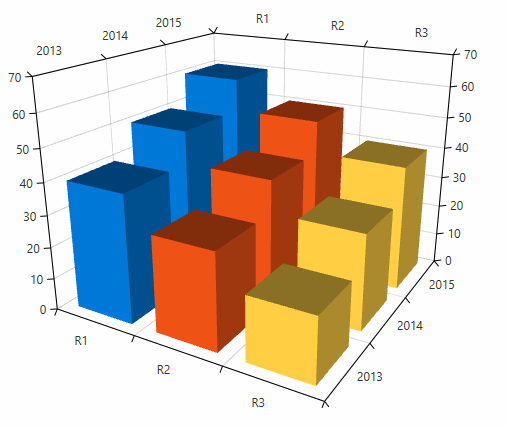Palettes
RadChartView3D has a built-in automatic coloring mechanism. There are predefined palettes containing 3D materials used to define the textures of the chart data points.
Here are all of the predefined chart palettes:
| Name | Pallete |
|---|---|
| Arctic | |
| Autumn | |
| Cold | |
| Flower | |
| Forest | |
| Grayscale | |
| Ground | |
| Lilac | |
| Natural | |
| Pastel | |
| Rainbow | |
| Spring | |
| Summer | |
| Warm | |
| Windows8 | |
| Office2013 | |
| VisualStudio2013 | |
| Green | |
| Office2016 | |
| Material | |
| Fluent | |
| Crystal | |
| VisualStudio2019 |
A palette can be set via the Palette property of the chart. The property is of type System.Windows.Media.Media3D.MaterialCollection so you can easily create a custom palette.
Example 1: Setting a palette in XAML
<telerik:RadCartesianChart3D Palette="Windows8" />You can access the predefined palettes in code using the Chart3DPalettes static class.
Example 2: Setting a palette in code
chart.Palette = Chart3DPalettes.Windows8;Each series added in the chart will use different entry from the MaterialCollection (the palette). If you have a single series, only the first material from the collection is used.
Figure 2: Chart with 3 BarSeries3D colored using the Windows8 palette
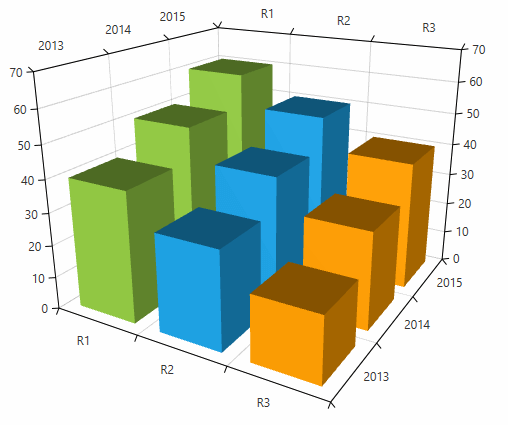
The DefaultVisualMaterial property of the series has a higher precedence than the palette materials.
Create a custom palette
The chart allows you to create a custom palette by defining a MaterialCollection and populating it with System.Windows.Media.Media3D.Material objects. The new collection can be assinged to the Palette property of the chart.
Example 3: Defining a custom palette
<FrameworkElement.Resources>
<MaterialCollection x:Key="customPalette">
<DiffuseMaterial Brush="#0078D7"/>
<DiffuseMaterial Brush="#EE5315"/>
<DiffuseMaterial Brush="#FFCE43"/>
</MaterialCollection>
</FrameworkElement.Resources>Example 4: Applying the custom palette
<telerik:RadCartesianChart3D Palette="{StaticResource customPalette}">Example 5: Complete example of setting a custom palette
<Grid>
<FrameworkElement.Resources>
<MaterialCollection x:Key="customPalette">
<DiffuseMaterial Brush="#0078D7"/>
<DiffuseMaterial Brush="#EE5315"/>
<DiffuseMaterial Brush="#FFCE43"/>
</MaterialCollection>
</FrameworkElement.Resources>
<telerik:RadCartesianChart3D Palette="{StaticResource customPalette}">
<telerik:RadCartesianChart3D.XAxis>
<telerik:CategoricalAxis3D />
</telerik:RadCartesianChart3D.XAxis>
<telerik:RadCartesianChart3D.YAxis>
<telerik:CategoricalAxis3D />
</telerik:RadCartesianChart3D.YAxis>
<telerik:RadCartesianChart3D.ZAxis>
<telerik:LinearAxis3D />
</telerik:RadCartesianChart3D.ZAxis>
<telerik:RadCartesianChart3D.Series>
<telerik:BarSeries3D>
<telerik:BarSeries3D.DataPoints>
<telerik:XyzDataPoint3D XValue="R1" YValue="2013" ZValue="40" />
<telerik:XyzDataPoint3D XValue="R1" YValue="2014" ZValue="50" />
<telerik:XyzDataPoint3D XValue="R1" YValue="2015" ZValue="60" />
</telerik:BarSeries3D.DataPoints>
</telerik:BarSeries3D>
<telerik:BarSeries3D>
<telerik:BarSeries3D.DataPoints>
<telerik:XyzDataPoint3D XValue="R2" YValue="2013" ZValue="30" />
<telerik:XyzDataPoint3D XValue="R2" YValue="2014" ZValue="40" />
<telerik:XyzDataPoint3D XValue="R2" YValue="2015" ZValue="50" />
</telerik:BarSeries3D.DataPoints>
</telerik:BarSeries3D>
<telerik:BarSeries3D>
<telerik:BarSeries3D.DataPoints>
<telerik:XyzDataPoint3D XValue="R3" YValue="2013" ZValue="20" />
<telerik:XyzDataPoint3D XValue="R3" YValue="2014" ZValue="30" />
<telerik:XyzDataPoint3D XValue="R3" YValue="2015" ZValue="40" />
</telerik:BarSeries3D.DataPoints>
</telerik:BarSeries3D>
</telerik:RadCartesianChart3D.Series>
<telerik:RadCartesianChart3D.Grid>
<telerik:CartesianChart3DGrid />
</telerik:RadCartesianChart3D.Grid>
</telerik:RadCartesianChart3D>
</Grid>Figure 3: Chart with custom palette