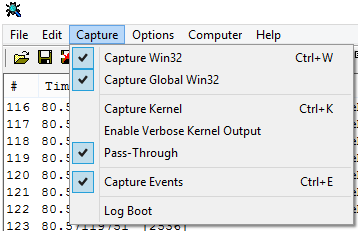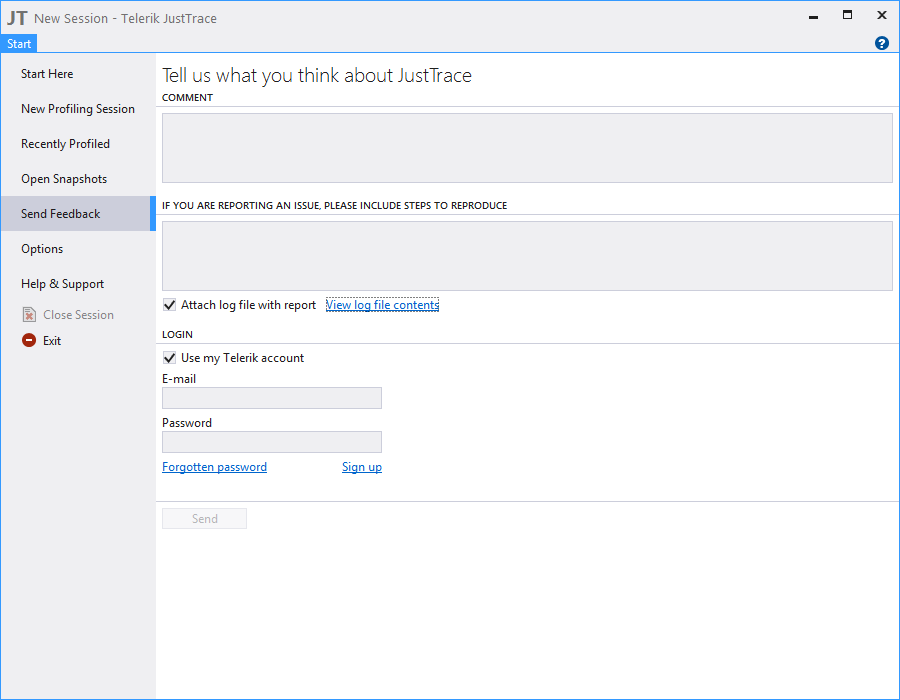This question is locked. New answers and comments are not allowed.
Hi,
i just did a fresh Install of JustTrace (which directly auto-updated to 2013.3.729.0) and then tried to Profile a local ASP.NET 4.5 App (in IIS) on Windows 8.
The Website starts (in the Browser), but the Profiler just says: "Waiting for Response from the profiled application"
In the Eventlog i get the following error:
.NET Runtime version 4.0.30319.18051 - Fehler beim Laden des Profilers. Das COM-Objekt des Profilers wurde instanziiert, während des Initialisierungsrückrufs des Profilers ist jedoch ein Fehler aufgetreten. Profiler-CLSID: "{9180fc24-0bc1-4a0e-abec-5f860697bd66}". HRESULT: 0x80004005. Prozess-ID (dezimal): 5732. Meldungs-ID: [0x2505].
i already restarted, tryied CleanRegistryKeys_x64.reg but nothing changed.
How can i get Data from the Profiler?
Kind regards
Christoph
i just did a fresh Install of JustTrace (which directly auto-updated to 2013.3.729.0) and then tried to Profile a local ASP.NET 4.5 App (in IIS) on Windows 8.
The Website starts (in the Browser), but the Profiler just says: "Waiting for Response from the profiled application"
In the Eventlog i get the following error:
.NET Runtime version 4.0.30319.18051 - Fehler beim Laden des Profilers. Das COM-Objekt des Profilers wurde instanziiert, während des Initialisierungsrückrufs des Profilers ist jedoch ein Fehler aufgetreten. Profiler-CLSID: "{9180fc24-0bc1-4a0e-abec-5f860697bd66}". HRESULT: 0x80004005. Prozess-ID (dezimal): 5732. Meldungs-ID: [0x2505].
i already restarted, tryied CleanRegistryKeys_x64.reg but nothing changed.
How can i get Data from the Profiler?
Kind regards
Christoph