I just did an ng add for kendo-angular-buttons and got this message:
"Package "@progress/kendo-angular-buttons" was found but does not support schematics."
It's not an error, but it is an alarming red color on my Powershell window...
What does this mean and should I worry about it?


Hi, I have a simple column that displays a numeric value in box colored text. I use a shared component for that.
Like:
<kendo-grid-column field="{{ col.field }}" title="{{ col.title }}" format="{{ col.gridFormat }}" [width]="col.width" [hidden]="!col.gridVisible" media="{{ col.media }}">
@if (col.field == 'statut') {
<ng-template kendoGridCellTemplate let-dataItem="dataItem">
{{ dataItem.statut }}
<share-app-statut [statut]="dataItem.statut"></share-app-statut>
</ng-template>
}
</kendo-grid-column>Everything works well until I change some filters then the grid updates. All the fields change except the component in the template (but the numerical value changes we can see it with the {{dataitem.statut}}. The only way I can force the grid to redraw the template component is to set the data to null before setting a new value. (I use a signal to feed the grid). So a:
this.data.set(null);
this.data.set([......]); work!
But the grid flash... I am new with template inside grid, What do I do wrong?


I’m encountering an issue with the
kendo-formfield component when used within my custom wrapper component, FormFieldComponent. Even though I am passing a single form control with formControlName, the component keeps throwing the following error:Error: The `kendo-formfield` component should contain only one control of type NgControl with a formControlName or an ngModel binding.
My Setup:
I’ve created a custom wrapper component, FormFieldComponent, which looks like this:
import { Component, Input, ViewEncapsulation } from '@angular/core';
import { CommonModule } from '@angular/common';
import { InputsModule, Orientation, ShowOptions } from '@progress/kendo-angular-inputs';
@Component({
selector: 'mnp-form-field',
standalone: true,
imports: [CommonModule, InputsModule],
encapsulation: ViewEncapsulation.None,
template: `
<kendo-formfield [orientation]="orientation!" [showErrors]="showErrors!" [showHints]="showHints!">
<ng-content></ng-content>
</kendo-formfield>
`,
styleUrl: './form-field.component.scss',
})
export class FormFieldComponent {
@Input() orientation?: Orientation;
@Input() showErrors?: ShowOptions;
@Input() showHints?: ShowOptions;
}
ReactiveFormsModule setup. Here’s the story code:export const EmailFieldWithFormGroup: Story = {
render: () => {
const formBuilder = new FormBuilder();
const emailForm: FormGroup = formBuilder.group({
email: ['', [Validators.required, Validators.email]],
});
return {
props: {
emailForm,
emailControl: emailForm.get('email'),
onSubmit: () => {
if (emailForm.valid) {
console.log('Form submitted:', emailForm.value);
} else {
console.error('Form is invalid');
}
},
},
template: `
<form [formGroup]="emailForm" (ngSubmit)="onSubmit()">
<fieldset>
<legend>Email Field</legend>
<mnp-form-field>
<mnp-label [for]="'email'" text="Email"></mnp-label>
<mnp-textbox formControlName="email"></mnp-textbox>
<mnp-form-hint>Enter your email address</mnp-form-hint>
<mnp-form-error *ngIf="emailForm.controls['email'].invalid && emailForm.controls['email'].touched">
Error: Please provide a valid email address.
</mnp-form-error>
</mnp-form-field>
</fieldset>
</form>
`,
};
},
};
Hello, I'm having problems installing Kendo to a current Angular project.
This is my package.json:
{
"name": "aes-eclusagem-app",
"version": "0.0.0",
"engines": {
"node": "14.x"
},
"scripts": {
"ng": "ng",
"start": "ng serve --open",
"build": "ng build",
"build-dev": "ng build --configuration=dev && ng build --configuration=pt-dev && ng build --configuration=en-dev",
"build-qa": "ng build --configuration=qa && ng build --configuration=pt-qa && ng build --configuration=en-qa",
"build-prod": "ng build --configuration=prod && ng build --configuration=pt-prod && ng build --configuration=en-prod",
"extract": "ng xi18n --output-path=src/locale --ivy",
"test": "ng test",
"lint": "ng lint",
"e2e": "ng e2e"
},
"private": true,
"dependencies": {
"@angular-material-components/datetime-picker": "^4.0.5",
"@angular/animations": "^10.1.1",
"@angular/cdk": "^10.2.1",
"@angular/common": "^10.1.1",
"@angular/compiler": "^10.1.1",
"@angular/core": "^10.1.1",
"@angular/forms": "^10.1.1",
"@angular/localize": "^10.2.2",
"@angular/material": "^10.2.1",
"@angular/material-moment-adapter": "^11.0.1",
"@angular/platform-browser": "^10.1.1",
"@angular/platform-browser-dynamic": "^10.1.1",
"@angular/router": "^10.1.1",
"@azure/msal-angular": "^1.1.1",
"@clr/angular": "^3.1.4",
"@clr/icons": "^3.0.0",
"@clr/ui": "^3.0.0",
"@fortawesome/angular-fontawesome": "^0.7.0",
"@fortawesome/fontawesome-free": "^5.15.1",
"@fortawesome/fontawesome-svg-core": "^1.2.32",
"@fortawesome/free-solid-svg-icons": "^5.15.1",
"@kolkov/ngx-gallery": "^1.2.3",
"@microsoft/applicationinsights-web": "^2.5.8",
"@ng-bootstrap/ng-bootstrap": "^7.0.0",
"@webcomponents/webcomponentsjs": "^2.0.0",
"angular-highcharts": "^9.0.11",
"angular2-text-mask": "^9.0.0",
"angular2-uuid": "^1.1.1",
"bootstrap": "^4.5.0",
"faker": "^4.1.0",
"file-saver": "^2.0.2",
"font-awesome": "^4.7.0",
"fp-ts": "^2.11.5",
"guid-typescript": "^1.0.9",
"hammerjs": "^2.0.8",
"highcharts": "^8.1.2",
"highcharts-angular": "^2.4.0",
"json-server": "^0.16.1",
"jspdf": "^2.5.1",
"jspdf-autotable": "^3.5.25",
"jszip": "^3.5.0",
"lodash-es": "^4.17.21",
"mat-select-autocomplete-angular9": "^1.0.0",
"mat-table-filter": "^9.0.1",
"minireset.css": "~0.0.4",
"moment": "^2.27.0",
"msal": "^1.3.4",
"ng2-pdf-viewer": "^6.3.2",
"ngx-mask": "^10.0.1",
"ngx-mat-select-search": "^5.0.0",
"ngx-material-timepicker": "^5.5.3",
"ngx-swiper-wrapper": "^9.0.1",
"ngx-toastr": "^12.1.0",
"pdfmake": "^0.1.68",
"resize-observer-polyfill": "^1.5.1",
"rxjs": "~6.6.3",
"rxjs-take-while-inclusive": "^2.1.1",
"tslib": "^1.10.0",
"uuidv4": "^6.2.12",
"web-animations-js": "^2.3.2",
"xng-breadcrumb": "^5.1.0",
"zone.js": "~0.10.2"
},
"devDependencies": {
"@angular-devkit/build-angular": "^0.1002.0",
"@angular/cli": "^10.2.4",
"@angular/compiler-cli": "^10.1.1",
"@igniteui/angular-schematics": "^10.1.610",
"@types/hammerjs": "^2.0.36",
"@types/jasmine": "^3.5.14",
"@types/jasminewd2": "~2.0.3",
"@types/jszip": "^3.1.7",
"@types/node": "^12.12.58",
"codelyzer": "^5.1.2",
"jasmine-core": "~3.5.0",
"jasmine-spec-reporter": "~4.2.1",
"karma": "~5.0.0",
"karma-chrome-launcher": "~3.1.0",
"karma-coverage-istanbul-reporter": "~2.1.0",
"karma-jasmine": "~3.0.1",
"karma-jasmine-html-reporter": "^1.4.2",
"node-sass": "^4.14.1",
"protractor": "~7.0.0",
"ts-node": "~8.3.0",
"tslint": "^6.1.3",
"typescript": "~4.0.2"
}
}
When I tried to install any kendo package with npm install, or angular schematics (that is only compatible with node.js 19) and even @progress/kendo-licensing the error looks similar.
npm WARN ERESOLVE overriding peer dependency npm WARN While resolving: @angular/http@7.2.16 npm WARN Found: @angular/core@10.1.6 npm WARN node_modules/@angular/core npm WARN peer @angular/core@"^10.1.2" from @angular-material-components/datetime-picker@4.0.5 npm WARN node_modules/@angular-material-components/datetime-picker npm WARN @angular-material-components/datetime-picker@"^4.0.5" from the root project npm WARN 16 more (@angular/animations, @angular/cdk, @angular/common, ...) npm WARN npm WARN Could not resolve dependency: npm WARN peer @angular/core@"7.2.16" from @angular/http@7.2.16 npm WARN node_modules/@angular/http npm WARN @angular/http@"^7.2.16" from mat-select-autocomplete-angular9@1.0.0 npm WARN node_modules/mat-select-autocomplete-angular9 npm WARN npm WARN Conflicting peer dependency: @angular/core@7.2.16 npm WARN node_modules/@angular/core npm WARN peer @angular/core@"7.2.16" from @angular/http@7.2.16 npm WARN node_modules/@angular/http npm WARN @angular/http@"^7.2.16" from mat-select-autocomplete-angular9@1.0.0 npm WARN node_modules/mat-select-autocomplete-angular9 npm WARN ERESOLVE overriding peer dependency npm WARN While resolving: @angular/http@7.2.16 npm WARN Found: @angular/platform-browser@10.1.6 npm WARN node_modules/@angular/platform-browser npm WARN peer @angular/platform-browser@"^10.1.2" from @angular-material-components/datetime-picker@4.0.5 npm WARN node_modules/@angular-material-components/datetime-picker npm WARN @angular-material-components/datetime-picker@"^4.0.5" from the root project npm WARN 5 more (@angular/forms, @angular/platform-browser-dynamic, ...) npm WARN npm WARN Could not resolve dependency: npm WARN peer @angular/platform-browser@"7.2.16" from @angular/http@7.2.16 npm WARN node_modules/@angular/http npm WARN @angular/http@"^7.2.16" from mat-select-autocomplete-angular9@1.0.0 npm WARN node_modules/mat-select-autocomplete-angular9 npm WARN npm WARN Conflicting peer dependency: @angular/platform-browser@7.2.16 npm WARN node_modules/@angular/platform-browser npm WARN peer @angular/platform-browser@"7.2.16" from @angular/http@7.2.16 npm WARN node_modules/@angular/http npm WARN @angular/http@"^7.2.16" from mat-select-autocomplete-angular9@1.0.0 npm WARN node_modules/mat-select-autocomplete-angular9 npm ERR! code ERESOLVE npm ERR! ERESOLVE could not resolve npm ERR! npm ERR! While resolving: @angular/localize@10.2.2 npm ERR! Found: @angular/compiler@10.1.6 npm ERR! node_modules/@angular/compiler npm ERR! peer @angular/compiler@"10.1.6" from @angular/compiler-cli@10.1.6 npm ERR! node_modules/@angular/compiler-cli npm ERR! peer @angular/compiler-cli@"^10.0.0" from @angular-devkit/build-angular@0.1002.0 npm ERR! node_modules/@angular-devkit/build-angular npm ERR! dev @angular-devkit/build-angular@"^0.1002.0" from the root project npm ERR! peer @angular/compiler-cli@"^10.0.0" from @ngtools/webpack@10.2.0 npm ERR! node_modules/@ngtools/webpack npm ERR! @ngtools/webpack@"10.2.0" from @angular-devkit/build-angular@0.1002.0 npm ERR! node_modules/@angular-devkit/build-angular npm ERR! dev @angular-devkit/build-angular@"^0.1002.0" from the root project npm ERR! 1 more (the root project) npm ERR! peer @angular/compiler@"10.1.6" from @angular/platform-browser-dynamic@10.1.6 npm ERR! node_modules/@angular/platform-browser-dynamic npm ERR! @angular/platform-browser-dynamic@"^10.1.1" from the root project npm ERR! 1 more (the root project) npm ERR! npm ERR! Could not resolve dependency: npm ERR! peer @angular/compiler@"10.2.2" from @angular/localize@10.2.2 npm ERR! node_modules/@angular/localize npm ERR! peerOptional @angular/localize@"^10.0.0" from @angular-devkit/build-angular@0.1002.0 npm ERR! node_modules/@angular-devkit/build-angular npm ERR! dev @angular-devkit/build-angular@"^0.1002.0" from the root project npm ERR! peer @angular/localize@"^10.0.0" from @ng-bootstrap/ng-bootstrap@7.0.0 npm ERR! node_modules/@ng-bootstrap/ng-bootstrap npm ERR! @ng-bootstrap/ng-bootstrap@"^7.0.0" from the root project npm ERR! 1 more (the root project) npm ERR! npm ERR! Conflicting peer dependency: @angular/compiler@10.2.2 npm ERR! node_modules/@angular/compiler npm ERR! peer @angular/compiler@"10.2.2" from @angular/localize@10.2.2 npm ERR! node_modules/@angular/localize npm ERR! peerOptional @angular/localize@"^10.0.0" from @angular-devkit/build-angular@0.1002.0 npm ERR! node_modules/@angular-devkit/build-angular npm ERR! dev @angular-devkit/build-angular@"^0.1002.0" from the root project npm ERR! peer @angular/localize@"^10.0.0" from @ng-bootstrap/ng-bootstrap@7.0.0 npm ERR! node_modules/@ng-bootstrap/ng-bootstrap npm ERR! @ng-bootstrap/ng-bootstrap@"^7.0.0" from the root project npm ERR! 1 more (the root project) npm ERR! npm ERR! Fix the upstream dependency conflict, or retry npm ERR! this command with --force, or --legacy-peer-deps npm ERR! to accept an incorrect (and potentially broken) dependency resolution. npm ERR! npm ERR! See C:\Users\nicolas.falla\AppData\Local\npm-cache\eresolve-report.txt for a full report. npm ERR! A complete log of this run can be found in: npm ERR! C:\Users\nicolas.falla\AppData\Local\npm-cache\_logs\2024-11-26T13_38_58_889Z-debug-0.log PS C:\Users\nicolas.falla\Desktop\aes\smart-operations-frontend> npm install @progress/kendo-licensing@1.1.3 --save --legacy-deps npm WARN ERESOLVE overriding peer dependency npm WARN While resolving: @angular/http@7.2.16 npm WARN Found: @angular/core@10.1.6 npm WARN node_modules/@angular/core npm WARN peer @angular/core@"^10.1.2" from @angular-material-components/datetime-picker@4.0.5 npm WARN node_modules/@angular-material-components/datetime-picker npm WARN @angular-material-components/datetime-picker@"^4.0.5" from the root project npm WARN 16 more (@angular/animations, @angular/cdk, @angular/common, ...) npm WARN npm WARN Could not resolve dependency: npm WARN peer @angular/core@"7.2.16" from @angular/http@7.2.16 npm WARN node_modules/@angular/http npm WARN @angular/http@"^7.2.16" from mat-select-autocomplete-angular9@1.0.0 npm WARN node_modules/mat-select-autocomplete-angular9 npm WARN npm WARN Conflicting peer dependency: @angular/core@7.2.16 npm WARN node_modules/@angular/core npm WARN peer @angular/core@"7.2.16" from @angular/http@7.2.16 npm WARN node_modules/@angular/http npm WARN @angular/http@"^7.2.16" from mat-select-autocomplete-angular9@1.0.0 npm WARN node_modules/mat-select-autocomplete-angular9 npm WARN ERESOLVE overriding peer dependency npm WARN While resolving: @angular/http@7.2.16 npm WARN Found: @angular/platform-browser@10.1.6 npm WARN node_modules/@angular/platform-browser npm WARN peer @angular/platform-browser@"^10.1.2" from @angular-material-components/datetime-picker@4.0.5 npm WARN node_modules/@angular-material-components/datetime-picker npm WARN @angular-material-components/datetime-picker@"^4.0.5" from the root project npm WARN 5 more (@angular/forms, @angular/platform-browser-dynamic, ...) npm WARN npm WARN Could not resolve dependency: npm WARN peer @angular/platform-browser@"7.2.16" from @angular/http@7.2.16 npm WARN node_modules/@angular/http npm WARN @angular/http@"^7.2.16" from mat-select-autocomplete-angular9@1.0.0 npm WARN node_modules/mat-select-autocomplete-angular9 npm WARN npm WARN Conflicting peer dependency: @angular/platform-browser@7.2.16 npm WARN node_modules/@angular/platform-browser npm WARN peer @angular/platform-browser@"7.2.16" from @angular/http@7.2.16 npm WARN node_modules/@angular/http npm WARN @angular/http@"^7.2.16" from mat-select-autocomplete-angular9@1.0.0 npm WARN node_modules/mat-select-autocomplete-angular9 npm ERR! code ERESOLVE npm ERR! ERESOLVE could not resolve npm ERR! npm ERR! While resolving: @angular/localize@10.2.2 npm ERR! Found: @angular/compiler@10.1.6 npm ERR! node_modules/@angular/compiler npm ERR! peer @angular/compiler@"10.1.6" from @angular/compiler-cli@10.1.6 npm ERR! node_modules/@angular/compiler-cli npm ERR! peer @angular/compiler-cli@"^10.0.0" from @angular-devkit/build-angular@0.1002.0 npm ERR! node_modules/@angular-devkit/build-angular npm ERR! dev @angular-devkit/build-angular@"^0.1002.0" from the root project npm ERR! peer @angular/compiler-cli@"^10.0.0" from @ngtools/webpack@10.2.0 npm ERR! node_modules/@ngtools/webpack npm ERR! @ngtools/webpack@"10.2.0" from @angular-devkit/build-angular@0.1002.0 npm ERR! node_modules/@angular-devkit/build-angular npm ERR! dev @angular-devkit/build-angular@"^0.1002.0" from the root project npm ERR! 1 more (the root project) npm ERR! peer @angular/compiler@"10.1.6" from @angular/platform-browser-dynamic@10.1.6 npm ERR! node_modules/@angular/platform-browser-dynamic npm ERR! @angular/platform-browser-dynamic@"^10.1.1" from the root project npm ERR! 1 more (the root project) npm ERR! npm ERR! Could not resolve dependency: npm ERR! peer @angular/compiler@"10.2.2" from @angular/localize@10.2.2 npm ERR! node_modules/@angular/localize npm ERR! peerOptional @angular/localize@"^10.0.0" from @angular-devkit/build-angular@0.1002.0 npm ERR! node_modules/@angular-devkit/build-angular npm ERR! dev @angular-devkit/build-angular@"^0.1002.0" from the root project npm ERR! peer @angular/localize@"^10.0.0" from @ng-bootstrap/ng-bootstrap@7.0.0 npm ERR! node_modules/@ng-bootstrap/ng-bootstrap npm ERR! @ng-bootstrap/ng-bootstrap@"^7.0.0" from the root project npm ERR! 1 more (the root project) npm ERR! npm ERR! Conflicting peer dependency: @angular/compiler@10.2.2 npm ERR! node_modules/@angular/compiler npm ERR! peer @angular/compiler@"10.2.2" from @angular/localize@10.2.2 npm ERR! node_modules/@angular/localize npm ERR! peerOptional @angular/localize@"^10.0.0" from @angular-devkit/build-angular@0.1002.0 npm ERR! node_modules/@angular-devkit/build-angular npm ERR! dev @angular-devkit/build-angular@"^0.1002.0" from the root project npm ERR! peer @angular/localize@"^10.0.0" from @ng-bootstrap/ng-bootstrap@7.0.0 npm ERR! node_modules/@ng-bootstrap/ng-bootstrap npm ERR! @ng-bootstrap/ng-bootstrap@"^7.0.0" from the root project npm ERR! 1 more (the root project) npm ERR! npm ERR! Fix the upstream dependency conflict, or retry npm ERR! this command with --force, or --legacy-peer-deps npm ERR! to accept an incorrect (and potentially broken) dependency resolution. npm ERR! npm ERR! See C:\Users\nicolas.falla\AppData\Local\npm-cache\eresolve-report.txt for a full report. npm ERR! A complete log of this run can be found in: npm ERR! C:\Users\nicolas.falla\AppData\Local\npm-cache\_logs\2024-11-26T13_39_33_866Z-debug-0.log PS C:\Users\nicolas.falla\Desktop\aes\smart-operations-frontend> npm install @progress/kendo-licensing@1.1.3 --save --legacy--perps-deps npm WARN ERESOLVE overriding peer dependency npm WARN While resolving: @angular/http@7.2.16 npm WARN Found: @angular/core@10.1.6 npm WARN node_modules/@angular/core npm WARN peer @angular/core@"^10.1.2" from @angular-material-components/datetime-picker@4.0.5 npm WARN node_modules/@angular-material-components/datetime-picker npm WARN @angular-material-components/datetime-picker@"^4.0.5" from the root project npm WARN 16 more (@angular/animations, @angular/cdk, @angular/common, ...) npm WARN npm WARN Could not resolve dependency: npm WARN peer @angular/core@"7.2.16" from @angular/http@7.2.16 npm WARN node_modules/@angular/http npm WARN @angular/http@"^7.2.16" from mat-select-autocomplete-angular9@1.0.0 npm WARN node_modules/mat-select-autocomplete-angular9 npm WARN npm WARN Conflicting peer dependency: @angular/core@7.2.16 npm WARN node_modules/@angular/core npm WARN peer @angular/core@"7.2.16" from @angular/http@7.2.16 npm WARN node_modules/@angular/http npm WARN @angular/http@"^7.2.16" from mat-select-autocomplete-angular9@1.0.0 npm WARN node_modules/mat-select-autocomplete-angular9 npm WARN ERESOLVE overriding peer dependency npm WARN While resolving: @angular/http@7.2.16 npm WARN Found: @angular/platform-browser@10.1.6 npm WARN node_modules/@angular/platform-browser npm WARN peer @angular/platform-browser@"^10.1.2" from @angular-material-components/datetime-picker@4.0.5 npm WARN node_modules/@angular-material-components/datetime-picker npm WARN @angular-material-components/datetime-picker@"^4.0.5" from the root project npm WARN 5 more (@angular/forms, @angular/platform-browser-dynamic, ...) npm WARN npm WARN Could not resolve dependency: npm WARN peer @angular/platform-browser@"7.2.16" from @angular/http@7.2.16 npm WARN node_modules/@angular/http npm WARN @angular/http@"^7.2.16" from mat-select-autocomplete-angular9@1.0.0 npm WARN node_modules/mat-select-autocomplete-angular9 npm WARN npm WARN Conflicting peer dependency: @angular/platform-browser@7.2.16 npm WARN node_modules/@angular/platform-browser npm WARN peer @angular/platform-browser@"7.2.16" from @angular/http@7.2.16 npm WARN node_modules/@angular/http npm WARN @angular/http@"^7.2.16" from mat-select-autocomplete-angular9@1.0.0 npm WARN node_modules/mat-select-autocomplete-angular9 npm ERR! code ERESOLVE npm ERR! ERESOLVE could not resolve npm ERR! npm ERR! While resolving: @angular/localize@10.2.2 npm ERR! Found: @angular/compiler@10.1.6 npm ERR! node_modules/@angular/compiler npm ERR! peer @angular/compiler@"10.1.6" from @angular/compiler-cli@10.1.6 npm ERR! node_modules/@angular/compiler-cli npm ERR! peer @angular/compiler-cli@"^10.0.0" from @angular-devkit/build-angular@0.1002.0 npm ERR! node_modules/@angular-devkit/build-angular npm ERR! dev @angular-devkit/build-angular@"^0.1002.0" from the root project npm ERR! peer @angular/compiler-cli@"^10.0.0" from @ngtools/webpack@10.2.0 npm ERR! node_modules/@ngtools/webpack npm ERR! @ngtools/webpack@"10.2.0" from @angular-devkit/build-angular@0.1002.0 npm ERR! node_modules/@angular-devkit/build-angular npm ERR! dev @angular-devkit/build-angular@"^0.1002.0" from the root project npm ERR! 1 more (the root project) npm ERR! peer @angular/compiler@"10.1.6" from @angular/platform-browser-dynamic@10.1.6 npm ERR! node_modules/@angular/platform-browser-dynamic npm ERR! @angular/platform-browser-dynamic@"^10.1.1" from the root project npm ERR! 1 more (the root project) npm ERR! npm ERR! Could not resolve dependency: npm ERR! peer @angular/compiler@"10.2.2" from @angular/localize@10.2.2 npm ERR! node_modules/@angular/localize npm ERR! peerOptional @angular/localize@"^10.0.0" from @angular-devkit/build-angular@0.1002.0 npm ERR! node_modules/@angular-devkit/build-angular npm ERR! dev @angular-devkit/build-angular@"^0.1002.0" from the root project npm ERR! peer @angular/localize@"^10.0.0" from @ng-bootstrap/ng-bootstrap@7.0.0 npm ERR! node_modules/@ng-bootstrap/ng-bootstrap npm ERR! @ng-bootstrap/ng-bootstrap@"^7.0.0" from the root project npm ERR! 1 more (the root project) npm ERR! npm ERR! Conflicting peer dependency: @angular/compiler@10.2.2 npm ERR! node_modules/@angular/compiler npm ERR! peer @angular/compiler@"10.2.2" from @angular/localize@10.2.2 npm ERR! node_modules/@angular/localize npm ERR! peerOptional @angular/localize@"^10.0.0" from @angular-devkit/build-angular@0.1002.0 npm ERR! node_modules/@angular-devkit/build-angular npm ERR! dev @angular-devkit/build-angular@"^0.1002.0" from the root project npm ERR! peer @angular/localize@"^10.0.0" from @ng-bootstrap/ng-bootstrap@7.0.0 npm ERR! 1 more (the root project) npm ERR! npm ERR! Fix the upstream dependency conflict, or retry npm ERR! this command with --force, or --legacy-peer-deps npm ERR! to accept an incorrect (and potentially broken) dependency resolution. npm ERR! npm ERR! See C:\Users\nicolas.falla\AppData\Local\npm-cache\eresolve-report.txt for a full report. npm ERR! A complete log of this run can be found in: npm ERR! C:\Users\nicolas.falla\AppData\Local\npm-cache\_logs\2024-11-26T13_39_58_850Z-debug-0.log
What can I do to fix my problem? I ran on my console npm with:
--legacy-peer-deps
And didn't work
NOTE: it's impossible running my project without nodejs v16.20.2
Hello.
We are using scheduler timeline view to show workers work schedule. We treat workers as resources. In some production environments we have more than 800 workers and in such cases application is very laggy or even not responding. In real life scenario we have custom styling for each slot depending on workers out of work days or configured work shift color. In provided stackblitz sample we limited ourselves to simple scheduler and still for hundreds of resources there are problems with performance.
Can you suggest solution for this issue or provide paging/virtualization for timeline view?
https://stackblitz.com/edit/angular-ebvckh?file=src%2Fapp%2Fapp.component.ts
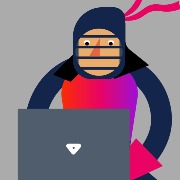

when user type a text in kendo editor, and then data update by code, example set default value button.
https://stackblitz.com/edit/angular-iqrnxy
Please note that, Same behavior in case if we use ReactiveFormModule (value not updated after user type a text). I am sure this is bug.
Hi,
I know this is minor, but it looks like that when using trashIcon from svgIcons as icon within the button, icon is slightly displaced to the left.
Strange enough, all others are centered, only this one is moved slightly to the left.
Before calling me crazy, it wasn't just me noticing it, but also a couple of users. :)
I simply added following into existing icon button example just to make sure it wasn't some broken css in the app:
<div class="col-xs-12 col-sm-6 col-md-4 example-col">
<button kendoButton [svgIcon]="svgTrash">Delete</button>
<button kendoButton [svgIcon]="svgTrash" title="Delete"></button>
</div>Cheers :)
Vedad
Hello,
i'm trying to create a toolbar component wrapper that allows the user to configure the toolbar passing a list of json objects, using overflow feature.
I'm facing 2 problems
- when i hide a button using ngIf the button disappears from normal visualization and appears in the overflow popup, despite the available space. The button appears when a resize is fired.
- o often get an error "TypeError: Cannot read property 'nativeElement' of undefined" when the overflow popup is opened
Is there a correct way to create buttons dynamically?
Thanks,
My markup
01.<div02. class="toolbar-container"03. [ngClass]="{ 'toolbar-container-closed': !isExpanded }"04.>05. <div class="toolbar-expander" title="{{ 'CORE.TOGGLE_TOOLBAR' | translate }}">06. <i07. class="material-icons expander"08. *ngIf="!isExpanded && canCollapse"09. (click)="toggleExpand()"10. >11. keyboard_arrow_down12. </i>13. <i14. class="material-icons expander"15. *ngIf="isExpanded && canCollapse"16. (click)="toggleExpand()"17. >18. keyboard_arrow_up19. </i>20. </div>21. <div22. class="toolbar-toolbar-container"23. [ngClass]="{24. 'toolbar-toolbar-container-hidden': !isExpanded25. }"26. >27. <kendo-toolbar28. #toolbar29. [ngClass]="{30. 'toolbar-toolbar-right': right,31. 'toolbar-toolbar-left': !right32. }"33. overflow="true"34. [style.width.%]="100"35. [popupSettings]="{ animate: false }"36. >37. <div *ngFor="let item of config.items">38. <kendo-toolbar-button39. *ngIf="item.type === 'button' && !item.hidden"40. [disabled]="item.disabled"41. [iconClass]="getIconClass(item.icon)"42. [text]="item.text"43. title="{{ item.tooltipText | translate }}"44. (click)="item.onClick(item)"45. >46. </kendo-toolbar-button>47. <kendo-toolbar-dropdownbutton48. *ngIf="item.type === 'dropdownbutton' && !item.hidden"49. [iconClass]="getIconClass(item.icon)"50. [text]="item.text"51. [data]="item.data"52. title="{{ item.tooltipText | translate }}"53. (itemClick)="onItemClick($event, item)"54. [textField]="item.textField"55. >56. </kendo-toolbar-dropdownbutton>57. <kendo-toolbar-splitbutton58. *ngIf="item.type === 'splitbutton' && !item.hidden"59. [disabled]="item.disabled"60. [iconClass]="getIconClass(item.icon)"61. [text]="item.text"62. [data]="item.data"63. title="{{ item.tooltipText | translate }}"64. (buttonClick)="item.onClick(item)"65. (itemClick)="onItemClick($event, item)"66. [textField]="item.textField"67. >68. </kendo-toolbar-splitbutton>69. <kendo-toolbar-separator70. *ngIf="item.type === 'separator' && !item.hidden"71. ></kendo-toolbar-separator>72. </div>73. </kendo-toolbar>74. </div>75.</div>Hi,
We are using kendo UI for angular in our project. The angular version is 18. We are upgrading bootstrap from version 3.x to five point 5.3.3.
When we did an ng build it failed with the following error.
"cannot resolve type entity i25.IconsModule error"
Regards,
Jyothi
 Rank 1
Rank 1
 Iron
Iron
 Iron
Iron
 Veteran
Veteran
Issue:
Sortable columns in Kendo Grid show inconsistent background color styling between scrollable and non-scrollable modes due to differences in how the DOM is rendered: https://www.telerik.com/kendo-angular-ui/components/grid/scroll-modes#scrollable-mode
- Scrollable Mode: Background color is applied to all cells (
<th>and<td>) in the sortable column. - Non-Scrollable Mode: Background color is applied only to the header cell (
<th>).
Expected Behavior:
The background color should apply uniformly to all cells (<th> and <td>) in sortable columns, regardless of the scrolling mode.
Actual Behavior:
- In scrollable grids, the background color is applied to all cells in the sortable column.
- In non-scrollable grids, the background color is applied only to the header cell.
Question:
Is there a way to ensure uniform background color styling for all cells (<th> and <td>) in sortable columns, regardless of the scrolling mode, through built-in configuration or a recommended workaround?
Steps to Reproduce:
- Create a Kendo Grid with sortable columns.
- Enable scrolling for one grid (default behavior) and disable it for another.
Link to Reproduce։ https://stackblitz.com/edit/angular-axcc1j?file=src%2Fapp%2Fapp.component.ts
Environment:
Kendo UI version: ^16.8.0
Angular version: ^18.2.0
 Rank 1
Rank 1


