Leveling Up Your JavaScript

JavaScript is one of those languages that can be easy to pick up, it can be infinitely more difficult to master. However, a lot of articles seem to assume that you are already a master.
I've been using JavaScript since its introduction as LiveScript in 1995, but slowly moved away from client-side development to retreat into the safe confines of the server. For the past five years, I've refocused on the client-side. I'm happy to find that browsers are far more competent, powerful, and easier to debug than they were in the early days. But JavaScript has grown in complexity and is not any easier to master. Recently I came to a conclusion. I don't necessarily need to master JavaScript - but I can get better. I am happy being a "good" JavaScript developer.
What follows are the tips and techniques that I have found to be useful and - most of all - practical in terms of writing JavaScript: organizing code; linting; testing; and using browser developer tools. While some of these may seem obvious to experienced JavaScript developers, it's very easy to fall into bad habits when you are new to a language. These guidelines have helped me level up my skills and produce better experiences for my users. And that's our number one goal, right?
You can download the source code for the examples in this article here.
Organization
As a new JavaScript developer begins learning their craft, they will inevitably begin with a large block of code on top of their HTML page. It always starts simple. A simple bit of jQuery to autofocus a form field. Then maybe form validation. Then a little dialog widget that marketing just loves - you know, the ones that stop people from reading content so that they can Facebook Like the site itself. After a few iterations of this you've got a few hundred lines of JavaScript within an HTML file that probably has a few hundred lines of tags.
It's a mess. Stop doing it. It sounds simple, and I'm almost embarrassed to even write it down as a tip, but it is very tempting to just whip up a quick script block on top of your page. Avoid that temptation like the plague please. Make it a habit when you create a new web site to go ahead and create an empty JavaScript file. Include it via the script tag and it will be ready for you when you begin adding interactivity and other client-side features.
Once you've gotten off the HTML page (doesn't that feel cleaner?), the next problem you'll run into is organization of the code itself. Those few hundred lines of JavaScript may work just fine, but the first time you have to debug or modify the code after a few months away you may find yourself wondering just where in the heck a particular function exists.
So if simply moving a bunch of code off HTML into another file isn't enough, what's the next solution?
Frameworks!
Obviously a framework is the solution. Move everything to AngularJS. Or Ember. Or React. Or one of the hundred or so other options. Rebuild the entire site into a Single Page Application and MVC and just go crazy.
Or maybe not. Don't get me wrong, I love Angular when I'm building apps, but there's a difference between an "app" and a web page with interactivity. There's a difference between a fancy Ajax-enhanced product catalog and Gmail - at least a few hundred thousand lines of code different. But if you aren't going to go the framework route, what's the other choice?
Design Patterns
Design patterns are a fancy way of saying, "here is an approach to handle a problem that people have had in the past." They can definitely be useful. Addy Osmani wrote an excellent book on the topic, Learning JavaScript Design Patterns, that you can download and read for free. I recommend it. But an issue I had with the book (and similar discussions on the topic), was that you end up looking at code like this.
var c = new Car();
c.startEngine();
c.drive();
c.soNotRealistic();
Abstractly, design patterns made sense to me, but practically, they did not. It was difficult to take the patterns and apply them in context to a real web page with real code.
Modules
Among all the patterns I read about, I felt like the Module pattern was both the simplest and easiest to apply to existing code.
At a high level, the Module Pattern simply creates a package around a set of code. You can take a related collection of functions, drop them into a module, and then explicitly decide what you want to expose. This creates a "black box" of code that can more easily be shared amongst other projects. You can also move code in modules into separate files.
Let's look at a simple example of the Module Pattern. It has a syntax that may seem weird at first. It certainly did to me. Let's begin with the "wrapper" and I'll explain the various bits.
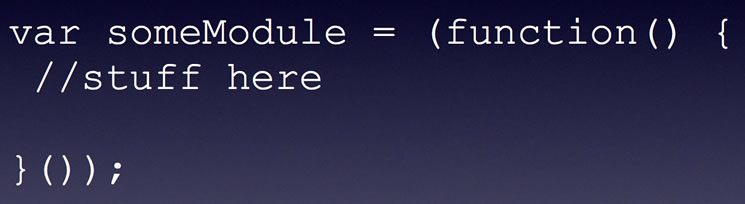
Wrapper for the module pattern.
So, am I the only one who sees that and gets confused by all the parentheses? Mentally it was difficult to wrap my head around what this was doing - and I know JavaScript. It helped me to look at it from the inside out.
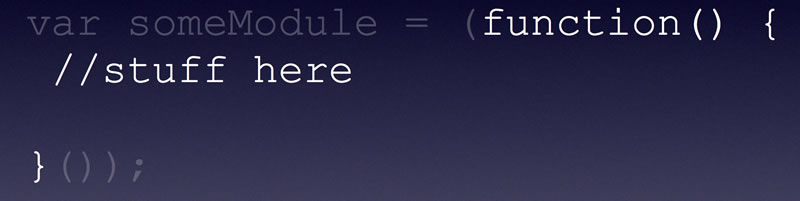
The inside of the module pattern is just a regular function.
You begin with a simple function. This is where you will define the methods you can call on your module.
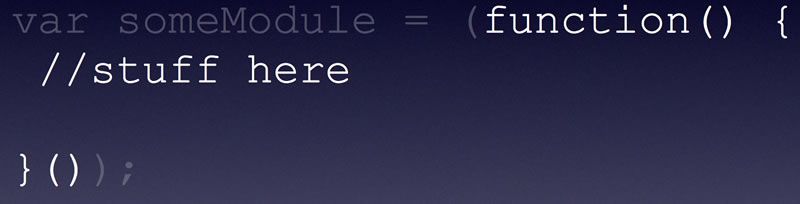
The parenthesis will automatically run the function.
The parenthesis at the end there will then automatically run the function. Whatever we return is the module, which, for now, we're keeping empty. What you see highlighted now is not valid JavaScript however. So what makes it valid?
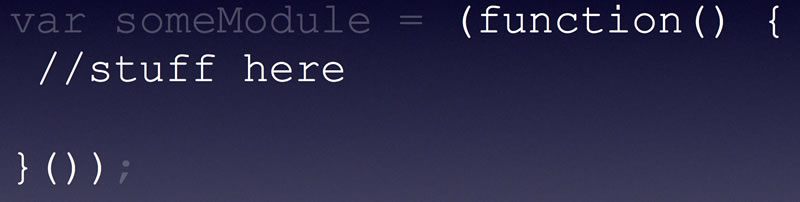
The outer parenthesis makes this crazy stuff work.
The parenthesis around the function() { }() block is what makes this whole thing valid JavaScript. If you don't believe me, you can open up your developer tools console and try entering that yourself.
Which brings up back to the beginning...
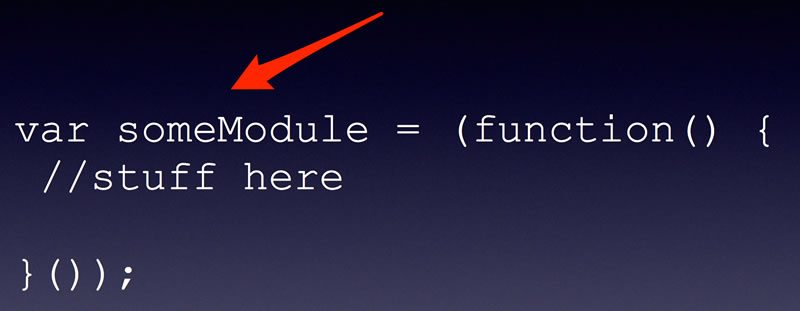
The result is assigned to a variable.
The very last thing that happens is the result is assigned to a variable. Even with me personally understanding of all this, every time I see this in code I have to mentally pause for a second and remind myself of just what in the heck is going on here. I'm not ashamed to say it - I keep this code handy in my editor so I can copy and paste the 'empty' Module for quick reuse.
Now that we've gotten over the hump of that slightly weird syntax, what does an actual Module pattern look like?
var counterModule = (function() {
var counter = 0;
return {
incrementCounter: function () {
return counter++;
},
resetCounter: function () {
console.log("counter value prior to reset: " + counter );
counter = 0;
}
};
}());
The previous code creates a module called counterModule. It has two functions: incrementCounter and resetCounter. Using them could look something like this:
console.log(counterModule.getCounter()); //0
counterModule.incrementCounter();
console.log(counterModule.getCounter()); //1
counterModule.resetCounter();
console.log(counterModule.getCounter()); //0
The idea is that all of the code behind my counterModule is packaged away nicely. Packaging is computer science 101, and the future of JavaScript will provide even simpler ways of doing this, but for now, I find the Module pattern to an incredibly simple, practical way of handling the issue of organization.
A Practical Module Sample
I began this discussion by complaining about the appropriateness of some of the examples I see online (see the Car example). Let's build a simple example of this that actually matches a real world scenario. I'm going to keep it simple for the sake of this article, but applicable to something you may actually encounter in a real web application.
Your online game company, Lyntendo (don't sue me), has a user sign up portal where users must create a game identity. You need to build a form where the user can select a name. The rules for identifiers are a bit weird:
- Identifiers must begin with capital letter.
- Identifiers must be two or more characters long.
- Spaces are allowed, but no punctuation.
- Identifiers can't include certain "naughty" words.
Let's mock this up in an incredibly simple form.
<html>
<head>
</head>
<body>
<p>Text would be here to describe the rules...</p>
<form>
<input type="text" id="identifer" name="identifier" placeholder="Identifer">
<input type="submit" id="submitButton" value="Register Identifer.">
</form>
<script src="app.js"></script>
</body>
</html>
You can see the form I mentioned as well as a submit button. I'd also include text describing the rules I mentioned above, but I'm keeping it simple for now. Let's look at the code.
var badWords = ["kitten","puppy","beer"];
function hasBadWords(s) {
for(var i=0;i<badWords.length; i++) {
if(s.indexOf(badWords[i]) >= 0) return true;
}
return false;
}
function validIdentifier(s) {
//is it blank?
if(s === "") return false;
//must be at least 2 chars
if(s.length === 1) return false;
//must begin with a capital letter
if(s.charAt(0) !== s.charAt(0).toUpperCase()) return false;
//only letters and spaces
if(/[^a-z ]/i.test(s)) return false;
//no bad words!
if(hasBadWords(s)) return false;
return true;
}
document.getElementById("submitButton").addEventListener("click", function(e) {
var identifier = document.getElementById("identifer").value;
if(validIdentifier(identifier)) {
return true;
} else { console.log('false');
e.preventDefault();
return false;
}
});
Starting at the bottom, you can see I've got some basic code to get the elements from the page (yes, folks, in this case I didn't use jQuery) and then listen for click events on the button. I get the value the user used for their proposed identifier and then pass it to my validation. The validation is nothing more than what I described above. The code isn't too messy, but as my validation rules increase and as I add other interactivity points to my page, it will get harder to work with. Let's rewrite this as a module.
First, I created a new file called game.js and included it via a script tag in my index.html file. I then moved the contents of my validation logic inside a module.
var gameModule = (function() {
var badWords = ["kitten","puppy","beer"];
function hasBadWords(s) {
for(var i=0;i<badWords.length; i++) {
if(s.indexOf(badWords[i]) >= 0) return true;
}
return false;
}
function validIdentifier(s) {
//is it blank?
if(s === "") return false;
//must be at least 2 chars
if(s.length === 1) return false;
//must begin with a capital letter
if(s.charAt(0) !== s.charAt(0).toUpperCase()) return false;
//only letters and spaces
if(/[^a-z ]/i.test(s)) return false;
//no bad words!
if(hasBadWords(s)) return false;
return true;
}
return {
valid:validIdentifier
}
}());
This isn't terribly different from before, but now it's packaged into a variable called gameModule that has one API, valid. Now let's look at app.js.
document.getElementById("submitButton").addEventListener("click", function(e) {
var identifier = document.getElementById("identifer").value;
if(gameModule.valid(identifier)) {
return true;
} else { console.log('false');
e.preventDefault();
return false;
}
});
Notice how much less code we have mixed in with our DOM listeners. All the functionality of validation (two functions and a list of bad words) are all now safely put away in the module making the code I have here easier to work with. Depending on your editor, you'll also get code completion for the methods of your module.
Working with modules isn't necessarily rocket science, but it is cleaner and simpler and that's a real good thing!
Linting
If you aren't aware of the term, linting refers to checking your code for best practices and other problems. A noble cause, right? As nice as it is, I was always left with the impression that linting was something only fussy developers worried about. Obviously I want my code to be great. I also want time to play video games too. Having my code be less than some Perfect High Ideal(tm) while it still actually worked was perfectly fine by me.
But then...
You know those times when you rename a function and remind yourself that you're going to fix it later?
You know those times when you define a function to accept two arguments and end up only ever using one?
You know how sometimes you write really stupid code? I mean code that won't even come close to working. My favorite is fuction and functon.
Yeah, linting actually helps with that! As I keep saying, while it is probably obvious to everyone but me, the fact that linting was more than just best practices but also syntax and basic logic checking as well was news to me. Another factor also put it over the edge from "Will do when I have more time than I know what to do with" to "I will use this religiously" was the fact that most modern editors have it built in. My current editors (Sublime, Brackets, and Visual Studio Code), all support providing real time feedback on your code.
As an example, here is a report from Visual Studio Code on some code I intentionally wrote poorly. Honestly. I did it on purpose.
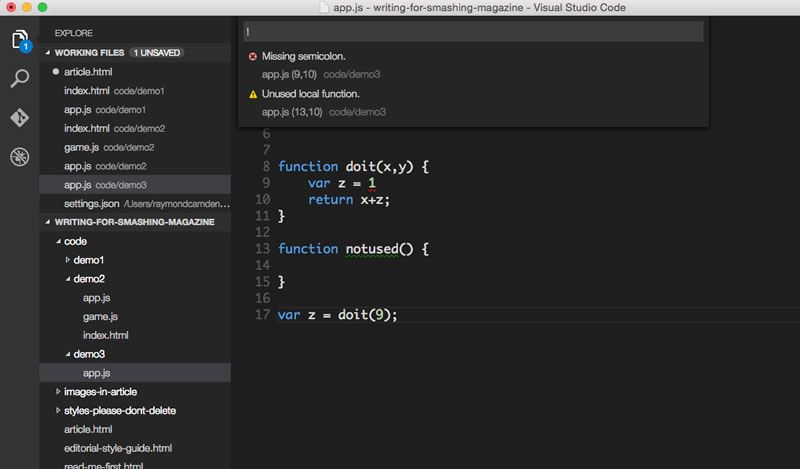
Visual Studio Code linting.
In the figure above, you can Visual Studio Code complainingpointing out a few mistakes in my code. Visual Studio Code's linter, and most linters, have options for what you care about and what is considered an error ("must fix") versus a warning ("should fix, stop being lazy").
If you don't want to install anything or try configuring your editor, a great way to test linting online is at JSHint.com. JSHint is probably the most popular linter and is based on another linter, JSLint (Not confusing at all, honest). JSHint was created partially in response to how strict JSLint could be. While you can use JSHint directly in editors or via the command line, one of the easiest ways to to try it out is on the site itself.
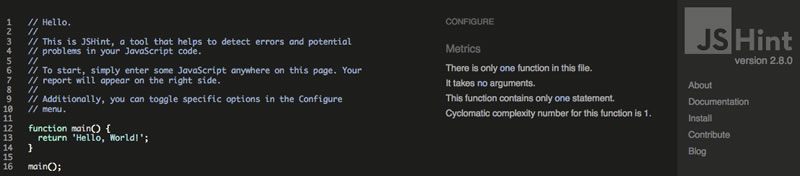
JSHint site.
While it may not be immediately obvious, the code on the left hand side is a live editor. On the right hand side is a live report based on that code. The easiest way to see this is to just introduce a simple error in the code. I began by changing the main function to main2:
function main2() {
return 'Hello, World!';
}
main();
Immediately, the site reported two errors from this. Now keep in mind, these aren't syntax errors. Everything may look valid in the code above, but JSHint notices the problems that you may not (Of course, this is a 5 line block of code, but imagine a larger file with the function and call separated by many lines).
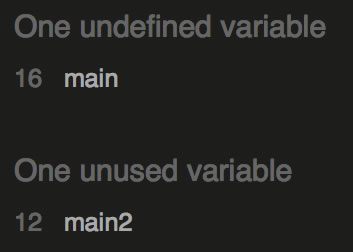
JSHint errors.
How about a real example? In the code below (yep, now I am using jQuery), I've written a simple bit of JavaScript to handle form validation. It's trivial stuff, but probably half the JavaScript written today is doing something like this (Oh, and creating pop up modals asking you to "Like" the site. I love those). You can find this code in the demo_jshint folder as app_orig.js.
function validAge(x) {
return $.isNumeric(x) && x >= 1;
}
function invalidEmail(e) {
return e.indexOf("@") == -1;
}
$(document).ready(function() {
$("#saveForm").on("submit", function(e) {
e.preventDefault();
var name = $("#name").val();
var age = $("#age").val();
var email = $("#email").val();
badForm = false;
if(name == "") badForm = true;
if(age == "") badForm = true;
if(!$.isNumeric(age) || age <= 0) badForm = true;
if(email == "") badForm = true;
if(invalidEmail(email)) badForm = true;
console.log(badForm);
if(badForm) alert('Bad Form!');
else {
//do something on good
}
});
});
The code begins with two functions written to help with validation (for age and email). Then we have a document.ready block where we listen for the form submission. Values from three fields are fetched, checked if blank (or invalid), and then either an alert is fired that the form is invalid or things carry on (or in our example case, the form just sits there).
Let's throw this into JSHint and see what we get:
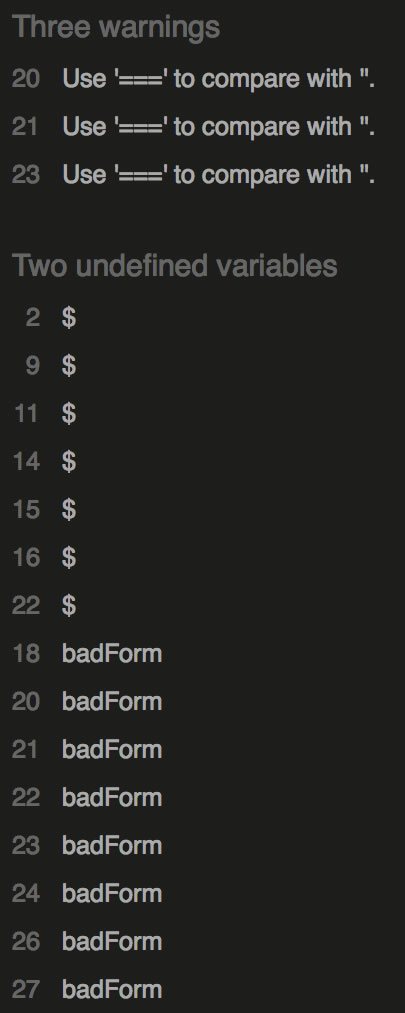
JSHint errors for our demo.
Woah, that's a lot! However, it looks like it's actually similar problems that occured multiple times. This was common for me as I began using linters. I typically wasn't making a lot of unique errors, just a lot of the same error again and again. The first one is easy enough - using triple equals for checking versus double equals. The short story on that it is stricter test for checking that the values are empty strings. Let's fix that first (demo_jshint/app_mod1.js).
function validAge(x) {
return $.isNumeric(x) && x >= 1;
}
function invalidEmail(e) {
return e.indexOf("@") == -1;
}
$(document).ready(function() {
$("#saveForm").on("submit", function(e) {
e.preventDefault();
var name = $("#name").val();
var age = $("#age").val();
var email = $("#email").val();
badForm = false;
if(name === "") badForm = true;
if(age === "") badForm = true;
if(!$.isNumeric(age) || age <= 0) badForm = true;
if(email === "") badForm = true;
if(invalidEmail(email)) badForm = true;
console.log(badForm);
if(badForm) alert('Bad Form!');
else {
//do something on good
}
});
});
And here is the updated report from JSHint:
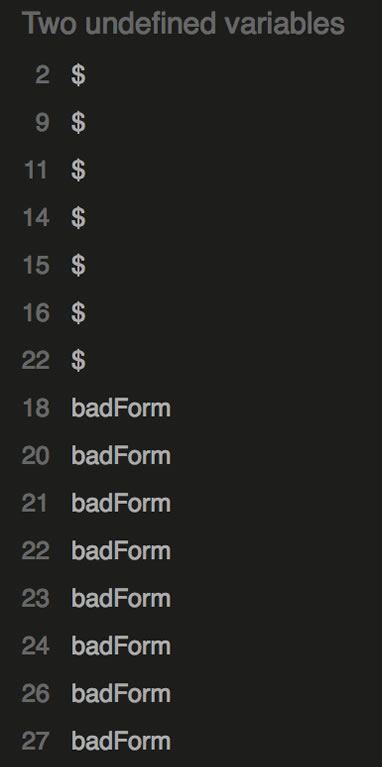
JSHint errors for our demo.
Ok, we're getting there. The next block is about "undefined variables." That may seem odd. If you're using jQuery, you know $ exists. The issue with badForm is simpler - I forgot to var scope it. But how do we fix $? JSHint provides a way to configure how code is checked for issues. By adding a comment to our code, we can let JSHint know that the $ variable exists as a global and is safe to use. Let's add that and fix the missing var statement (demo_jshint/app_mod2.js):
/* globals $ */
function validAge(x) {
return $.isNumeric(x) && x >= 1;
}
function invalidEmail(e) {
return e.indexOf("@") == -1;
}
$(document).ready(function() {
$("#saveForm").on("submit", function(e) {
e.preventDefault();
var name = $("#name").val();
var age = $("#age").val();
var email = $("#email").val();
var badForm = false;
if(name === "") badForm = true;
if(age === "") badForm = true;
if(!$.isNumeric(age) || age <= 0) badForm = true;
if(email === "") badForm = true;
if(invalidEmail(email)) badForm = true;
console.log(badForm);
if(badForm) alert('Bad Form!');
else {
//do something on good
}
});
});
And the updated report from JSHint:
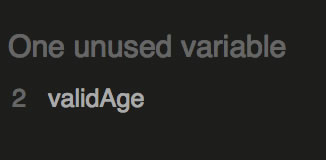
JSHint errors for our demo.
Woot! Almost done. This final issue is a perfect example of where JSHint can provide useful information that isn't an error or best practice. In this case, I simply forgot that I wrote a function to handle age verification. You can see I've created validAge, but in the form checking area, I don't use it. Maybe I should kill the function - it's only one line - but it feels more proper to keep the function - just in case the validation gets more intense later on. Here is the final version of the code (demo_jshint/app.js):
/* globals $ */
function validAge(x) {
return $.isNumeric(x) && x >= 1;
}
function invalidEmail(e) {
return e.indexOf("@") == -1;
}
$(document).ready(function() {
$("#saveForm").on("submit", function(e) {
e.preventDefault();
var name = $("#name").val();
var age = $("#age").val();
var email = $("#email").val();
var badForm = false;
if(name === "") badForm = true;
if(age === "") badForm = true;
if(!validAge(age)) badForm = true;
if(email === "") badForm = true;
if(invalidEmail(email)) badForm = true;
console.log(badForm);
if(badForm) alert('Bad Form!');
else {
//do something on good
}
});
});
This version finally "passes" the JSHint test. To be clear, this code isn't perfect. Notice how I have a validation function called validAge and one called invalidEmail. One is positive while the other is negative. It would be better if I were consistent. Also notice how every time validation is run, jQuery is asked to fetch three items from the DOM. They really only needed to be loaded once. I should create those variables outside of the submission block and reuse them every time. As I said, JSHint isn't perfect, but the final version of the code is definitely better than the first and it didn't take long to update.
You can find linters for JavaScript (JSLint and JSHint), HTML (HTMLHint and the W3C Validator) and CSS (CSSLint). Along with editor support, if you're really fancy, you can also automate it with tools like Grunt and Gulp.
Testing
I don't write tests.
There. I said it. The world didn't end. To be fair, I do write tests (ok, I try to write tests) when working on client projects, but for my main job I tend to do blog posts and demos of various features. I don't write tests for these as they're just proof of concepts and not production work. That being said, I can say that even before I became an evangelist and stopped doing "real" work, I often used the same excuses for not linting as for not writing tests. And it turns out that many of the same things that made linting easier are also helping out on the testing side.
First - many editors will actually generate tests for you. For example, in Brackets, you can use the xunit extension. It lets you right click on a JavaScript file and generate a test (in multiple popular testing framework formats).
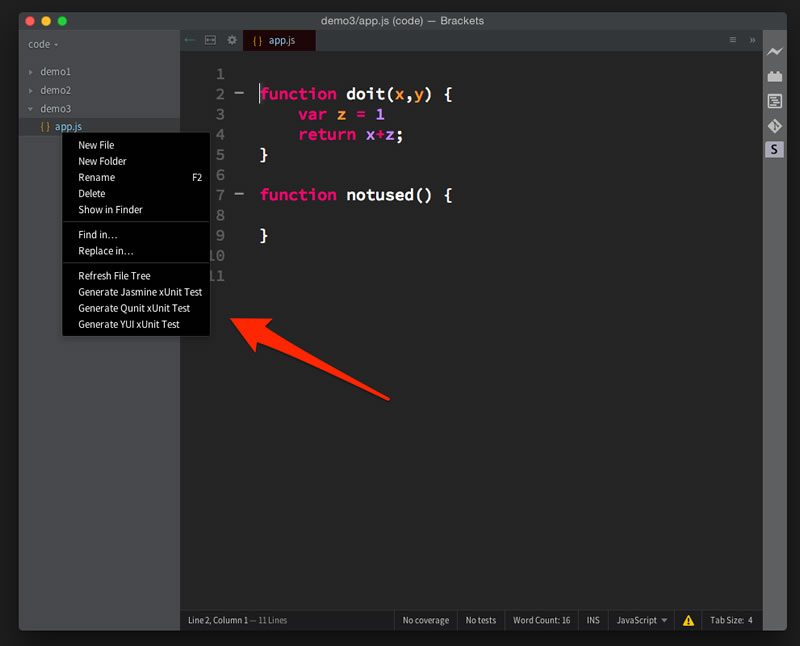
Test being created with xunit.
The extension will do its best to attempt to write a test based on existing code. This test will be a 'stub' and you'll need to flesh out some actual data in it, but the important thing is that it gets the grunt work out of your way.
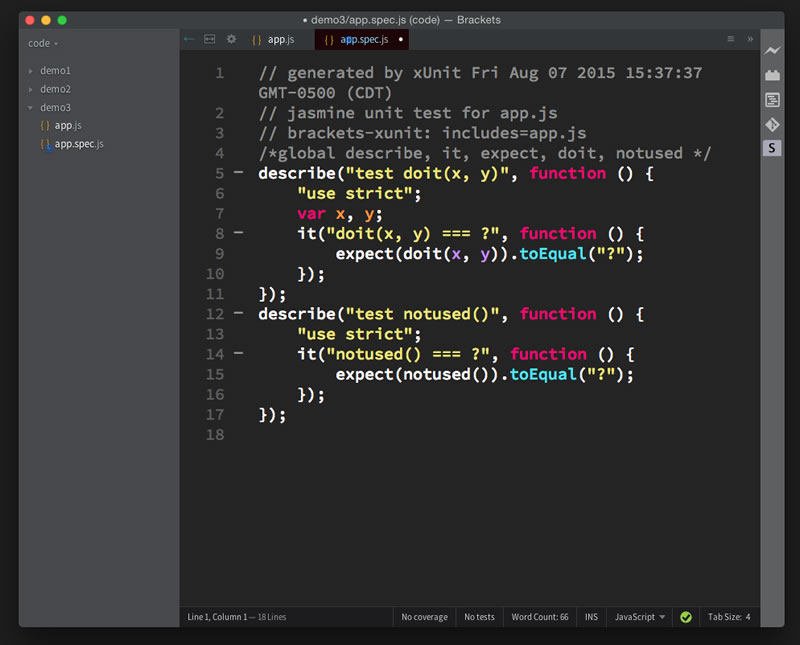
Test created with xunit.
Once you begin actually fleshing out those details, the extension will automatically run your tests for you. Honestly, at this point, not writing tests begins to plain look lazy.
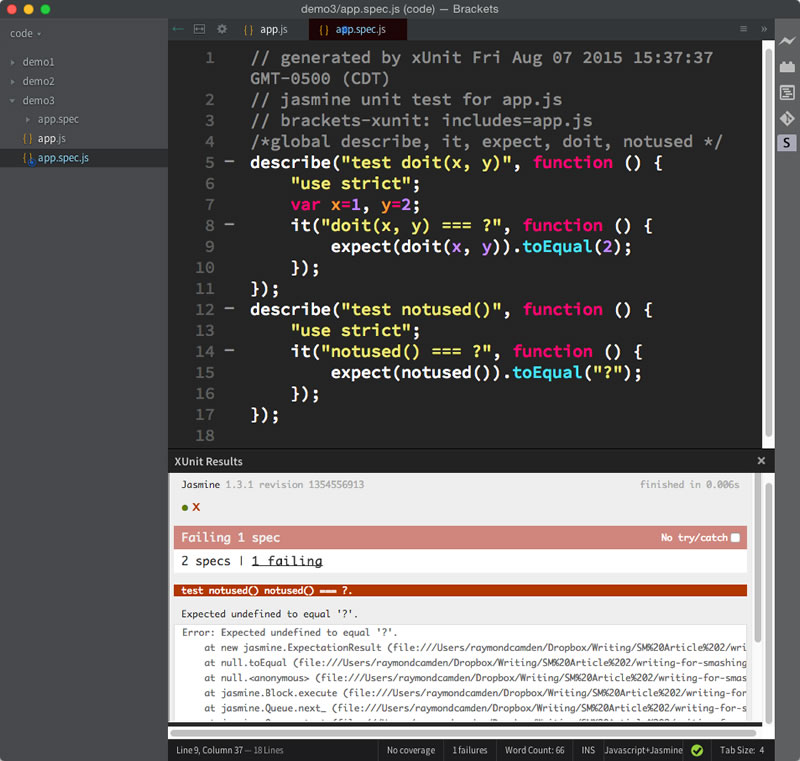
Test report.
You'll probably have heard of TDD (Test Driven Development). This is the concept of writing unit tests before any actual functionality. Essentially, the idea is that your tests help drive your development. As you write your code and see your tests begin to pass, you have some assurance that your on the right path.
I think that's a noble idea, but it may be difficult to achieve for everyone. How about starting simpler? Imagine you've got a set of existing code that - as far as you know - works just fine. Then you discover a bug. Before fixing the bug, you can create a test to verify the bug, fix it, then use the test to ensure it stays fixed as you work on it in the future. As I said, this isn't the ideal path, but can be a way to gently ramp up into including testing in all stages of your development.
For our sample code with a bug we'll use a little function that I wrote that tries to shorten numbers. So for example, 109203 could be simplified as 109K. An even bigger number like 2190290 could be turned into 2M. Let's look at the code and then I'll demonstrate the bug.
var formatterModule = (function() {
function fnum(x) {
if(isNaN(x)) return x;
if(x < 9999) {
return x;
}
if(x < 1000000) {
return Math.round(x/1000) + "K";
}
if(x < 10000000) {
return (x/1000000).toFixed(2) + "M";
}
if(x < 1000000000) {
return Math.round((x/1000000)) + "M";
}
if(x < 1000000000000) {
return Math.round((x/1000000000)) + "B";
}
return "1T+";
}
return {
fnum:fnum
}
}());
Maybe you see the issue right away? Give up? When given 9999 as an input, it returns 10K. Now, that might be a useful shortening, but the code is supposed to treat all numbers below 10K as their original value. It is an easy enough correction, but let's use this as an opportunity to add a test. For our testing framework we'll use Jasmine. Jasmine has a great, easy to understand language for writing tests and a simple way to run them. The quickest way to get started is to download the library. Once you've done that and extracted it, you'll find a file called SpecRunner.html. This file handles loading your code, loading a test, and then running the tests and creating a pretty report. It requires the lib folder from the zip but you can begin by copying both SpecRunner and the lib to someplace on your web server.
Open up SpecRunner.html and on top you'll see:
<!-- include source files here... -->
script tags here...
<!-- include spec files here... -->
more script tags here...
Under the first comment you'll want to remove the existing line and simply add a script tag pointing to the code containing your code. If you've got the zip file for this article you can see my code in demo4 in a file called formatter.js. Next you'll want to add a script tag pointing to the spec, or test. Maybe you haven't seen Jasmine before, but take a look at the spec. It is very readable, even to the untrained eye.
describe("It can format numbers nicely", function() {
it("takes 9999 and returns 9999", function() {
expect(9999).toBe(formatterModule.fnum(9999));
});
});
Basically my test is saying that when 9999 is passed to the library it should get 9999 out again. If you open the SpecRunner.html in your browser you can see it reporting the failure.

Report of the failing test.
The fix, is rather simple. Change that conditional using 9999 to 10000:
if(x < 10000) {
return x;
}
Now when you run the tests you'll see a much happier picture:
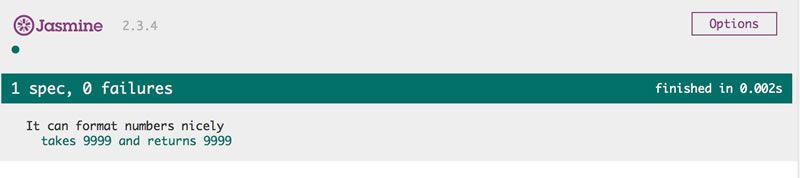
Report of the passing test.
Looking at the module, you can probably think of a number of related tests that would really flesh out the suite. In general, there's nothing wrong with going overboard on your testing and trying to cover every possible use of your code possible. Consider the awesome date/time library Moment.js. It has - I kid you not - over fifty-seven thousand tests. That's thousand. You read it right.
Other options for testing JavaScript code include QUnit and Mocha. As with linting you can automate testing with tasks runners like Grunt, and you can even go full stack and test the browser itself with Selenium.
Browser Developer Tools
The final tool I'll mention are those within the browser itself - the dev tools. You can find multiple articles, presentations, and videos on this topic so I won't say much more about it, outside of my belief that, amongst everything I've discussed today, this is probably the one thing I'd call required knowledge for web developers. It is perfectly fine to write broken code. And it is perfectly fine to not know everything. But browser dev tools at least help you find the broken bits. At that point a solution is typically one Google search away.
If I can add one final piece of advice here, it is that you should not focus on only one browser's dev tools. I was playing with App Cache a few years ago (yes, I'm a glutton for punishment) and ran into issues with my code working in Chrome. Of course, I had my dev tools open, but it wasn't helping. On a whim, I opened up the code in Firefox and used their dev tools, and immediately I discovered the issue. Firefox simply reported more information about the request compared to Chrome. Running it one time was all I needed to correct the issue. (Ok, that's a lie. Firefox showed me the problem but it took a bit longer to fix.) If you find yourself stuck, just open another browser and see if the error reporting offers a different perspective.
On the off chance you've never actually seen your browser tools in action, here are instructions on how to view them in all the major browsers, as well as the best link to get started for reading more.
Google Chrome
To open dev tools, click the hamburger menu icon on the upper right of your browser, select "More Tools", and then "Developer Tools". You can also open up dev tools using your keyboard. For example, on OSX the combination is CMD+SHIFT+C. You can find documentation for Chrome's dev tools at "Chrome DevTools Overview".
Mozilla Firefox
To open dev tools, click "Tools" in the main menu, then "Web Developer" and "Toggle Tools". Note that Firefox has a cool toolbar that can be used to issue commands and make opening up dev tools even easier. This can be enabled from the same menu. You can learn more at Firefox Developer Tools.
Apple Safari (AKA the browser for watching Apple keynotes)
Before you can work with dev tools, you have to enable the "Develop" menu. Go to Safari preferences, then "Advanced", and click "Show Develop menu in menu bar." Then you can select the "Develop" menu and use "Show Web Inspector" (or the three items below it) to open dev tools. You can read more about this at "About Safari Web Inspector".
Internet Explorer
You can open Internet Explorer's Dev Tools by clicking the gear icon in the upper right hand of the browser (or by presing F12). You can read more here, "Using the F12 developer tools".
Learning More
Sometimes it seems as if our job as developers is never complete. While writing this article, did you know that thirteen more JavaScript frameworks were released? True story! So here is some final advice on how to learn and how to keep up - as best as possible.
For learning, I focus my attention on the Mozilla Developer Network (when you google, try preprending your term with "mdn"), CodeSchool (a commercial video training company with great content), and Khan Academy. I want to specifically call out Mozilla Developer Network (MDN) as I avoided it for years thinking it was a Netscape/Firefox only site. That was pretty dumb.
Another suggestion is to just read code! Many of us have used jQuery, but have you ever actually opened up the file to take a look at how it is built? Reading other people's code can be a great way to get exposed to other techniques and methods. While it may be scary, I also strongly encourage you to share your own code. Not only will you get the benefit of having an extra pair of eyes (or many thousands of them) look at your code, you may actually help others as well. A few years back I was watching a junior programmer share some code and while he made some fairly typical "noob" mistakes, he also used some techniques that were outright brilliant.
For keeping up on the latest news, I subscribe to the various "weekly" newsletters run by Cooper Press. They have an HTML weekly, a JavaScript one, a Node one, a Mobile one, and so forth. It can get overwhelming, but do what you can do. When I see that some new tool has been released that does Foo and I don't particularly need Foo at the moment, I don't even try to learn this tool. I just remember, "Hey, there's a tool that does Foo." so that when I need it in the future, I can dedicate the time then.
Related Resources:
Header image courtesy of Lemsipmatt

Raymond Camden
Raymond Camden is a senior developer advocate for Auth0 Extend. His work focuses on Extend, serverless, and the web in general. He's a published author and presents at conferences and user groups on a variety of topics. Raymond can be reached at his blog (www.raymondcamden.com), @raymondcamden on Twitter, or via email at raymondcamden@gmail.com.
