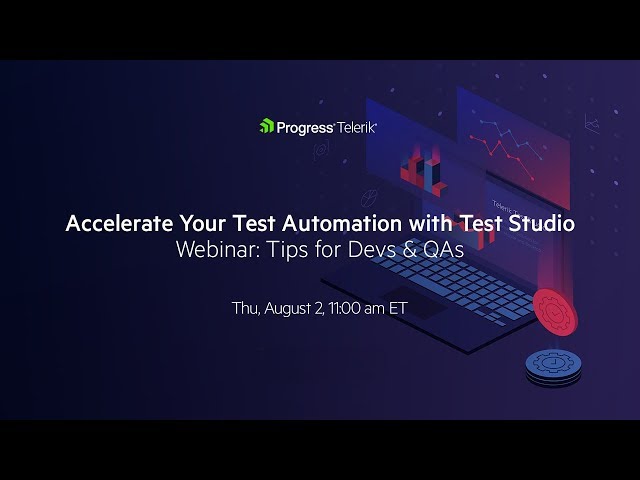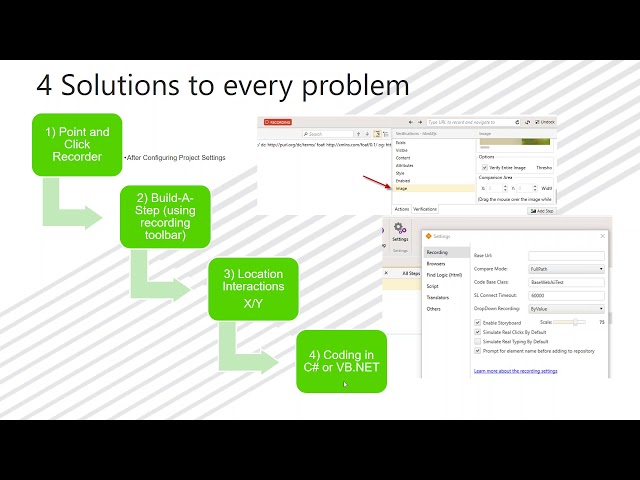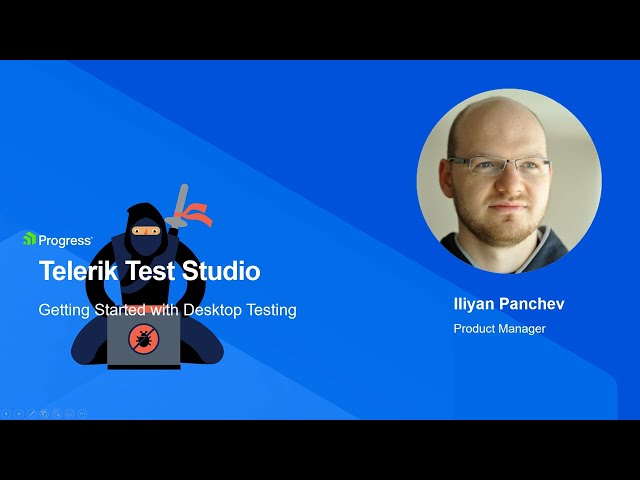
How to add Test Steps From the Test Builder?
Adding test steps to your tests is possible even when you are not in record mode as long as you have captured the element you intend to create a test step for.
This video shows you how to add functional verifications or other test steps for an element from the Test Studio Step Builder. While you record tests, elements are added to the centralized element repository which manages the elements for you and allows you to easily change and update those elements on the fly.
From the Step Builder you can add all sorts of test steps quickly and easily to your test whenever you need to do that. It gives you access to advanced action and verification steps such as clicking, text entry, mouse actions, scroll actions, functional and cosmetic verifications, and more.
From the Common menu, you can create test as step for executing multiple subtests within a parent test, and perform other actions such as opening a PDF, adding execution delays, clear browser cache. The Step Builder also allows you to use conditional logic for adding if…else or while…loop scenarios, add dialog handlers for upload, download, logon etc.
The video is part of Test Studio’s Tips & Tricks series, dedicated to demonstrating fundamental test automation functionality, useful test automation, and troubleshooting tips and tricks as well as real-life, end to end testing scenarios.
This video shows you how to add functional verifications or other test steps for an element from the Test Studio Step Builder. While you record tests, elements are added to the centralized element repository which manages the elements for you and allows you to easily change and update those elements on the fly.
From the Step Builder you can add all sorts of test steps quickly and easily to your test whenever you need to do that. It gives you access to advanced action and verification steps such as clicking, text entry, mouse actions, scroll actions, functional and cosmetic verifications, and more.
From the Common menu, you can create test as step for executing multiple subtests within a parent test, and perform other actions such as opening a PDF, adding execution delays, clear browser cache. The Step Builder also allows you to use conditional logic for adding if…else or while…loop scenarios, add dialog handlers for upload, download, logon etc.
The video is part of Test Studio’s Tips & Tricks series, dedicated to demonstrating fundamental test automation functionality, useful test automation, and troubleshooting tips and tricks as well as real-life, end to end testing scenarios.