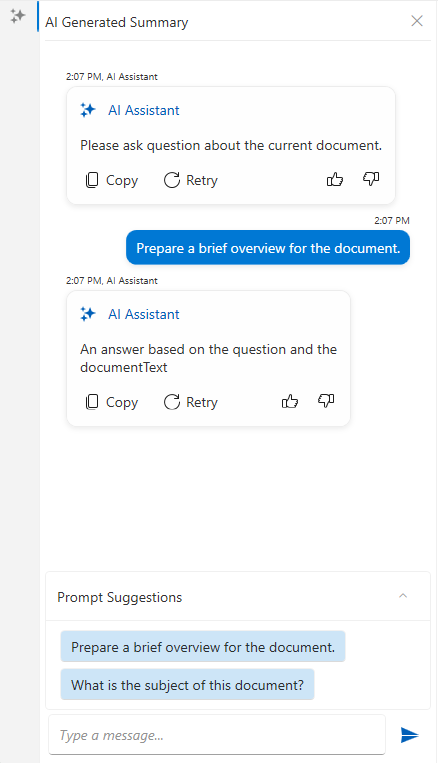AI Summarization for RadPdfViewer
RadPdfViewer provides a smart summarization feature that allows you to use LLM services to analyze the content of the PDF document.
This is implemented via a chat element in the UI of the component. The component can be connected to an AI service which provides the summarization information. The chat can be used to construct a prompt related to the document content.
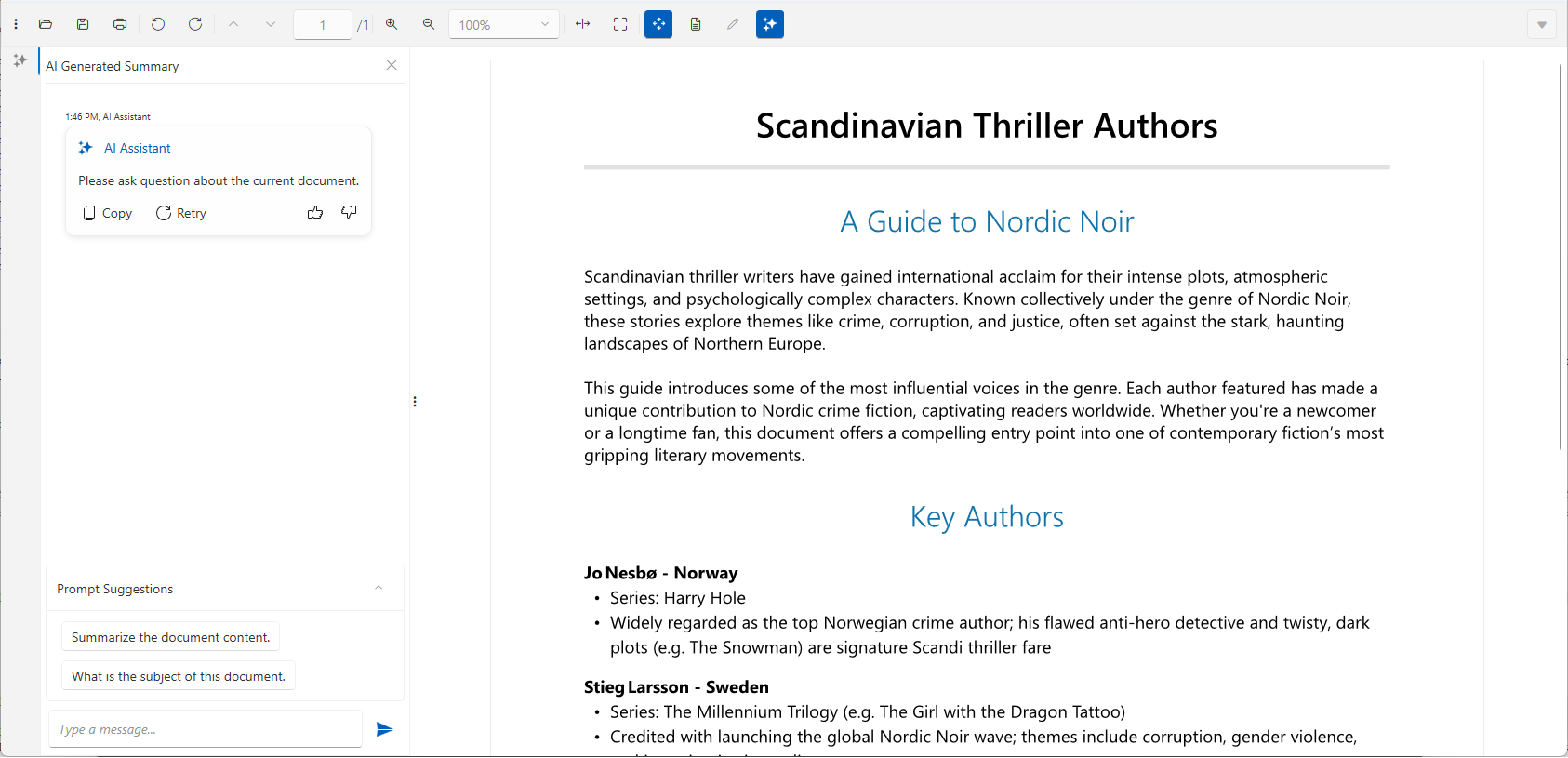
Required NuGet Packages
The summarization feature requires you to install few more packages, aside from the standard ones for the RadPdfViewer control.
Required Packages (.NET Framework)
<ItemGroup>
<PackageReference Include="Azure.AI.OpenAI" Version="2.2.0-beta.2" />
<PackageReference Include="OllamaSharp" Version="5.4.8" />
<PackageReference Include="Microsoft.Extensions.AI.OpenAI" Version="9.3.0-preview.1.25161.3" />
<PackageReference Include="SharpToken" Version="2.0.3" />
<PackageReference Include="Telerik.Windows.Controls.ConversationalUI.for.Wpf.Xaml" Version="2025.4.1110"/>
<PackageReference Include="Telerik.Windows.Controls.FixedDocumentViewers.for.Wpf.Xaml" Version="2025.4.1110" />
<PackageReference Include="Telerik.Windows.Controls.FixedDocumentViewersUI.for.Wpf.Xaml" Version="2025.4.1110" />
<PackageReference Include="Telerik.Windows.Documents.AIConnector" Version="2025.3.1008" />
</ItemGroup>Required Packages (.NET)
<ItemGroup>
<PackageReference Include="Azure.AI.OpenAI" Version="2.3.0-beta.1" />
<PackageReference Include="SharpToken" Version="2.0.3" />
<PackageReference Include="Azure.Core" Version="1.48.0" />
<PackageReference Include="Microsoft.Extensions.AI.OpenAI" Version=" 9.3.0-preview.1.25161.3" />
<PackageReference Include="OllamaSharp" Version="5.4.8" />
<PackageReference Include="Telerik.Windows.Controls.ConversationalUI.for.Wpf.Xaml" Version="2025.4.*" />
<PackageReference Include="Telerik.Windows.Controls.FixedDocumentViewers.for.Wpf.Xaml" Version="2025.4.*" />
<PackageReference Include="Telerik.Windows.Controls.FixedDocumentViewersUI.for.Wpf.Xaml" Version="2025.4.*" />
<PackageReference Include="Telerik.Windows.Documents.AIConnector" Version="*-*" />
</ItemGroup>Using Assembly References
The recommended installation approach is to use the Telerik NuGet packages, but in case you cannot do this, the following list shows the required .dll files.
Telerik.Documents.AI.Core.dllTelerik.Documents.AI.RAG.dllTelerik.Windows.Documents.AIConnector.dllTelerik.Windows.Documents.Core.dllTelerik.Windows.Documents.Fixed.dllTelerik.Licensing.Runtime.dllTelerik.Windows.Controls.dllTelerik.Windows.Controls.ConversationalUI.dllTelerik.Windows.Controls.FixedDocumentViewers.dllTelerik.Windows.Controls.FixedDocumentViewersUI.dllTelerik.Windows.Controls.Input.dllTelerik.Windows.Controls.Navigation.dllTelerik.Windows.Controls.RibbonView.dllTelerik.Windows.Data.dll
In this case, you should still install the third party AI-related libraries (like OpenAI and Ollama) using the corresponding NuGet packages.
Showing the AI Summarization UI
The AI summarization is represented by a RadChat component that allows you to craft prompts and recieve reponses from the corresponding AI service. To the chat is part of the RadPdfViewerNavigationPane control. To enable it, set the EnableAISummary property to true. This will include an extra tab in the navigation pane.
<telerik:RadPdfViewerNavigationPane x:Name="navigationPane"
RadPdfViewer="{Binding ElementName=pdfViewer, Mode=OneTime}"
EnableAISummary="True"/>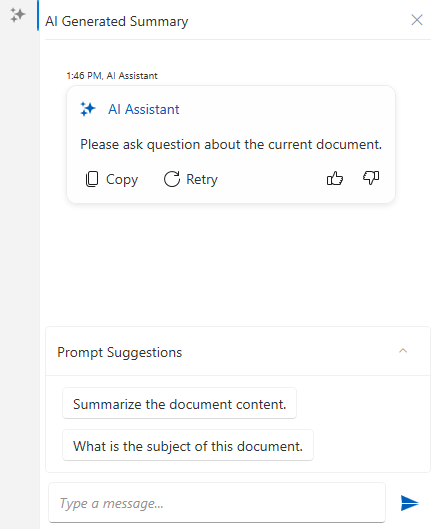
Additionally, the RadPdfViewerToolBar provides a button that can be used to show and hide the AI summarization tab from the RadPdfViewerNavigationPane. To display the button, set the HasAISummary property of the toolbar to true. То link the toolbar with the navigation pane, RadPdfViewerNavigationPane property of the toolbar should be set as well.
<telerik:RadPdfViewerToolBar HasAISummary="True"
RadPdfViewerNavigationPane="{Binding ElementName=navigationPane}"
RadPdfViewer="{Binding ElementName=pdfViewer, Mode=OneTime}"/>
The following example shows how to connect the RadPdfViewerNavigationPane, the RadPdfViewerToolBar and the RadPdfViewer components together.
<Grid>
<Grid.RowDefinitions>
<RowDefinition Height="Auto"/>
<RowDefinition Height="*"/>
</Grid.RowDefinitions>
<Grid.ColumnDefinitions>
<ColumnDefinition Width="Auto"/>
<ColumnDefinition Width="*"/>
</Grid.ColumnDefinitions>
<telerik:RadPdfViewerToolBar HasAISummary="True"
Grid.ColumnSpan="2"
RadPdfViewerNavigationPane="{Binding ElementName=navigationPane}"
RadPdfViewer="{Binding ElementName=pdfViewer, Mode=OneTime}"/>
<telerik:RadPdfViewerNavigationPane x:Name="navigationPane" Grid.Row="1"
RadPdfViewer="{Binding ElementName=pdfViewer, Mode=OneTime}"
EnableAISummary="True" />
<telerik:RadPdfViewer x:Name="pdfViewer"
Grid.Column="1"
Grid.Row="1"
DataContext="{Binding CommandDescriptors, ElementName=pdfViewer}"/>
</Grid>Setting up the AI Provider
To connect the chat to an AI service, one of the built-in UI providers can be used. This setting is adjusted via the view model of the RadPdfViewerNavigationPane.
The view model is of type RadPdfViewerNavigationPaneViewModel which exposes an ISummaryProvider property named SummaryProvider.
// set the aiSummaryProvider beforehand
this.pdfViewerNavigationPanel.ViewModel.SummaryProvider = aiSummaryProvider;Using Azure OpenAI Provider
To enable the Azure OpenAI services, use the AzureOpenAISummaryProvider class.
string key = "your-azure-openai-key";
SecureString secureKey = new SecureString();
foreach (char c in key)
{
secureKey.AppendChar(c);
}
string endpoint = "https://your-resource-name.openai.azure.com/";
string model = "model-name"; //ex: "gpt-4o-mini"
var azureOpenAIprovider = new Telerik.Windows.Controls.FixedDocumentViewersUI.AIProviders.AzureOpenAISummaryProvider(secureKey, endpoint, model);
this.navigationPane.ViewModel.SummaryProvider = azureOpenAIprovider;Using OpenAI Provider
To enable the OpenAI services, use the OpenAISummaryProvider class.
string key = "your-openai-key";
SecureString secureKey = new SecureString();
foreach (char c in key)
{
secureKey.AppendChar(c);
}
string model = "model-name"; //ex: "gpt-4o-mini"
var openAIprovider = new Telerik.Windows.Controls.FixedDocumentViewersUI.AIProviders.OpenAISummaryProvider(secureKey, model);
this.navigationPane.ViewModel.SummaryProvider = openAIprovider;Using Ollama AI Provider (Local AI)
To use a local Ollama AI model, utilize the LlamaSummaryProvider class.
string endpoint = "localhost server"; //ex: "http://localhost:11434/"
string model = "model-name"; //ex: "llama3"
var ollamaProvider = new Telerik.Windows.Controls.FixedDocumentViewersUI.AIProviders.LlamaSummaryProvider(endpoint, model);
this.navigationPane.ViewModel.SummaryProvider = ollamaProvider;Get Summary Programmatically
To get a summarization of the document programmatically, the GetSummary method of the corresponding AI provider can be used.
var textDoc = this.pdfViewer.Document.ToSimpleTextDocument(null);
var summaryProvider = this.navigationPane.ViewModel.SummaryProvider;
Task.Run(() =>
{
string summary = summaryProvider.GetSummary(textDoc);
// this is required only if you want to update the WPF UI with the result
Application.Current.Dispatcher.Invoke(() =>
{
// update the UI if needed
});
});To pass additional instructions to the prompt, set the PromptAddition property of the provider.
ISummaryProvider summaryProvider = this.navigationPane.ViewModel.SummaryProvider;
summaryProvider.PromptAddition = "Be concise and translate the summary to Bulgarian.";The summary providers expose also an event called SummaryResourcesCalculated which is invoked before the actual summarization process begins (after the GetSummary method is invoked), providing information about the estimated resource usage. The SummaryResourcesCalculatedEventArgs provides the following properties:
EstimatedCallsRequired— The number of API calls requiredEstimatedTokensRequired— The number of tokens to be processedShouldContinueExecution— A boolean flag indicating whether to proceed with summarization. The default value istrue.
private void SummarizationProvider_SummaryResourcesCalculated(object? sender, Telerik.Windows.Documents.AIConnector.SummaryResourcesCalculatedEventArgs e)
{
// set e.ShouldContinueExecution = false; to cancel the summarization process
}Adjusting the Max Number of Tokens
The maximum number of tokens allowed is set via the MaxTokenCount property of the summary provider.
var azureOpenAIprovider = new Telerik.Windows.Controls.FixedDocumentViewersUI.AIProviders.AzureOpenAISummaryProvider(secureKey, endpoint, model);
azureOpenAIprovider.MaxTokenCount = 1000;Implementing Custom Summary Provider
Aside from the built-in providers, a custom summarization behavior can be implemented. This is done by implementing the ISummaryProvider interface.
Very basic summary provider implementation
public class CustomSummaryProvider : ISummaryProvider
{
private string promptAddition = string.Empty;
public string PromptAddition { get => promptAddition; set => promptAddition = value; }
public string AskQuestion(string question, SimpleTextDocument simpleDocument)
{
string documentText = simpleDocument.Text;
// implement custom logic here
return "An answer based on the question and the documentText";
}
public string GetSummary(SimpleTextDocument simpleDocument)
{
string documentText = simpleDocument.Text;
// implement custom summarizaiton logic here
return "An answer based on the documentText";
}
}Setting the custom summary provider
this.navigationPane.ViewModel.SummaryProvider = new CustomSummaryProvider();Customizing the Prompt Suggestions in the Chat
The default suggestions in the chat can be customized by replacing the UI element that displays them. This can be done via the AdditionalContentTemplate property of the PdfChat control.
<telerik:RadPdfViewerNavigationPane RadPdfViewer="{Binding ElementName=pdfViewer, Mode=OneTime}"
EnableAISummary="True">
<telerik:RadPdfViewerNavigationPane.Resources>
<!-- xmlns:conversationalUI="clr-namespace:Telerik.Windows.Controls.ConversationalUI;assembly=Telerik.Windows.Controls.ConversationalUI" -->
<Style TargetType="conversationalUI:PdfChat">
<Setter Property="AdditionalContentTemplate">
<Setter.Value>
<DataTemplate>
<telerik:RadExpander DataContext="{Binding DataContext, RelativeSource={RelativeSource AncestorType={x:Type conversationalUI:PdfChat}}}"
IsExpanded="True"
Header="Prompt Suggestions">
<telerik:RadExpander.Content>
<StackPanel>
<telerik:RadButton Command="{Binding SendMessageCommand}"
Content ="Prepare a brief overview for the document."
CommandParameter="{Binding Content, RelativeSource={RelativeSource Self}}"
HorizontalAlignment="Left"
Background="#320078D4"/>
<telerik:RadButton Command="{Binding SendMessageCommand}"
Content="What is the subject of this document?"
HorizontalAlignment="Left"
Background="#320078D4"/>
</StackPanel>
</telerik:RadExpander.Content>
</telerik:RadExpander>
</DataTemplate>
</Setter.Value>
</Setter>
</Style>
</telerik:RadPdfViewerNavigationPane.Resources>
</telerik:RadPdfViewerNavigationPane>