Simple Email Service
Amazon SES is an email service that provides you with a way to send and receive emails using your own email addresses and domains.
This article will demonstrate how one can use this service from a WPF application and send an email to a specific address.
Step 1: Create the WPF Application
Create a standard WPF application and add 3 RadWaterMarkTextBoxes and a RadButton to it. The watermarktextboxes will contain the sender and receiver emails and the subject. The button will be responsible for sending the email.
Example 1: Defining the view
<Grid>
<Grid.RowDefinitions>
<RowDefinition />
<RowDefinition />
<RowDefinition />
<RowDefinition Height="3*" />
<RowDefinition />
</Grid.RowDefinitions>
<telerik:RadWatermarkTextBox Text="{Binding FromEmail}" WatermarkContent="Sender Email" />
<telerik:RadWatermarkTextBox Text="{Binding ToEmail}" WatermarkContent="Receiver Email" Grid.Row="1"/>
<telerik:RadWatermarkTextBox Text="{Binding Subject}" WatermarkContent="Subject" Grid.Row="2" />
<TextBox Text="{Binding Content}" Grid.Row="3" />
<telerik:RadButton Command="{Binding SendEmailCommand}" Content="Send Email" Grid.Row="4" HorizontalAlignment="Left" VerticalAlignment="Top"/>
</Grid>Step 2: Add the SES assemblies
Open the NuGet Package Manager and install the AWSSDK Simple Email package.
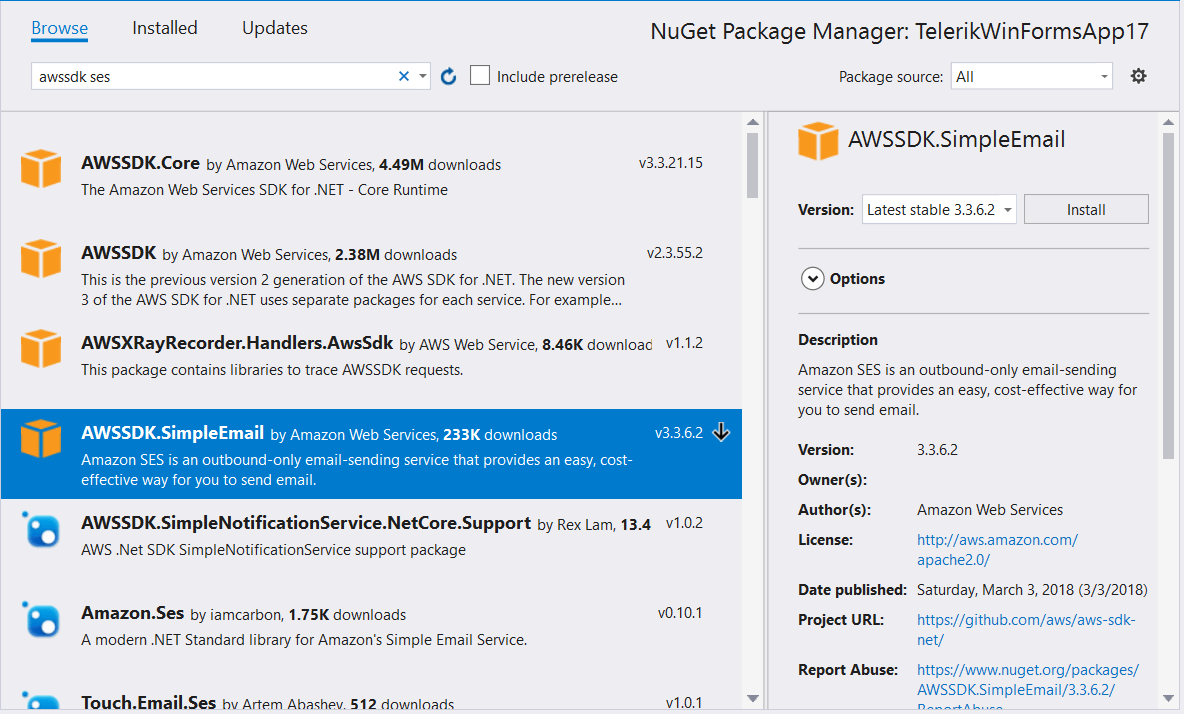
In addition you need to add the following to your App.config file:
Example 2: Adding the AWS Profile in App.config
<?xml version="1.0" encoding="utf-8" ?>
<configuration>
<appSettings>
<add key="AWSProfileName" value="Telerik"/>
<add key="AWSRegion" value="eu-west-3" />
</appSettings>
</configuration>If you do not have an AWS account in Visual Studio please check the Getting Started article.
Step 3: Define the ViewModel
The Next step is to create the ViewModel. It will need an IAmazonSimpleEmailService instance which will be used for sending the emails. We also need to implement the command that the RadButton is bound to.
Example 3: Defining the ViewModel
public class ViewModel
{
private IAmazonSimpleEmailService emailServiceClient;
public ViewModel()
{
this.SendEmailCommand = new DelegateCommand(OnSendEmail);
}
public ICommand SendEmailCommand { get; set; }
public string FromEmail { get; set; }
public string ToEmail { get; set; }
public string Subject { get; set; }
public string Content { get; set; }
private void OnSendEmail(object obj)
{
using (this.emailServiceClient = new AmazonSimpleEmailServiceClient())
{
var sendRequest = new SendEmailRequest
{
Source = FromEmail,
Destination = new Destination { ToAddresses = new List<string> { ToEmail } },
Message = new Message
{
Subject = new Content(this.Subject),
Body = new Body { Text = new Content(this.Content) }
}
};
var response = this.emailServiceClient.SendEmail(sendRequest);
}
}
}All that is left now is to set the DataContext to our ViewModel as demonstrated in Example 4.
Example 4: Defining the ViewModel
public MainWindow()
{
InitializeComponent();
this.DataContext = new ViewModel();
}Figure 1: Result from the example in the Office2016 theme
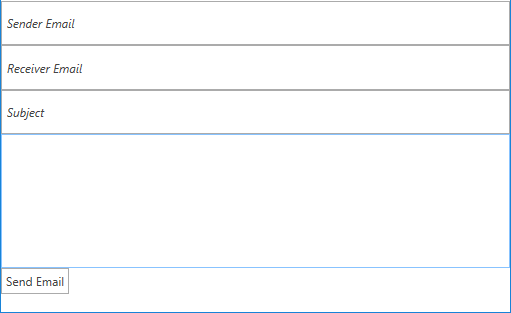
Step 4: Add verified email addresses
Before using the application you must verify some email addresses. If you are using the test environment both sender and receiver addresses must be verified. This should be done from the AWS console. You can read the Verifying an Email Address Using the Amazon SES Console article in order to learn how to do that.
Please note that the addresses are verified for each region and the regions in the console and the application must be the same.
After the addresses are added you are ready to test your application.