Debugging the Application
After you design the application, you need to test it on your local environment.
The Builder enables you to make changes, debug, and fix issues, and to prepare a build to deploy the web project. You can access the available actions from both the App Design page and the toolbar that is available in each view.
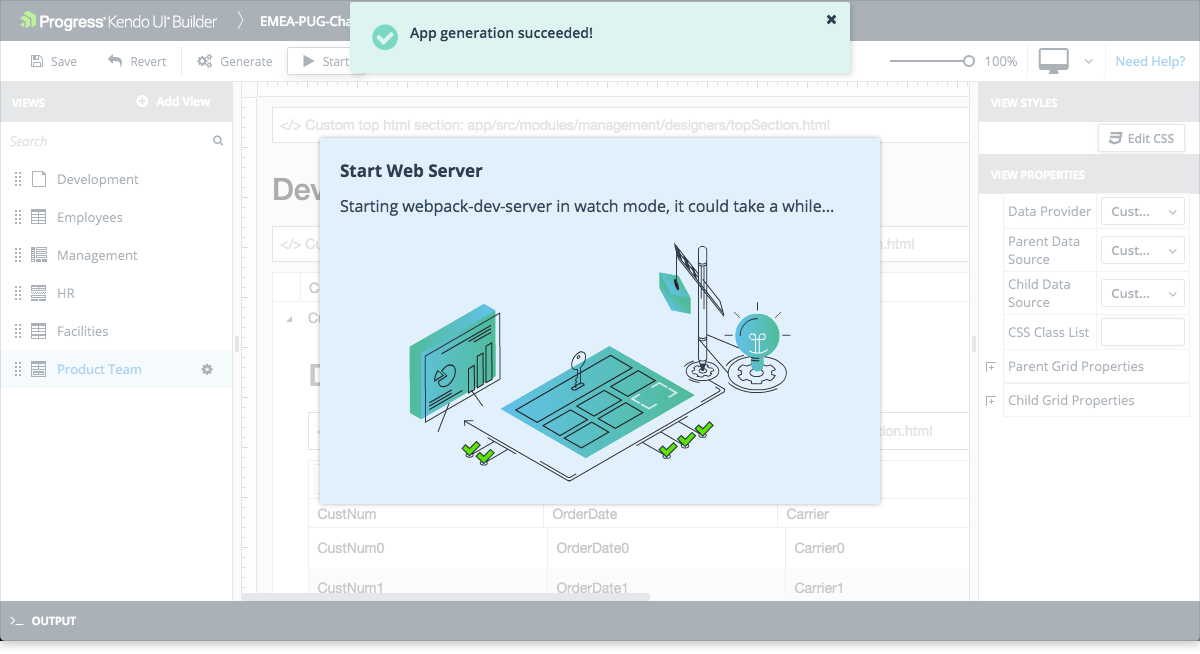
- Generate—Generates the latest source code and outputs it in the project location in your file system.
-
Start—Triggers the generation of the application, starts the Webpack dev server on
http://localhost:port, and opens your default web browser either in the root of the application or in a URL which corresponds to the selected view.- The available port is a TCP port with a range between 4200 and 4300.
- The Webpack dev server is in watch mode. This means that each Generate command causes the reloading of the browser.
Stop—Stops the Webpack dev server. Stop becomes visible only after the dev server is started.
- Open in Browser—Opens the web browser in the same location as the Start action. Open in Browser is useful in the cases when you closed the web browser while the dev server is still running.
-
Build—Generates and then builds the application. The build output is generated in a
build_output/debugorbuild_output/releaselocal folder depending on the debug or release option you previously selected. For more information, refer to the article on bundling and packaging.The debugging options of the Builder bundle the application files in a pre-release state, but do not actually deploy the web project. Once the project files are compiled through Build and depending on the possible issues you might encounter during the debugging or deployment process, you can either:
- Deploy the
releaseversion on your desired environment, or - Deploy the
debugversion and debug the application directly on your desired environment.
- Deploy the