Distribute Your Tests
As your suite of tests - both functional UI tests and load tests - grows, so should your use of Test Studio's more advanced features; there's no reason to be running your tests by hand. Craft your tests well, use good test lists, and finally spread out the processing. Test Studio's new remote execution engine makes distribution and scheduling of your tests easier than ever.
When you start the setup for remote execution, there are some details you'll need to know. There are a few components that you’ll be using:
- A storage service, which is connected to a SQL Server database.
- A scheduling service, which maintains a list of all the execution servers and a connection to the storage service. You can think of this as the manager of remote execution.
- One or more remote execution servers, and of course
- The Test Studio client from which you’ll be starting everything.
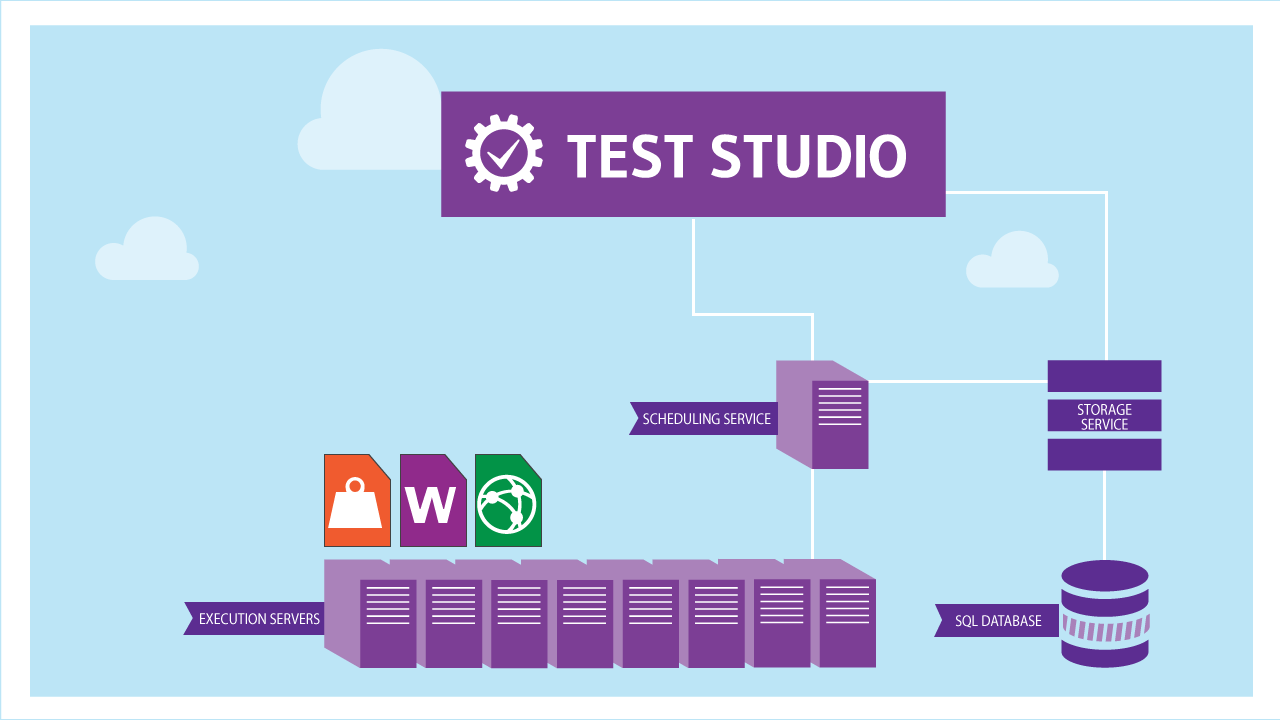
You don't need a separate server for each and every one of these components; you can for example use the same server for storage and scheduling. To get these services installed, you'll need to use the installer's customize button. The storage service can use an existing databse, if you already have a SQL server installed, or it will set up its own instance of SQL Server Express.
The Scheduling Server configuration tool need to know where to find a Storage Service. Enter the name or IP address of the system where the storage server is running (if they're on the same server, you can just use LOCALHOST). Test Studio’s Storage Service uses port 8492.
On each of your execution servers you'll use the Test Runner information panel, accessed from the system tray after launching, to verify that it's running properly and connected to the correct scheduling server, and to have it run automatically at system startup.
Finally, you'll have your Test Studio client system with the tests loaded. On the Project ribbon, use the Connect button to specify your scheduling server.
With the various servers in place and connected, you can use the Run List Remotely or Schedule Test List buttons to start your list at once or at any convenient time in the future.
Check out our video showing all of this and start letting your servers do the work for you.
Peace,
Steven
