Real-Life Fiddler Everywhere Use Cases
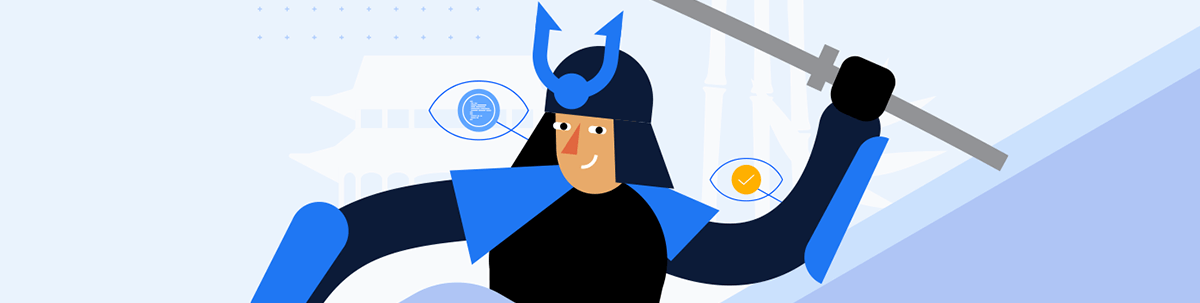
See how you can use Fiddler Everywhere in your day-to-day work with web applications and how to benefit from its comprehensive features.
Nowadays, Fiddler Everywhere from Progress Telerik is far from being just another proxy tool. The latest application version provides a comprehensive mechanism for inspecting traffic, extracting data, mocking abilities, organizing collections, sharing and more. Fiddler Everywhere can help multiple personas and fit different cases:
- A quality engineer can test many cases—for example, different rules for testing failing CSS, network delays, failed access to endpoints, etc.
- A technical support engineer can reproduce client scenarios—for example, the client shares that they are under a restricted corporate network with no direct access to AWS or other endpoints.
- A developer can receive prerecorded sessions that demonstrate the above scenarios and helps them in debugging and implementing the proper solution.
- A web developer can use Fiddler Everywhere to optimize their site by testing and improving the implementations related to font loading, CDN fallback, third-party library, resource usage, testing different UI designs on the fly, etc.
- A security officer can use Fiddler Everywhere to examine the generated traffic for possible sensitive data leaks, test GDPR policies and catch unwanted requests (such as ones made by malware or third-party actors).
- An end user can use Fiddler Everywhere to capture a specific issue (that they’ve hit) and then share it with the application creators for further investigation.
- Being a man-in-the-middle proxy, Fiddler can also mock hacking scenarios and test how different hacking approaches affect your applications and servers.
The discussed cases above barely scratch the surface! An ocean of possibilities of what you can do and achieve with Fiddler Everywhere awaits you. Below we will cover some practical examples of using and combining the tool’s features to your advantage during everyday work.
Real-Life Uses
Fiddler Everywhere capabilities expanded way above capturing HTTP(S) traffic. The list below quickly describes the core functionalities and how they fit into the day-to-day work with web applications.
- Capturing the HTTP/HTTPS traffic. Fiddler can be set as a system proxy (in that mode, it will capture all traffic that goes through the OS proxy), a preconfigured browser proxy (works on a specific browser instance), or as an explicit proxy (configure a particular application to go through the Fiddler Everywhere proxy address explicitly).
- Presenting the captured data statistically through the Overview tab and technically through the various HTTP(S) Request and Response inspectors.
- Mocking custom server and client app behavior through the Rules tab. This is one of the most advanced features that will allow you to test different scenarios and mock request/response data on the fly without modifying the application or server, investigating possible hacking cases, etc.
- Composing API requests through the Composer. A core feature that allows you to create and execute your own requests with custom request headers and bodies.
- Comparing different sessions side-by-side through the Compare tab. The comparison is handy for testing what can cause a specific issue to appear on different requests. The comparison can solve multiple QA and support cases combined with collaboration and import functionalities.
- Saving captured sessions, composing requests, creating later usage rules and sharing them with collaborators. The Fiddler Everywhere application provides multiple options for saving snapshots (of captured sessions), request collections and rules. You can save the data locally or use the cloud option. Sharing is even easier as you have built-in sharing possibilities with each other Fiddler Everywhere users, but you also have the opportunity to export the snapshots in different known formats (such as SAZ, HAR, cURL, etc.).
Capturing, Inspecting, Testing and Mocking
One of the common scenarios for Fiddler Everywhere usage combines capturing traffic and modifying the requests/responses on the fly so that you can test different cases and reproduce various issues.
For the demo’s sake, we assume your site’s client is behind a corporate network with strict restrictions. It could be a security tool that restricts access to several domains, including the ability to open a specific CDN. Or it might be a network connection issue, resulting in the request to the CDN to drop or to be extremely slow. You know your site uses the CDN to render the site UI, so you wonder how your page will look in similar conditions. Let’s use Fiddler Everywhere to mock the behavior.
- Start capturing with Fiddler Everywhere and test your web application without any modifications. For example, let’s use the Fiddler Everywhere documentation site at https://docs.telerik.com/fiddler-everywhere. Immediately, we can extract information on how the page works and understand that the entered URL is not the canonical endpoint and that we are redirected (status 301) to https://docs.telerik.com/fiddler-everywhere/introduction.
Scrolling further reveals sessions fetching resources from CloudFront CDN (an Amazon content distribution service).
- Knowing the CDN endpoints, we can easily “break” the page UI. Note that we will only break our site locally without the need to modify or halt the production services on Telerik.com or the CDN server.
- In Fiddler Everywhere, right-click on the chosen CDN session and select Add New Rule. That will automatically add a new rule in the Rules tab. Alternatively, create your own rule with custom match conditions and actions.
- Rename your rule, leave the condition to match the CloudFront CDN endpoint, and change the action with predefined response 502 (Unreachable). Press Save to exit the rules builder.
For demonstration purposes, we chose an action with predefined response 502. However, you can use non-graceful close, delay (in milliseconds), custom response, etc. The Rules Builder is potent and comes with various conditions and actions.
The newly created rule is automatically placed at the bottom of your list of rules. If you have multiple active rules, you need to explicitly order them to promote the non-blocking rules and demote them with blocking consequences (all rules that depend on the response are blocking).
The above test demonstrates how quickly—within a few minutes—with the help of Fiddler Everywhere traffic capturing and rules, we can test various scenarios, reverse engineer a site logic and structure, or inspect different aspects and functionalities. Once an issue or a pattern is determined, we can save the sessions and use them for further investigation or share them with collaborators.
Interested in learning more? Check out the following YouTube videos for more practical examples and demonstrations:
- How to Simulate Hard-to-Show Web Failures Using Fiddler Everywhere?
- How to Use Fiddler Everywhere to Troubleshoot a Remote Device?
- Expert Network Debugging Techniques You Won’t Find Elsewhere.
- How to Evaluate a Site’s Web Performance Techniques Using Fiddler Everywhere?
Using Statistical Data and Timings
Technically, Fiddler Everywhere allows you to capture HTTP/HTTPS traffic, make modifications, mock server behavior, compose requests and much more.
All these features generate a lot of HTTP session data initially available only in its raw form through the Fiddler’s Request and Response inspectors. The community requested a more elaborate and structured way to access some of the data, and the
Fiddler team delivered! We will talk about the exciting tab called Overview.
Let’s assume that our page loads unexpectedly slowly for some reason, and we want to investigate what’s causing the issue. Our demonstration
uses the Fiddler Everywhere documentation landing page, as in the example in the previous section. To simulate the unexpected slow loading of resources, we will create a rule that mocks unexpected behavior by the CloudFront CDN (similar to the previous
example).
- Create a rule that delays the CloudFront CDN by 5 seconds (5000 milliseconds).
- Ensure that the Rules tab and the rule itself are active.
- When ready, start capturing, clean all previously captured traffic, use the Open Browser option and load the Fiddler’s documentation page.
The Open Browser option uses a dedicated browser instance that goes through the Fiddler proxy. This is very convenient for testing a specific site without capturing all the system traffic (it can accumulate quickly and pollute your Live Traffic grid). Opening a dedicated browser instance will also spare you the need to clear the cache from your browser explicitly.
As a result, the login page will load with unwanted delay. In a real-life scenario, we can track which request/response has a longer duration (through the Duration column in the Live Traffic grid of captured sessions) and then observe the Overview for clues.
The screenshot below depicts how we can extract information from the Overview tab. Our rule delayed the CDN loading by 5000 milliseconds. We can examine the Times values in the Overview tab and specifically in Statistics > Request Details. The investigation shows the delay between the Client Connected and Server Connected events.
Voila—the reason for the delay is the MITM proxy (expected as we delayed the request on purpose through our own rule). In real life, this is the place to observe if a request or response causes the delay and if the client application, the server or a third party causes the delay.
The Conclusion
Fiddler Everywhere is a modern multifunctional tool that upgrades a MITM proxy to a Swiss army кnife network application. Whether you will use it to debug an issue, optimize your applications and servers, inspect traffic for irregularities or exploit a hack, it is the tool that keeps on giving.
The Fiddler Everywhere team has an aggressive release policy that aims to bring more new exciting features constantly— functionalities like GDPR support, environment variables, new advanced Rules options, and many more are just around the corner. Welcome to the brave new Fiddler world!
Learn more about Fiddler Everywhere, and try it for free!

Nikolay Iliev
Nikolay Iliev is a senior technical support engineer and, as such, is a part of the Fiddler family. He joined the support team in 2016 and has been striving to deliver customer satisfaction ever since. Nick usually rests with a console game or a sci-fi book.


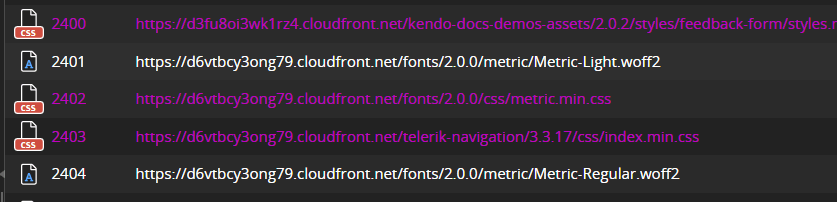
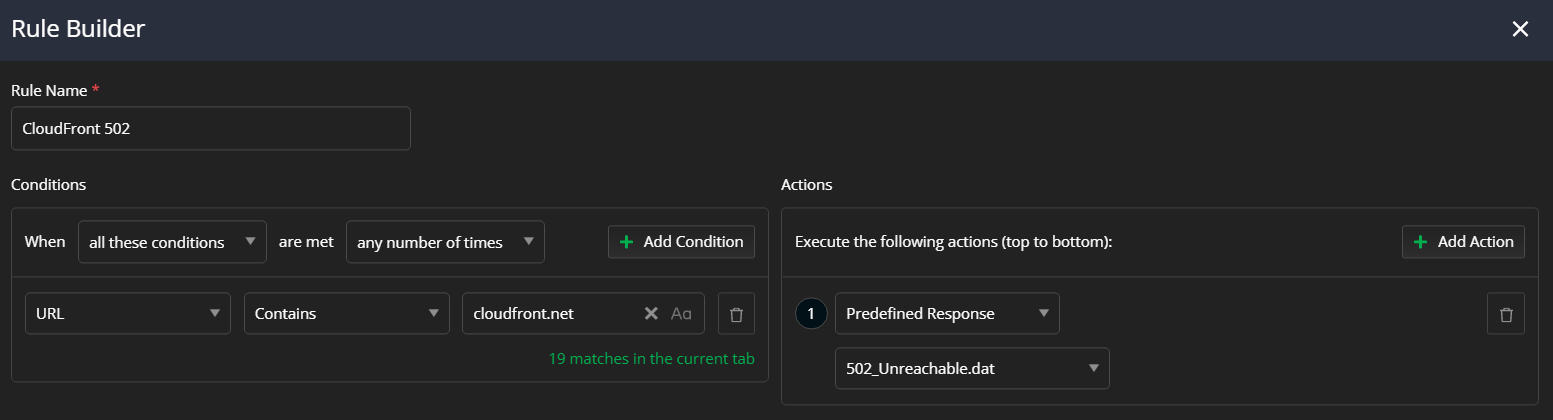
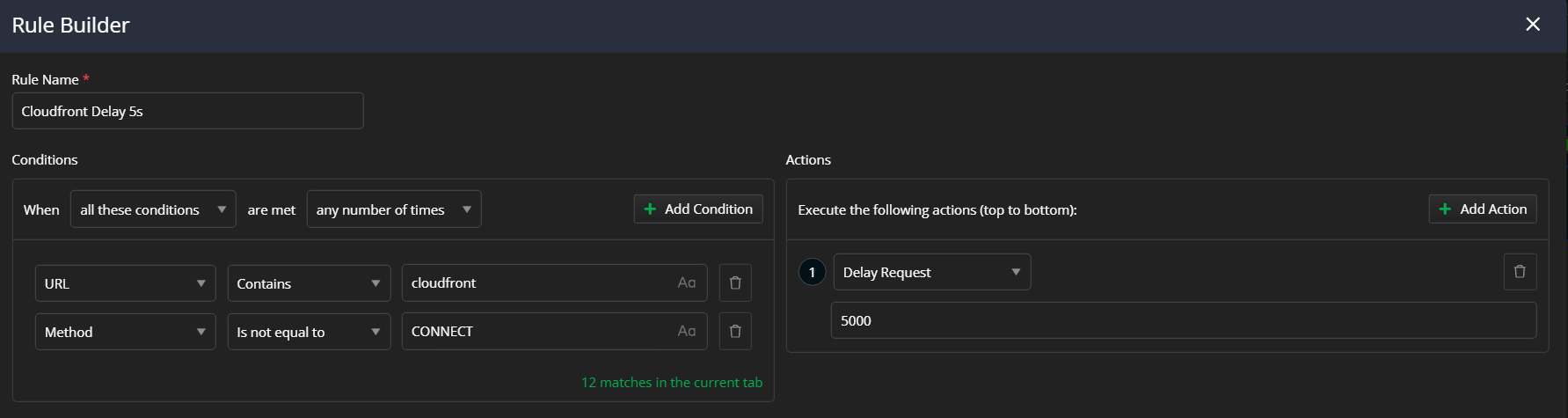
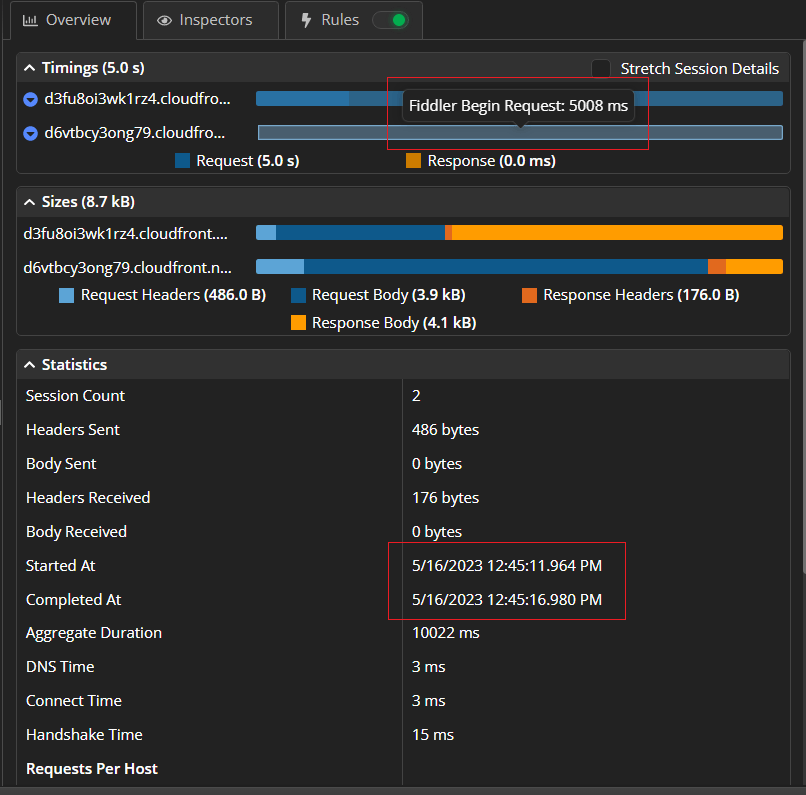
-network-issues-like-a-pro-250x250.png?sfvrsn=710a0cb8_6)