DatePicker Overview
The DatePicker component is a useful tool for selecting and editing date values. It offers two ways of doing this: directly in the input field or through a calendar popup. The input field and the calendar display are synchronized, which means that any changes made in one are immediately reflected in the other. This synchronization makes it easy for users to modify the selected date, making it ideal for applications that require precise date selections.
Live Demo
Appearance
The DatePicker component provides built-in styling options that grant visually appealing and flexible rendering experience.
Apart from the default vision of the Telerik and Kendo UI DatePicker, the component supports alternative styling options that enable you to configure the individual aspects of its appearance.
States
Depending on the action you want to imply through its appearance, the Telerik and Kendo UI DatePicker can acquire various states which you can set by using the following classes:
- A DatePicker in its normal state is fully active, but the user is not interacting with it. This is the default state of the component. It can contain an explanatory placeholder text or an already prefilled text.
k-hover—The hover state of a DatePicker is applied when the user hovers over the component but does not click it. The mouse pointer changes to indicate that you can type into the component.k-focus—The focus state of the DatePicker is triggered when the user navigates to the component by keyboard, voice, or mouse click. This state highlights the DatePicker so that it covers all accessibility requirements.k-invalid—The invalid state of the DatePicker indicates that the input validation requirements are not met. The user is notified that the entered data is incorrect and must be revised so that the input operation can complete.k-invalid k-focus—The invalid focus state is a result of spotlighting a DatePicker whose value or input type does not pass the validation requirements.k-disabled—The disabled state of the DatePicker indicates that the user cannot interact with the component. When disabled, the component has no interactive behavior, it is faded out and slightly out of focus, which helps the user to distinguish it from the active elements on the page.
Anatomy
The anatomy of the DatePicker summarizes the elements of the component.
The next image shows the anatomy of a DatePicker and includes the following elements:
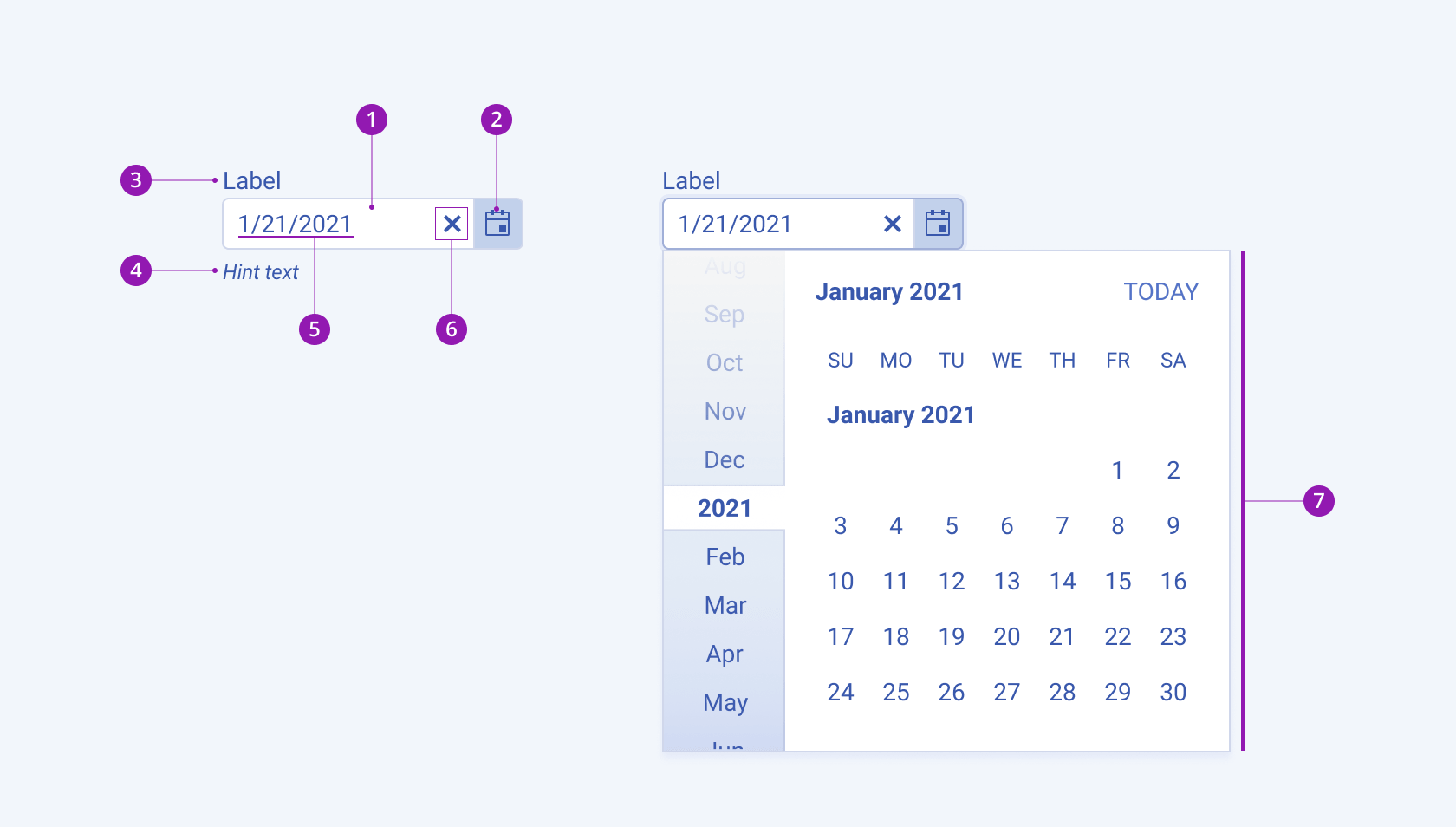
- Input field
- Icon button
- Label (optional in Form components)
- Hint text (optional in Form components)
- Placeholder or preselected value
- Clear icon
- Popup with an infinite Calendar component
Size
The DatePicker provides the size configuration option that enables you to control how big or small the rendered DatePicker is. Options for size customization are also at your disposal.
size provides the following available options:
small—Renders small DatePickers, which are suitable for compact components, such as Toolbars, where the available space is limited.medium(default)—Renders medium DatePickers.large—Renders large DatePickers, which are suitable for adaptive designs.none—Does not set asizeand allows you to add your own, custom value.
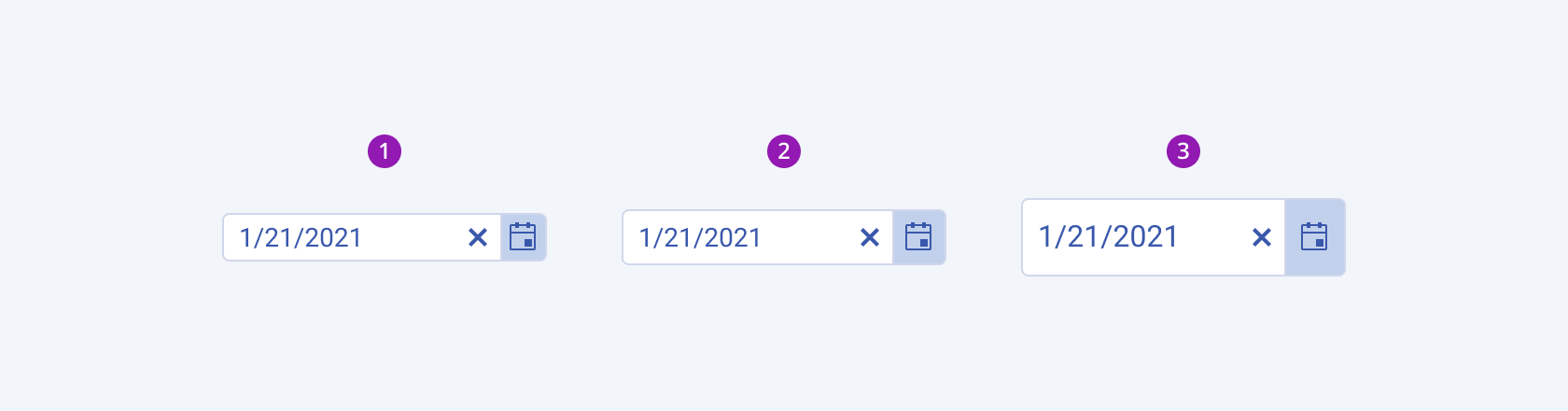
- Small
- Medium (default)
- Large
Fill Mode
The DatePicker provides the fillMode configuration option that enables you to visually achieve a certain atmosphere in your app. DatePicker also provides options for fill-mode customization. By default, the DatePicker is rendered in solid colors.
fillMode provides the following available options:
solid(default)—The solid fill mode focuses on the layout and emphasizes the text field. It can be wrapped in a container with a different background color making the DatePicker stand out.outline—The outline fill mode focuses less on the text field. The outlined DatePicker does not have a background fill and can blend with the surrounding UI environment.flat—The flat fill mode emphasizes less the text field and more the data input. Also, the flat fill mode reduces additional visual noise and focuses on the content.none—Does not set afillModeand allows you to add your own, custom value.
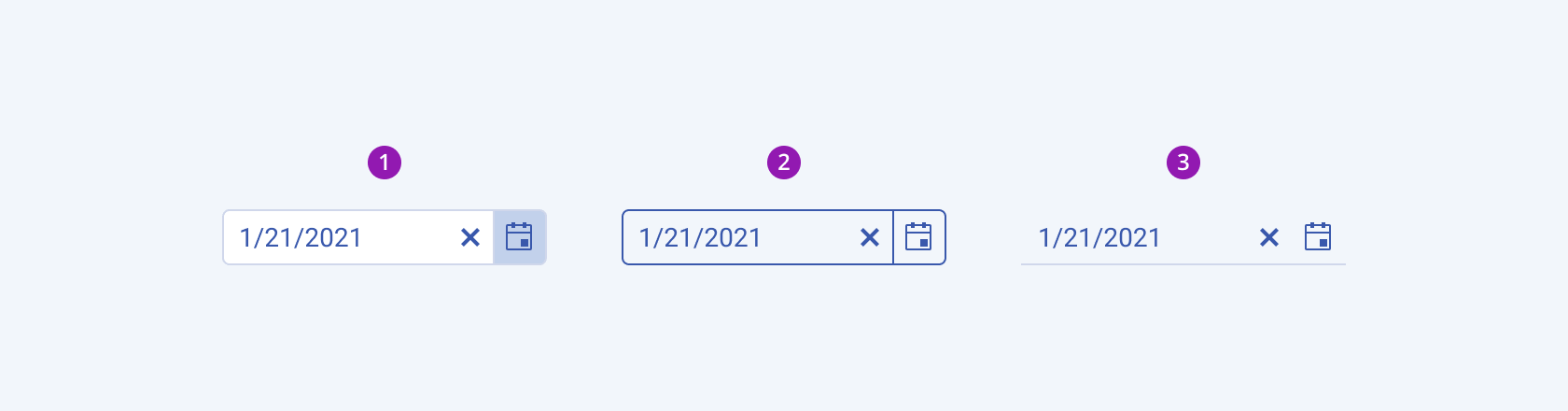
- Solid (default)
- Outline
- Flat
Border Radius
The DatePicker provides the rounded option that enables you to control the border radius of the rendered input field. The defined value for the border radius significantly affects the look-and-feel of the UI. The DatePicker also provides options for border-radius customization.
rounded provides the following available options:
small—Renders a border radius of 2 px.medium(default)—Renders a border radius of 4 px.large—Renders a border radius of 6 px.full—Renders a border radius of 9999 px.none—Does not set aroundedvalue and allows you to add your own, custom value.
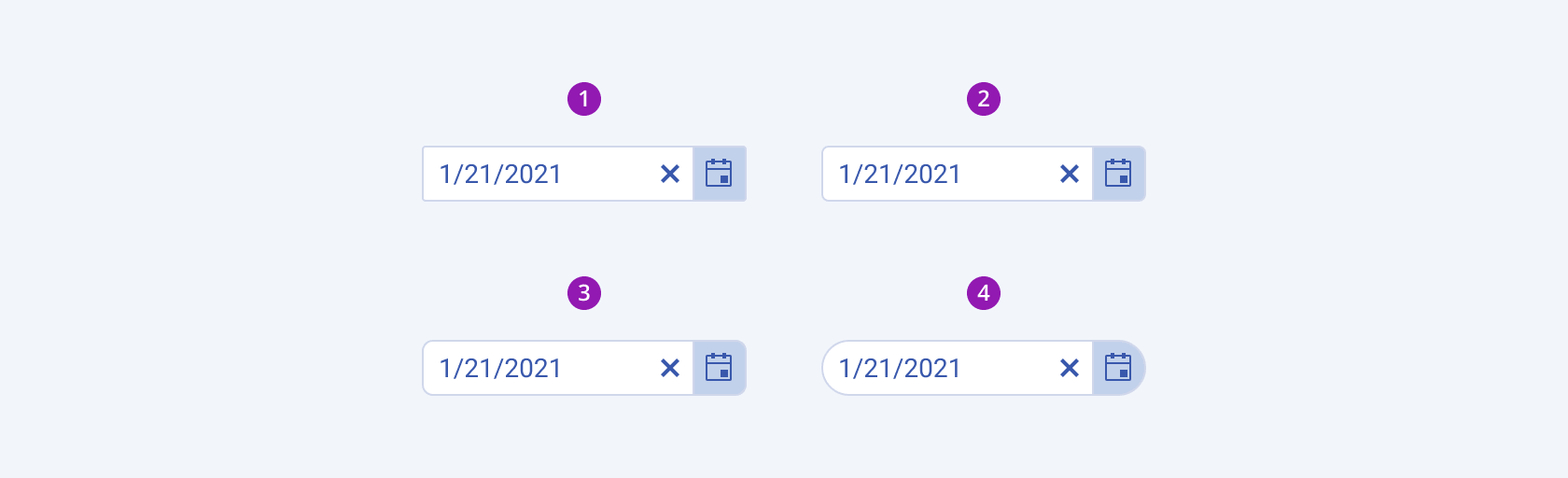
- Small
- Medium (default)
- Large
- Full
Framework-Specific Documentation
For specific information about the component, refer to its official product documentation:




