Consuming Data from Google Cloud Big Query
This tutorial demonstrates how to create a table in Google Cloud Big Query and configure the Kendo UI Grid to retrieve, create, update, and destroy items in that table.
Prerequisites
- Google Cloud account
- Basic knowledge on using the Cloud Console
Client-Side Authorization and Access through OAuth 2.0
The Google APIs Client library for JavaScript handles the client-side authorization flow for storing and using OAuth 2.0 access and refresh tokens. When you authorize access to a Google API, you receive an access token for making calls to the API.
The Google API OAuth 2.0 access tokens last one hour. You can request and store a refresh token which will allow you to request a new access token when the previous access token expires. For more information on how to set up the authorization, refer to the article on authorizing API requests.
To create OAuth 2.0 credentials and add authorized JavaScript origin:
-
On the left-hand side pane in the console, hover over the APIs and Services item and select Credentials.
Image 1: Navigating to the Credentials section
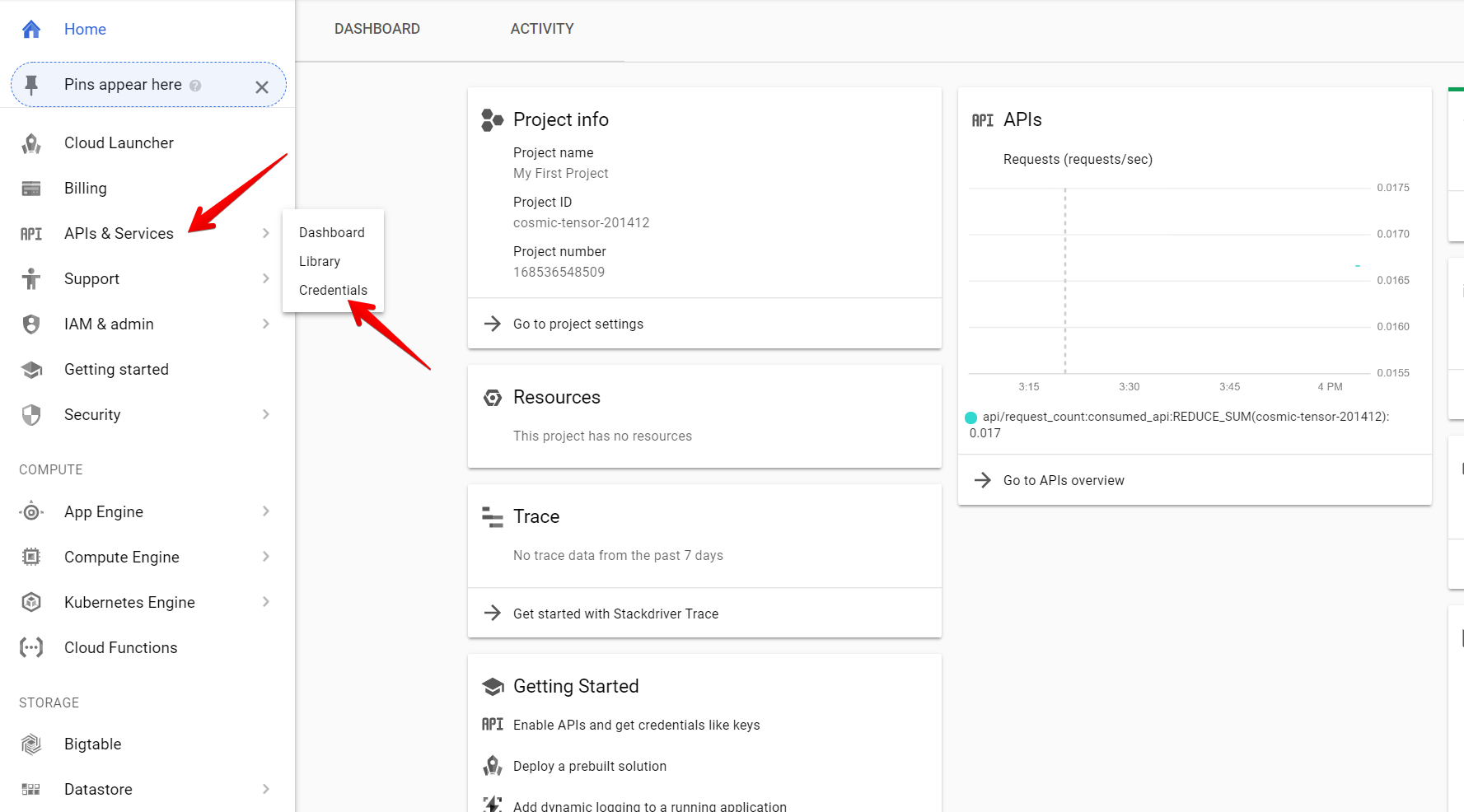
-
Click the Create Credentials button and select OAuth client ID.
Image 2: Creating OAuth client ID
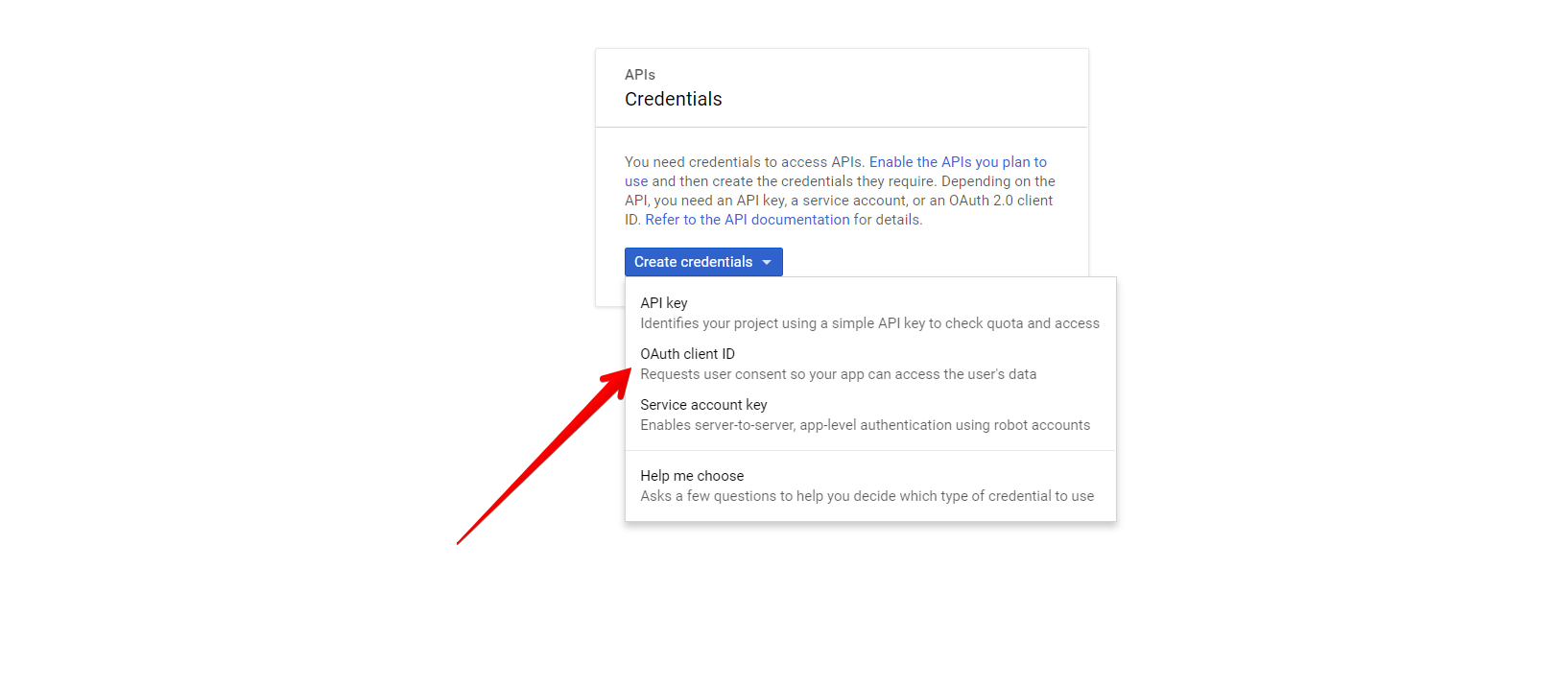
-
Select Web Application and add Authorized JavaScript origins.
Image 3: Adding the authorized origin for your application
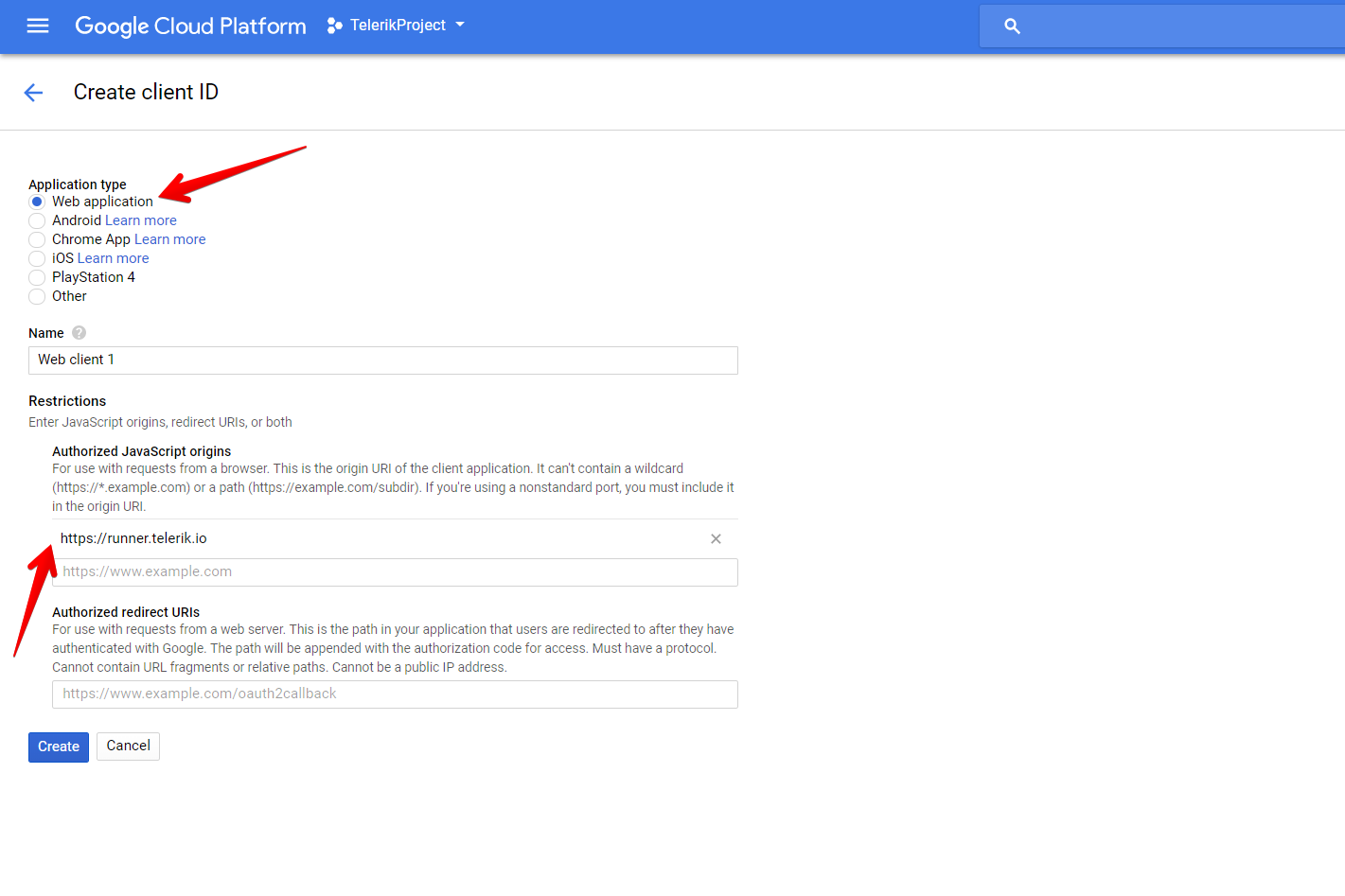
Creating New DataSet and Table in BigQuery
For more information on how to create new DataSets and tables, refer to the articles about creating and using DataSets and creating and using tables from the official BigQuery documentation. For the purposes of this sample project, create a Products table with the following schema and data.
Image 4: Schema of the Products Table in the KendoDS DataSet
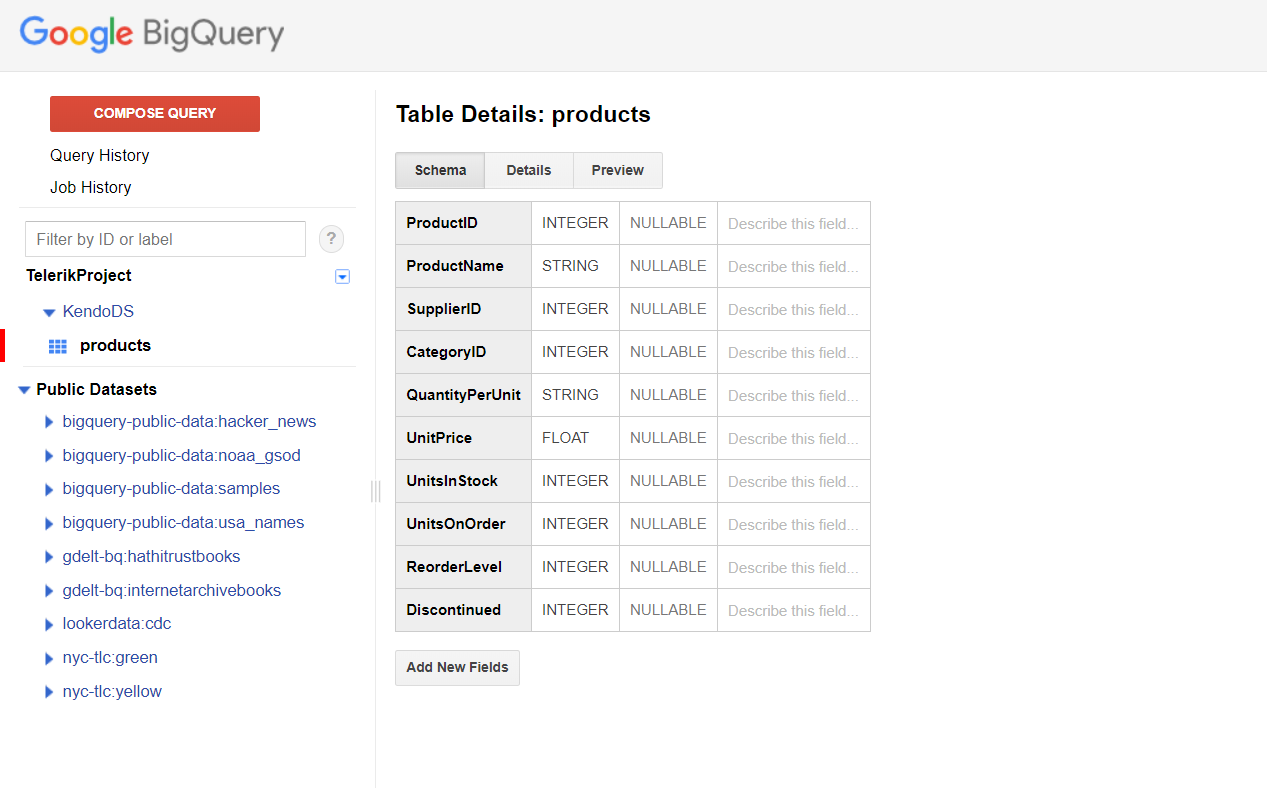
Image 5: Data of the Products Table in the KendoDS DataSet
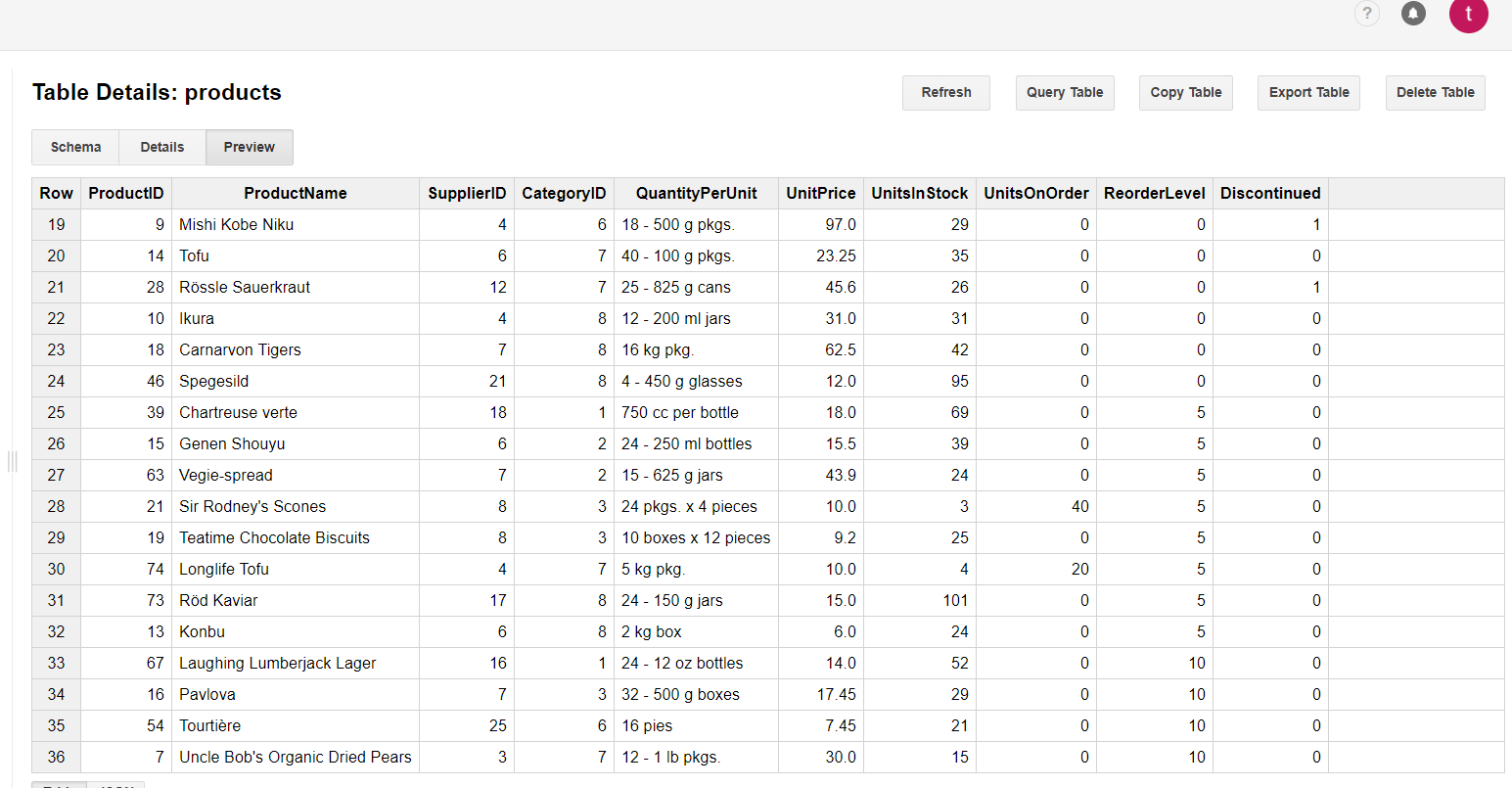
Configuring the Grid to Consume and Manipulate Available BigQuery Data
-
Install the
ng-gapilibrary that will provide an API for consuming the Google Cloud tables. -
Import and configure the Gapi client.
ts// app.module.ts import { BrowserModule } from '@angular/platform-browser'; import { NgModule } from '@angular/core'; import { AppComponent } from './app.component'; import { GridModule } from '@progress/kendo-angular-grid'; import { BrowserAnimationsModule } from '@angular/platform-browser/animations'; import { DataService } from './data.service'; import { HttpClientModule } from '@angular/common/http'; import { GoogleApiModule, GoogleApiService, GoogleAuthService, NgGapiClientConfig, NG_GAPI_CONFIG, GoogleApiConfig } from 'ng-gapi'; const gapiClientConfig: NgGapiClientConfig = { client_id: 'XXXX.apps.googleusercontent.com', // your client ID discoveryDocs: ['https://content.googleapis.com/discovery/v1/apis/bigquery/v2/rest'], scope: [ 'https://www.googleapis.com/auth/bigquery', 'https://www.googleapis.com/auth/cloud-platform', 'https://www.googleapis.com/auth/cloud-platform.read-only' ].join(' ') }; @NgModule({ declarations: [ AppComponent ], imports: [ BrowserModule, GridModule, BrowserAnimationsModule, HttpClientModule, GoogleApiModule.forRoot({ provide: NG_GAPI_CONFIG, useValue: gapiClientConfig }), ], providers: [DataService], bootstrap: [AppComponent] }) export class AppModule { } -
Create and configure the data service that will handle the remote HTTP requests.
ts// data.service.ts import { Injectable, EventEmitter } from '@angular/core'; import { HttpClient, HttpHeaders } from '@angular/common/http'; import { tap } from 'rxjs/operators/tap'; import { map } from 'rxjs/operators/map'; import { Observable } from 'rxjs/Observable'; import { GoogleApiService, GoogleAuthService } from 'ng-gapi'; import { switchMap } from 'rxjs/internal/operators/switchMap'; @Injectable() export class DataService { private clientId = 'XXXX.apps.googleusercontent.com'; private projectId = 'XXXX'; private total; public token; private endpoint = 'https://content.googleapis.com/bigquery/v2/projects/your-project-name/queries?alt=json'; private headers = new HttpHeaders(); public logged; public loading = true; constructor( private gapiService: GoogleApiService, private authService: GoogleAuthService, private httpClient: HttpClient ) { this.gapiService.onLoad().subscribe(); this.logged = this.authService.getAuth().pipe( tap(auth => { this.token = auth.currentUser.get().getAuthResponse().access_token; console.log('Is SignedIn = ' + auth.isSignedIn.get()); this.headers = this.headers.set('Authorization', `Bearer ${this.token}`); }), switchMap(_ => this.read()) ); } public read() { // Optionally, spin a loading indicator when a request is performed. this.loading = true; // Send the actual query as part of the request body and add the authorization headers. return this.httpClient.post(this.endpoint, { query: 'SELECT * FROM KendoDS.products_copy' }, { headers: this.headers }) .pipe( tap(res => { // Optionally, toggle off the loading indicator and store the current total number of rows. this.total = +res['totalRows']; this.loading = false; return res; }), map(res => { // Manipulate the response in accordance with your preference and return the data items expected by the Grid. return res['rows'].map(item => { const productid = +item.f[0].v; const productname = item.f[1].v; const unitsinstock = +item.f[6].v; const unitprice = +item.f[5].v; return { productid, productname, unitsinstock, unitprice }; }); }) ); } public update(item) { const productname = `"${item.productname}"`; // Optionally, spin a loading indicator when a request is performed. this.loading = true; // Send the actual query as part of the request body and add the authorization headers. return this.httpClient .post(this.endpoint, { query: `UPDATE KendoDS.products_copy SET ProductName = ${productname} , UnitsInStock = ${item.unitsinstock}, UnitPrice = ${item.unitprice} WHERE ProductID = ${item.productid.toString()};`, useLegacySql: false }, { headers: this.headers }) .pipe( // Read the latest data and return it to the caller. switchMap(_ => this.read()) ); } public create(item) { // Optionally, spin a loading indicator when a request is performed. this.loading = true; const productid = ++this.total + 20; const productname = `"${item.productname}"`; // Send the actual query as part of the request body and add the authorization headers. return this.httpClient .post(this.endpoint, { query: `INSERT KendoDS.products_copy (ProductID, ProductName, UnitsInStock, UnitPrice) VALUES(${productid.toString()}, ${productname}, ${item.unitsinstock}, ${item.unitprice});`, useLegacySql: false }, { headers: this.headers }) .pipe( // Read the latest data and return it to the caller. switchMap(_ => this.read()) ); } public remove(item) { // Optionally, spin a loading indicator when a request is performed. this.loading = true; // Send the actual query as part of the request body and add the authorization headers. return this.httpClient .post(this.endpoint, { query: `DELETE KendoDS.products_copy WHERE ProductID = ${item.productid};`, useLegacySql: false }, { headers: this.headers }) .pipe( // Read the latest data and return it to the caller. switchMap(_ => this.read()) ); } } -
Use the data service methods to populate the Grid and handle editing-related events.
tsimport { NgModule, AfterViewInit, NgZone } from '@angular/core'; import { Component } from '@angular/core'; import { DataService } from './data.service'; import { FormGroup, FormControl, Validators } from '@angular/forms'; import { orderBy } from '@progress/kendo-data-query'; @Component({ selector: 'app-root', template: ` <kendo-grid [kendoGridBinding]="products" [loading]="service.loading" [pageable]="true" [sortable]="true" [filterable]="true" [pageSize]="10" (edit)="editHandler($event)" (cancel)="cancelHandler($event)" (save)="saveHandler($event)" (remove)="removeHandler($event)" (add)="addHandler($event)"> <ng-template kendoGridToolbarTemplate> <button kendoGridAddCommand>Add new</button> </ng-template> <kendo-grid-column field="productid" title="Product ID" [editable]="false"></kendo-grid-column> <kendo-grid-column field="productname" title="Product Name"></kendo-grid-column> <kendo-grid-column field="unitprice" editor="numeric" title="Unit Price" filter="numeric"></kendo-grid-column> <kendo-grid-column field="unitsinstock" editor="numeric" title="In Stock" filter="numeric"></kendo-grid-column> <kendo-grid-command-column> <ng-template kendoGridCellTemplate let-isNew="isNew"> <button kendoGridEditCommand [primary]="true">Edit</button> <button kendoGridRemoveCommand>Remove</button> <button kendoGridSaveCommand [disabled]="formGroup?.invalid">{{ isNew ? 'Add' : 'Update' }}</button> <button kendoGridCancelCommand>{{ isNew ? 'Discard changes' : 'Cancel' }}</button> </ng-template> </kendo-grid-command-column> </kendo-grid> ` }) export class AppComponent implements AfterViewInit { public products; public formGroup: FormGroup; private editedRowIndex: number; constructor(private service: DataService, private ngZone: NgZone) {} public ngAfterViewInit() { this.service.logged.subscribe(r => { // The ng-gapi runs outside Angular, so you need to initially explicitly assign the // incoming response to the collection the Grid is bound to in the NgZone. this.ngZone.run(() => { this.products = orderBy(r, [{field: 'productid', dir: 'asc'}]); }); }); } public addHandler({sender}) { this.closeEditor(sender); this.formGroup = new FormGroup({ 'productname': new FormControl('', Validators.required), 'unitprice': new FormControl(0), 'unitsinstock': new FormControl(0) }); sender.addRow(this.formGroup); } public editHandler({sender, rowIndex, dataItem}): void { this.closeEditor(sender); this.formGroup = new FormGroup({ 'productname': new FormControl(dataItem.productname, Validators.required), 'unitprice': new FormControl(dataItem.unitprice), 'unitsinstock': new FormControl(dataItem.unitsinstock) }); this.editedRowIndex = rowIndex; sender.editRow(rowIndex, this.formGroup); } public cancelHandler({sender, rowIndex}) { this.closeEditor(sender, rowIndex); } public saveHandler({sender, rowIndex, formGroup, dataItem, isNew}) { if (isNew) { this.service.create(formGroup.value).subscribe(r => { this.products = orderBy(r, [{field: 'productid', dir: 'asc'}]); }); } else { const updatedItem = Object.assign(dataItem, formGroup.value); this.service.update(updatedItem).subscribe(r => { this.products = orderBy(r, [{field: 'productid', dir: 'asc'}]); }); } sender.closeRow(rowIndex); } public removeHandler({dataItem}) { this.service.remove(dataItem).subscribe(r => { this.products = orderBy(r, [{field: 'productid', dir: 'asc'}]); }); } private closeEditor(grid, rowIndex = this.editedRowIndex): void { grid.closeRow(rowIndex); this.editedRowIndex = undefined; this.formGroup = undefined; } }