Visual Style Builder for WinForms
Powerful UI Customization Tool
The Telerik Visual Style Builder (VSB) for WinForms is a desktop-based, fully functional UI customization tool that enables easy, point-and-click customization of skins and themes for the UI for WinForms suite. This tool eliminates the need to understand the element and control structure of the Controls to create custom skins. It gives you complete power over the UI elements of the control and enables you to create your own custom skin in minutes.
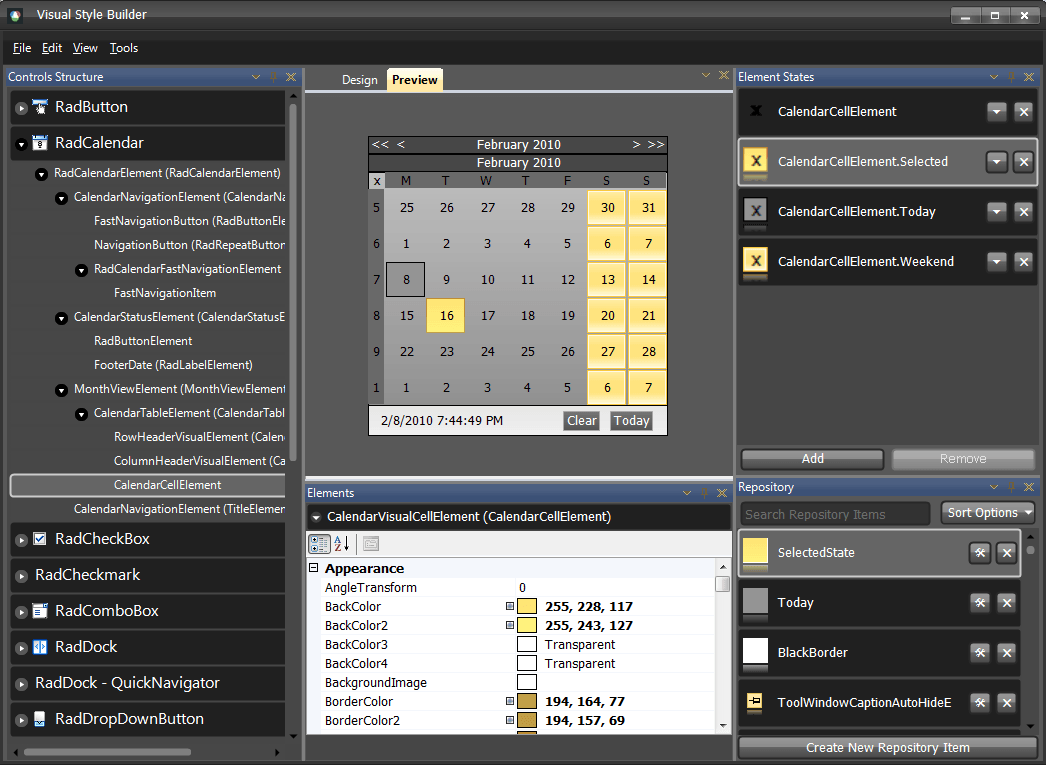
Meet the New Visual Style Builder for WinForms
A powerful new version of the Visual Style Builder aims at dramatically reducing the time needed for creating and applying themes across UI for WinForms. The updated VSB comes with several usability enhancements, a much more intuitive UI and new theming concepts that practically flatten the learning curve as compared to preceding versions of the tool. It offers codeless style creation and drag-and-drop styling, without the need to know the essentials of Telerik UI for WinForms. All states for each item, element or control are easily discoverable and come with simplified state-management console. All skinnable elements (rather than a full list of elements) are easily accessible through a Controls Structure panel. Think of the new Visual Style Builder as Expression Blend, but easier, and for Windows Forms.
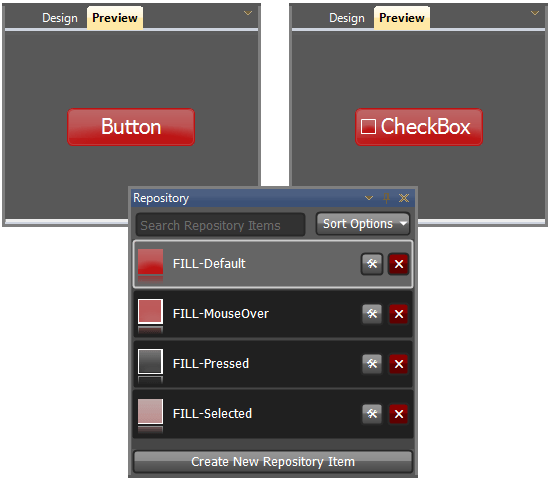
The Style Repository
Previous versions of the Style Builder only facilitated modifications in theme properties on a per-element basis. This means that when building a theme, you actually had to select each individual element of every single control and modify its properties separately.
The new version of to the Visual Style Builder eliminates this limitation by introducing the industry’s first Style Repository, a major concept, not only in the new VSB but in application styling. It enables you to store and reuse theme styles on different control elements, and even on different controls with simple drag-and-drop functionality, which significantly reduces the time to style Windows Forms applications.
The style repository holds all styles used in a theme, such as Fills, Borders, Text and Images. By modifying these styles using a very simple and intuitive UI, you can instantly create a new theme. Since Telerik themes use no images, there is no need to purchase additional software, such as Adobe Photoshop, for image manipulation.
When editing styles, the repository is filtered appropriately to display just the respective items that can be used for the item (for example, selecting the Fill primitive for an element will filter the repository to show gradients and fills only).
Create New Themes in Minutes
A theme represents the overall look and feel of the product. Traditionally, creating a new theme is either impossible or takes significant time, designer involvement and endless drilling into the element structure of a control.
With the new Telerik Visual Style Builder for WinForms, that effort is a thing of the past. Simply select the control needing a theme, and the VSB will load all essential elements and states so you can tweak to achieve the desired look and feel. A series of editors, color dialogs and styling tools enable you to tweak the designs to your exact liking each and every time. Once you have defined your style, drag and drop it to the control state (or use the fly-out drop-down repository menu) to style it.
The tool also offers a gridded design-time surface with resizing support, undo/redo functionality, theme preview, copy/paste of styles, information where a style is used, and an advanced mode for experienced users, all aimed at streamlining your work. It is easy to use, and is suitable for developers and designers alike.
Fine Tune Individual Elements to Perfection
Through the "fine tune" or advanced mode of the Visual Style Builder, you can adjust any element of the Controls theme to perfectly fit in your application. Whether you want to change the default text’s font or size, the item’s margins and padding, background, shape or any property – it’s all easy and intuitive through the Visual Style Builder’s interface. You can also create new states for each control, in case the one you need is not listed, all with a few mouse clicks.